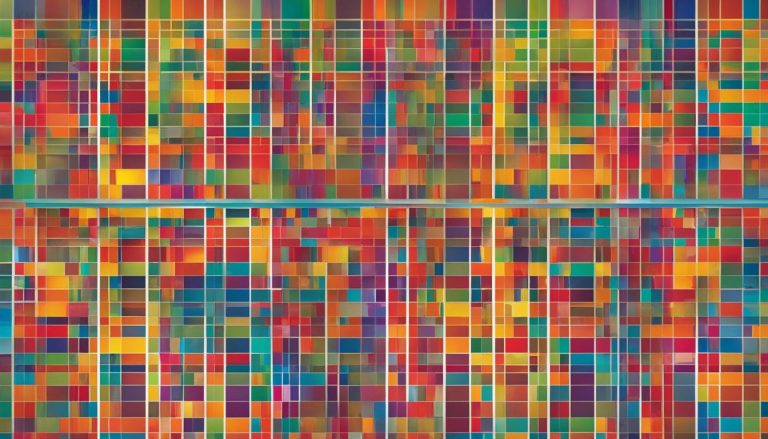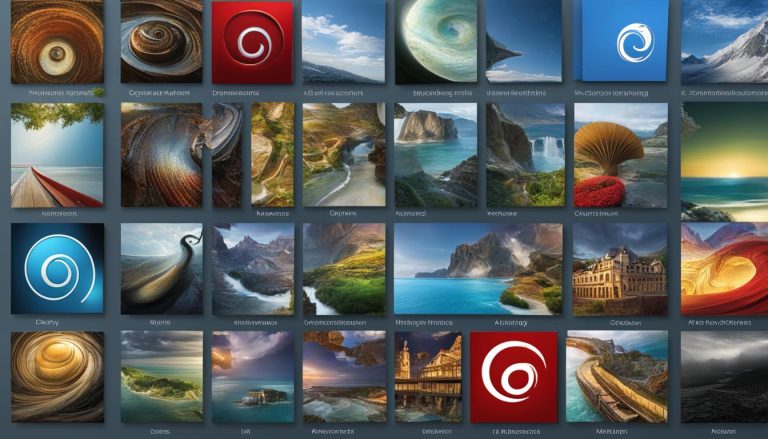As a journalist in the fast-paced world of technology, I often come across terms that may seem complex at first but are essential for efficient system configuration. One such term is Fstab, or the File System Table.
In this article, I will break down what Fstab is and why it’s crucial, particularly in Linux systems. We will explore its structure, how it works, and its significance in managing file systems. So, sit back, relax, and let’s dive into the world of Fstab.
Key Takeaways:
- Fstab, the File System Table, simplifies the process of mounting and unmounting file systems in Linux.
- Understanding the structure of Fstab is essential for proper configuration.
- By correctly configuring Fstab, users can automate the mounting process and ensure consistent file system management.
- Advanced options in Fstab allow for more specific customization.
- Fstab plays a vital role in system configuration and optimization, improving overall performance.
What is Fstab and How Does It Work?
Fstab, or the file system table, is a crucial component of Linux operating systems. It serves as a configuration file that controls how file systems are mounted and accessed. By setting up the fstab file correctly, users can automate the mounting process and define specific rules for each file system. This ensures consistent and efficient access to the file systems.
The fstab file follows a specific table structure with six columns, each representing a parameter. The first column denotes the device or UUID of the mounted device, while the second column specifies the mount point directory. The third column indicates the type of file system being used, and the fourth column lists the mount options. The fifth column represents the backup operation, and the sixth column signifies the file system check order.
To illustrate its usage, here is an example of a fstab configuration in a virtual machine environment:
# Virtual Machine Fstab Configuration
# System Information
# Comment lines start with ‘#’ symbol
/dev/sda1 / ext4 defaults 0 1
/dev/sdb1 /home ext4 defaults 0 2
/dev/sdc1 /mnt/data ext4 defaults 0 0
In this example, each line corresponds to a specific file system. It includes the device or UUID, the mount point directory, the file system type, mount options, backup operation, and file system check order. By configuring the fstab file according to the system’s requirements, users can ensure that the file systems are correctly mounted and managed.
Managing File Systems with Fstab
One of the key advantages of fstab is the ability to manage file systems with ease. By defining the mount points, file system types, and mount options in the fstab file, users can automate the process of mounting and unmounting file systems.
Mounting file systems with fstab eliminates the need to manually mount them each time the system boots up. Instead, the system reads the fstab file and automatically mounts the specified file systems. This not only saves time but also ensures consistency in the mounting process.
Furthermore, by specifying the mount options in the fstab file, users can set specific parameters for each file system. This includes options such as read-only or read-write access, enabling or disabling the execution of binaries, and granting or revoking user privileges for mounting the file system.
Understanding the Structure of Fstab
Fstab, also known as the File System Table, follows a specific structure with six columns. This structure provides the necessary parameters for mounting and managing file systems in a Linux system. Let’s take a closer look at each column:
- Device/UUID: This column represents the device or UUID (Universally Unique Identifier) of the mounted device. It uniquely identifies the device that needs to be mounted.
- Mount Point: The second column specifies the directory where the file system should be mounted. This directory acts as the access point for the file system.
- File System Type: The third column indicates the type of file system being used, such as ext4, NTFS, or FAT32. It determines how the data is organized and accessed.
- Options: In the fourth column, users can specify various mount options separated by commas. These options define the behavior of the file system, such as read-only (ro), read-write (rw), or allowing execution of binaries (exec).
- Backup Operation: The fifth column represents the backup operation for the file system. A binary 1 indicates that a dump utility backup should be performed, while 0 denotes no backup operation.
- File System Check Order: Finally, the sixth column determines the order in which the file system should be checked during system startup. A value of 0 means no check, while higher numbers signify the order of checks.
By setting up the fstab file with the correct parameters in the right order, users can ensure that file systems are mounted properly, with the desired options and behaviors. This structure provides a flexible and standardized way of configuring file system mounting in Linux systems.
In the table above, you can see a visual representation of the fstab table structure. Each column is labeled, along with an example entry to illustrate how the information is organized. This table provides a clear and concise overview of the structure, which is essential for understanding and configuring the fstab file effectively.
Example fstab Configuration
To better understand how fstab is used, let’s look at an example configuration in a virtual machine environment:
# Virtual Machine fstab Configuration
# Comments and system information
/dev/sda1 /boot ext4 defaults 0 1
/dev/sda2 / ext4 defaults 0 1
/dev/sdb1 /mnt/data ext4 defaults 0 2
/dev/sdb2 /mnt/backups ext4 defaults 0 2
In this example, the fstab file starts with comments and system information, providing context for the configurations. Each line represents a specific file system that needs to be mounted. The first column specifies the device, such as /dev/sda1 or /dev/sdb1, or the UUID for the mounted device. The second column indicates the mount point directory, defining where the file system will be accessible. The third column denotes the file system type, such as ext4. The fourth column lists the mount options, which are set to defaults in this case. The fifth column represents the backup operation, with 0 indicating no backup. The sixth column determines the file system check order, with numbers indicating the order of checks.
This example demonstrates how the proper configuration of the fstab file ensures that file systems are correctly mounted and managed in a virtual machine environment. By defining the necessary parameters for each file system, users can ensure consistent access and optimize their system’s performance.
Summary:
- The example fstab configuration is in a virtual machine environment.
- Each line represents a specific file system that needs to be mounted.
- The configuration includes the device or UUID, mount point directory, file system type, mount options, backup operation, and file system check order.
- Properly configuring the fstab file ensures consistent access to file systems and optimizes system performance.
Advanced Usage of Fstab
When it comes to configuring file systems in Linux, understanding the advanced options available in the fstab (File System Table) file is essential. These options provide users with greater control and customization over their system’s file system mounting and access. Let’s explore some of the advanced fstab options:
Auto/Noauto:
The ‘auto’ option allows the file system to be automatically mounted at boot, while the ‘noauto’ option prevents automatic mounting. This can be useful for file systems that are not commonly used or should not be mounted by default.
Exec/Noexec:
The ‘exec’ option enables the execution of binaries from the file system, while the ‘noexec’ option restricts the execution of binaries. This can be used to enhance security by preventing the execution of potentially harmful files.
Ro/Rw:
The ‘ro’ option mounts the file system as read-only, preventing any write operations, while the ‘rw’ option allows read and write operations. This can be useful for file systems that should only be accessed in a read-only manner.
Nouser/User:
The ‘nouser’ option restricts the privilege of mounting a file system to the root user only, while the ‘user’ option allows any user to mount the file system. This can be beneficial in multi-user environments where specific file systems should only be accessible to certain users.
By leveraging these advanced fstab options, Linux users can fine-tune their system’s file system configurations to meet their specific needs and enhance security. It’s important to carefully consider the implications of each option and determine the most suitable configuration for your system.
The Significance of Fstab in Linux Systems
Fstab, or the file system table, plays a crucial role in Linux systems by automating the mounting and unmounting of file systems. This automation is essential for efficient system configuration as it saves time and effort, particularly in environments with multiple file systems that need to be managed.
By defining rules in the fstab file, users can ensure consistent mounting of file systems at boot, eliminating the need for manual intervention. This not only improves system performance but also helps avoid load order errors that can arise when file systems are not mounted in the desired order.
The ability to automate file system mounting through fstab is especially significant for system administrators and IT professionals who need to manage and maintain large-scale Linux deployments. It simplifies the process of managing file systems, allowing for enhanced system configuration and optimization.
By leveraging fstab, users can automate the configuration of file systems, optimize system performance, and ensure seamless access to data. With the power to automate file system mounting, fstab becomes an indispensable tool for managing file systems in Linux systems.
Conclusion
Fstab, or the file system table, is a fundamental aspect of managing file systems in Linux. By understanding fstab and its configuration options, users can effectively optimize their system’s performance and streamline file system access. With fstab, users can automate the mounting and unmounting process, ensuring consistent and efficient management of their file systems.
Proper system configuration and understanding of fstab’s structure are essential for successful file system management. By defining rules in the fstab file, users can automate the mounting process, saving time and effort. This enables users to focus on other system tasks while ensuring their file systems are consistently accessible.
Overall, grasping the intricacies of fstab allows users to efficiently manage their file systems and enhance system performance. Whether it’s configuring mount points, specifying file system types, or setting mount options, understanding fstab is key to effective system configuration and seamless file system management.
FAQ
What is fstab?
Fstab, or the file system table, is a configuration file that controls how file systems are mounted and accessed in a Linux system.
How does fstab work?
Fstab simplifies the management of file systems by allowing users to define rules for each file system, ensuring consistent mounting at boot.
What is the structure of fstab?
The fstab table consists of six columns: device or UUID, mount point directory, file system type, mount options, backup operation, and file system check order.
Can you provide an example fstab configuration?
In a virtual machine environment, the fstab file would include configurations for each file system, specifying device/UUID, mount point, file system type, options, backup operation, and check order.
Are there advanced options for fstab?
Yes, advanced options include auto/noauto, exec/noexec, ro/rw, and nouser/user, which provide more specific configuration capabilities.
What is the significance of fstab in Linux systems?
Fstab automates the mounting and unmounting of file systems, saving time and effort. It ensures consistent access to file systems and helps optimize system performance.
Hi, I’m Mark, the author of Clever IT Solutions: Mastering Technology for Success. I am passionate about empowering individuals to navigate the ever-changing world of information technology. With years of experience in the industry, I have honed my skills and knowledge to share with you. At Clever IT Solutions, we are dedicated to teaching you how to tackle any IT challenge, helping you stay ahead in today’s digital world. From troubleshooting common issues to mastering complex technologies, I am here to guide you every step of the way. Join me on this journey as we unlock the secrets to IT success.