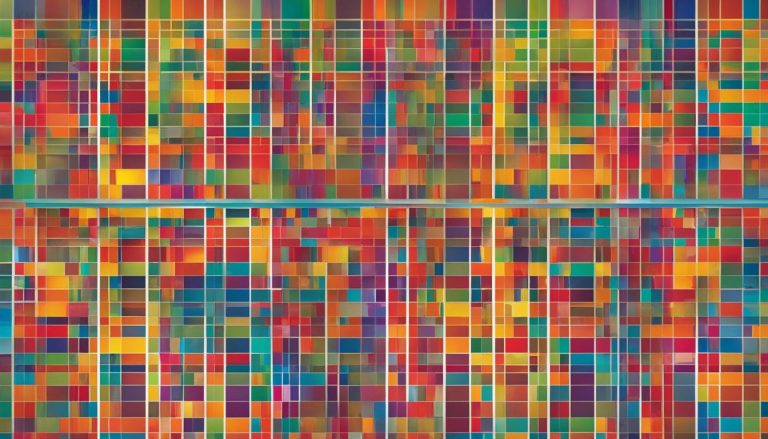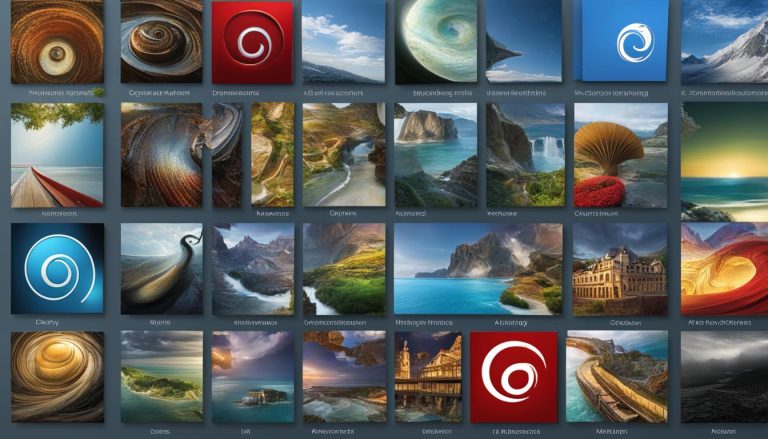What is umask? If you’ve ever worked with Linux or Unix systems, you may have come across this term. Umask is a concept that determines the default permissions assigned to newly created files and directories. Understanding umask is crucial for managing file permissions and enhancing system security.
Key Takeaways:
- Umask is a Linux and Unix concept that determines default permissions for new files.
- Higher umask values result in more restrictive permissions.
- Linux file permissions control who can read, write, and execute files.
- The “chmod” command allows users to change file permissions.
- The “chown” command is used to change file ownership.
Understanding Linux File Permissions
In the Linux world, file permissions are a fundamental aspect of system security and control. They determine who can read, write, or execute files on a Linux or Unix system. Understanding how Linux file permissions work is essential for effectively managing access to files and directories.
To view the permissions of a file or folder, you can use the “ls -l” command in the terminal. The output will display a combination of letters and symbols, representing the owner’s permissions, group permissions, and permissions for others. The first letter indicates if it is a directory (“d”). The subsequent letters and symbols represent read (“r”), write (“w”), and execute (“x”) permissions. For example, “rwx” means the file has read, write, and execute permissions.
The “chmod” command is used to modify file permissions in Linux. It allows users to add, remove, or set specific permissions for the owner, group, or others. For example, to give the owner read and write permissions, you can use the command “chmod u+rw file.txt”. Similarly, you can remove execute permissions for others using “chmod o-x file.txt”. The “chmod” command provides a flexible way to customize file permissions based on your specific requirements.
By understanding Linux file permissions and using the “chmod” command effectively, you can ensure that your files and directories are appropriately secured and accessible to the right users. It is important to strike a balance between providing necessary access to files and maintaining the overall security of your Linux system.
Table: Linux File Permission Symbols
| Symbol | Meaning |
|---|---|
| r | Read permission |
| w | Write permission |
| x | Execute permission |
By using the symbols above in combination, you can represent various combinations of permissions. For example, “rwx” represents read, write, and execute permissions, while “r–” represents read-only access. Understanding these symbols is crucial for interpreting and setting file permissions on a Linux system.
File permissions in Linux play a critical role in maintaining system security and controlling access to files and directories. By understanding how permissions work and using commands like “chmod”, you can ensure that your data is protected and accessible to the right users.
Changing Ownership with chown
When managing files and directories in Linux systems, it is often necessary to change ownership. The chown command provides a simple and powerful way to accomplish this task. By using the chown command, users can transfer ownership of a file or directory to a different user or group.
The basic syntax for the chown command is as follows: chown [options] new_owner:new_group file. Users can specify the new owner, new group, or both in the command. For example, to change the ownership of a file named “example.txt” to the user “user1” and the group “group1”, the command would be: chown user1:group1 example.txt.
In addition to changing ownership for individual files, the chown command also supports recursive changes for directories using the “-R” option. This means that ownership changes can be applied to all files and subdirectories within a directory. For example, to change the ownership of a directory named “folder” and all its contents, the command would be: chown -R user1:group1 folder.
By understanding and utilizing the chown command, Linux users can effectively manage file ownership and ensure that files are accessible to the appropriate users and groups.
Example: Changing Ownership with chown
Let’s consider an example scenario where a user needs to change the ownership of a file named “document.txt” to another user named “user2” and the group “group2”. The command would be:
chown user2:group2 document.txt
By executing this command, the ownership of “document.txt” would be transferred to “user2” and “group2”, allowing the appropriate users to access and modify the file as needed.
Summary
- The chown command is used to change the ownership of files and directories in Linux systems.
- The basic syntax of the chown command is
chown [options] new_owner:new_group file. - The command supports changing ownership for individual files as well as recursively for directories using the “-R” option.
- Understanding and utilizing the chown command allows Linux users to effectively manage file ownership and ensure proper access and permissions.
The Role of umask in Permission Settings
In Linux and Unix systems, the umask value plays a crucial role in determining the default permissions for newly created files. Understanding umask is essential for managing file permissions and enhancing system security. The umask value works in an inverted way – the higher the umask value, the more restrictive the permissions. Let’s explore the different forms of umask and how they are used.
Umask Octal Form
The umask value can be displayed in the octal form using the “umask” command. The octal form provides a concise representation of permissions using numbers. Each digit in the octal form represents the combination of read (4), write (2), and execute (1) permissions for the owner, group, and others, respectively. For example, an umask value of 022 subtracts write and execute permissions for both the group and others, while leaving all permissions intact for the owner.
Umask Symbolic Form
The symbolic form of umask allows users to set permissions explicitly for the owner, group, and others using letters. For example, the letter “r” represents read permission, “w” represents write permission, and “x” represents execute permission. By combining these letters, users can define the desired permissions. The symbolic form offers more granularity and flexibility in specifying permissions compared to the octal form.
| Symbol | Meaning |
|---|---|
| r | Read permission |
| w | Write permission |
| x | Execute permission |
Understanding the significance of umask and the different forms it can take is crucial for managing file permissions effectively. By leveraging the umask value, Linux users can set appropriate default permissions for newly created files, aligning with their security requirements.
Conclusion
Understanding umask is crucial for managing file permissions and enhancing system security in Linux and Unix systems. By grasping the concept of umask, users can gain control over the default permissions assigned to newly created files and directories.
To modify the umask value, the “umask” command can be utilized, allowing users to customize the default permissions according to their requirements. Furthermore, the “chmod” command provides a powerful tool to change file permissions, granting or restricting access as needed.
The “chown” command plays a significant role in managing file ownership in Linux. It enables users to transfer ownership to a different user or group, providing flexibility in file management.
By mastering these commands – umask, chmod, and chown – users can effectively manage file permissions and ownership, ensuring secure and organized systems. Experimenting with the commands and gaining hands-on experience is key to becoming proficient in managing file permissions in Linux and Unix systems.
FAQ
What is umask explained?
Umask is a crucial concept in Linux and Unix systems that determines the default permissions assigned to newly created files and directories. It acts as a filter, subtracting specific permissions from the default permission set. The umask value works in an inverted way – the higher the umask value, the more restrictive the permissions. Understanding umask is essential for managing file permissions and enhancing system security.
What are Linux file permissions?
In the Linux world, file permissions are rules that determine who can read, write, or execute files. Each file and folder has its own set of permissions, which can be viewed using the “ls -l” command. The permissions are represented by a combination of letters and symbols, where the first letter indicates if it is a directory (“d”), followed by the owner’s permissions, the group’s permissions, and the permissions for others. The “chmod” command allows users to change file permissions by adding, removing, or setting specific permissions.
How can I change ownership with chown?
The “chown” command is used to change the ownership of a file or directory. It allows users to transfer ownership to a different user or group. The basic syntax for the command is “chown [options] new_owner:new_group file”. Users can specify the new owner, new group, or both. The command also supports recursive changes for directories using the “-R” option. By understanding and using the “chown” command, users can efficiently manage file ownership in Linux systems.
What is the role of umask in permission settings?
The umask value plays a crucial role in determining the default permissions for newly created files. It can be displayed using the “umask” command in both symbolic and octal form. Symbolic form allows users to set permissions explicitly for the owner, group, and others using letters like “r” for read, “w” for write, and “x” for execute. Octal form provides a concise representation of permissions using numbers, with each digit representing the combination of read (4), write (2), and execute (1) permissions for the owner, group, and others, respectively.
Hi, I’m Mark, the author of Clever IT Solutions: Mastering Technology for Success. I am passionate about empowering individuals to navigate the ever-changing world of information technology. With years of experience in the industry, I have honed my skills and knowledge to share with you. At Clever IT Solutions, we are dedicated to teaching you how to tackle any IT challenge, helping you stay ahead in today’s digital world. From troubleshooting common issues to mastering complex technologies, I am here to guide you every step of the way. Join me on this journey as we unlock the secrets to IT success.