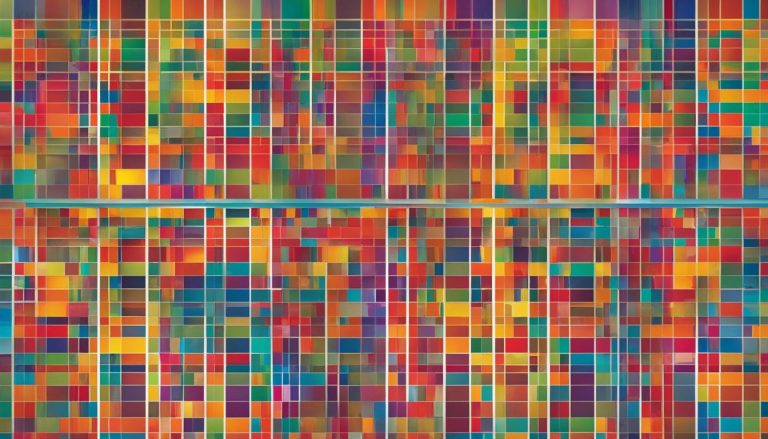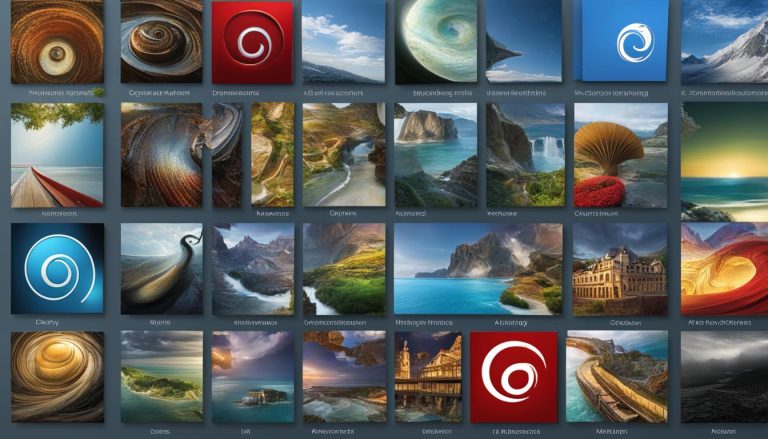GRUB, which stands for GRand Unified Bootloader, is a bootloader commonly used in Linux operating systems. It is responsible for loading the Linux kernel into memory and allows users to select the desired operating system to boot. GRUB plays a crucial role in the startup process of a computer, facilitating the initialization of hardware components, mounting the root file system, and executing the init process. It also offers features such as configuring menu options, adding color or images to the bootloader menu, and more. GRUB is a widely-used and essential component in the Linux ecosystem.
Key Takeaways:
- GRUB is a bootloader used in Linux operating systems.
- It loads the Linux kernel into memory and allows users to select the desired operating system.
- GRUB initializes hardware components, mounts the root file system, and executes the init process.
- It offers features like configuring menu options and adding color or images to the bootloader menu.
- GRUB is widely used and plays a crucial role in the Linux startup process.
The Function of a Bootloader in the Linux Boot Process
In the Linux boot process, a bootloader plays a crucial role in loading the operating system into memory and initiating the startup sequence. The bootloader, such as GRUB (GRand Unified Bootloader), is the first program that runs when a computer is powered on. It acts as a bridge between the hardware and the operating system, facilitating essential functions that allow the computer to boot successfully.
One of the primary functions of a bootloader is to initialize various hardware components, ensuring they are ready for operation. This includes conducting a Power-On Self-Test (POST) to check the integrity of hardware devices and verifying their compatibility with the operating system. The bootloader also locates the bootable device, such as a hard drive or USB drive, where the operating system is stored.
Once the bootloader has completed its tasks, it hands over control to the Linux kernel. The kernel then takes over and performs tasks like initializing system resources, mounting the root file system, and executing the init process. Without a functioning bootloader, the computer would not be able to proceed with the boot process and load the operating system into memory.
Table: Bootloader Functions in the Linux Boot Process
| Bootloader Function | Description |
|---|---|
| Hardware Initialization | The bootloader initializes hardware components, ensuring they are ready for operation. |
| Power-On Self-Test (POST) | The bootloader performs a POST to check the integrity of hardware devices and their compatibility with the operating system. |
| Boot Device Detection | The bootloader locates the bootable device, such as a hard drive or USB drive, where the operating system is stored. |
| Handover to Kernel | Once the bootloader completes its tasks, it hands over control to the Linux kernel, which continues the boot process. |
In summary, the bootloader is a critical component of the Linux boot process. It performs essential functions like hardware initialization, POST, boot device detection, and handover to the kernel. Understanding the role of the bootloader helps in troubleshooting boot issues and optimizing the boot experience on Linux systems.
GRUB Features and Configuration
GRUB, also known as GRand Unified Bootloader, offers a wide range of features and can be easily configured to suit individual preferences. Whether you want to customize the appearance of the bootloader menu or add support for multiple operating systems, GRUB has you covered.
GRUB Features
One of the standout features of GRUB is its user-friendly menu interface. This interface allows users to easily select the desired operating system to boot into, providing a seamless experience. GRUB also supports booting from various devices such as hard drives, CD/DVD ROMs, and USB drives, giving users the flexibility they need.
In addition to its basic functionalities, GRUB offers advanced features like encryption, debugging options, and secure boot. These features enhance the security and reliability of the bootloader, making it a preferred choice for many Linux users.
GRUB Configuration
GRUB can be easily configured by editing the grub.conf or menu.lst file. Within these configuration files, users can set default boot options, modify timeout settings, customize the appearance of the menu, and much more. This level of customization allows users to tailor GRUB to their specific needs and preferences.
By leveraging the power of GRUB’s configuration options, users can create a boot experience that is not only efficient but also visually appealing. Whether you prefer a minimalistic menu or a more vibrant display, GRUB provides the tools to achieve your desired outcome.
With its extensive features and flexible configuration options, GRUB continues to be a preferred choice for Linux users. Its user-friendly interface, support for multiple operating systems, and advanced functionalities make it a reliable and powerful bootloader. By understanding GRUB’s features and taking advantage of its configuration options, users can enhance their boot experience and optimize their Linux system.
Installing and Setting Up Dual Boot with GRUB
Setting up a dual boot system with GRUB is a straightforward process that allows you to have multiple operating systems on your computer. Here is a step-by-step guide on how to install and set up dual boot with GRUB:
- Prepare your computer: Before installing a new operating system, ensure that your computer meets the system requirements and backup any important data.
- Partition your hard drive: If you haven’t already, partition your hard drive to create separate sections for each operating system. This will allow you to install each OS on its own partition.
- Install the first operating system: Start by installing the first operating system on one of the partitions you created. Follow the installation instructions provided by the OS.
- Install GRUB: During the installation process of the first operating system, GRUB will be installed as the default bootloader. It will detect the other partitions and automatically add them to its menu.
- Choose the default operating system: After the installation, GRUB will provide a menu at startup that allows you to choose which operating system to boot. You can set the default operating system by modifying the GRUB configuration files.
- Install the second operating system: Repeat the installation process for the second operating system on a separate partition. GRUB will automatically detect it and add it to the menu.
- Configure GRUB: If you want to modify the boot order or add additional operating systems, you can manually edit the GRUB configuration files. This will allow you to customize your dual boot setup according to your preferences.
By following these steps, you can easily install and set up dual boot with GRUB, allowing you to choose between different operating systems every time you start your computer.
| Operating System | Partition |
|---|---|
| Linux | /dev/sda1 |
| Windows | /dev/sda2 |
| macOS | /dev/sda3 |
Note: The above table is an example and may vary depending on the specific partition setup of your computer.
Setting up dual boot with GRUB is a convenient way to have multiple operating systems on your computer, allowing you to switch between them as needed. With GRUB’s intuitive menu interface and automatic detection of operating systems, the installation and setup process becomes seamless. Whether you want to use Linux, Windows, macOS, or other operating systems, GRUB makes it easy to manage your dual boot setup.”
Troubleshooting GRUB Issues
When working with GRUB, it’s not uncommon to encounter issues that may disrupt the boot process or prevent the operating system from loading properly. Troubleshooting these issues requires careful analysis and understanding of the underlying causes. In this section, we will explore some common GRUB issues and provide guidance on how to resolve them.
One common GRUB issue is the appearance of error messages during the boot process. These error messages can occur due to various reasons, such as a misconfigured GRUB menu, incorrect partition settings, or a mismatch between the bootloader and the Linux kernel. To resolve these issues, it’s important to carefully review the configuration files (grub.conf or menu.lst) and ensure that they accurately reflect the system’s setup. Verifying the partition scheme and ensuring that the correct kernel and initramfs images are specified can also help resolve these error messages.
Another issue that users may encounter is the failure of GRUB to detect other operating systems installed on the system. This issue can be caused by a variety of factors, including a misconfigured bootloader or changes made to the partition layout. To address this issue, it’s advisable to manually configure GRUB to add additional operating systems or modify the boot order. By editing the configuration files (grub.conf or menu.lst), users can specify the correct boot options and ensure that all installed operating systems are detected and accessible from the GRUB menu.
In addition to these issues, users may also experience a non-functional bootloader menu, where the GRUB menu fails to appear or respond to user input. This issue can be particularly frustrating, as it prevents users from selecting the desired operating system to boot. To troubleshoot this issue, users can try booting into a rescue environment using a live CD or USB drive. From there, they can reinstall or repair GRUB using tools like boot-repair or the GRUB rescue command. These tools can help diagnose and fix issues with the bootloader, restore the GRUB menu, and ensure a smooth and functional boot process.
Useful GRUB Commands
GRUB, being a powerful bootloader, provides a command-line interface that allows users to interact directly with it. Familiarizing yourself with some of the essential GRUB commands can enhance your ability to manage and configure the bootloader. Here are a few noteworthy GRUB commands:
root
The root command is used to set the root device in GRUB. It specifies the partition where the root file system is located. For example, if your root file system is on the first partition of the first hard drive, you would use the command root (hd0,0).
kernel
The kernel command is used to load the Linux kernel image. It allows you to specify the location of the kernel image file. For instance, if your kernel image file is named vmlinuz and is located on the second partition of the second hard drive, you would use the command kernel (hd1,1)/vmlinuz.
initrd
The initrd command is used to load the initial RAM disk. It specifies the location of the initial RAM disk image file. For example, if your initrd image file is named initrd.img and is located on the third partition of the first hard drive, you would use the command initrd (hd0,2)/initrd.img.
boot
The boot command is used to boot the operating system. It executes the Linux kernel with the specified root file system and initial RAM disk. It allows you to start the selected operating system. For instance, if you want to boot the operating system from the specified root device and kernel, you would use the command boot.
These are just a few examples of the useful GRUB commands at your disposal. By leveraging these commands, you can navigate, configure, and troubleshoot GRUB with greater control and flexibility.
Resources for GRUB Documentation and Support
When working with GRUB, it’s essential to have access to comprehensive documentation and reliable support. Luckily, there are various resources available that can help you navigate through GRUB’s features, configuration options, and troubleshooting techniques. Here are some valuable sources of GRUB documentation:
- GNU.org: The official GNU website provides detailed documentation on GRUB, including user manuals, tutorials, and FAQs. It offers a wealth of information for both beginners and advanced users.
- LinuxQuestions.org: This popular online forum has an active community of Linux enthusiasts who can provide expert advice on GRUB-related issues. Users can ask questions, share experiences, and find solutions to common problems.
- IBM DeveloperWorks: IBM’s DeveloperWorks website offers comprehensive articles, tutorials, and guides on various technical topics, including GRUB. Their resources provide in-depth insights into GRUB’s functionalities and configuration.
- Wikipedia: While not a traditional documentation source, Wikipedia can be a useful starting point to understand the basics of GRUB. Its dedicated page on GRUB provides an overview of the bootloader’s history, features, and development.
Additionally, there are numerous online communities and forums dedicated to Linux and GRUB that can offer support and guidance. Engaging with these communities can help you connect with fellow Linux users, benefit from their experiences, and find solutions to specific GRUB-related issues. Remember to leverage these resources whenever you encounter challenges or need to deepen your understanding of GRUB.
Technical Support and Online Forums for GRUB
When seeking support for GRUB-related issues, it’s beneficial to explore online forums dedicated to Linux and GRUB. These forums provide platforms for users to exchange knowledge, ask questions, and receive assistance from the community. Here are a few prominent online forums where you can find help with GRUB:
- LinuxQuestions.org: This forum is an excellent resource for general Linux queries, including specific questions about GRUB. The community is active and knowledgeable, making it a reliable source for troubleshooting GRUB-related issues.
- Stack Exchange: The Unix & Linux Stack Exchange is a question and answer platform where you can post queries related to GRUB. It has a large user base of experienced Linux professionals who can provide thorough answers to your questions.
- Ubuntu Forums: Although primarily focused on Ubuntu, the Ubuntu Forums also cover topics related to GRUB. If you’re using Ubuntu or a derivative distribution, this forum can be a valuable resource for finding answers and solutions.
Before posting in these forums, it’s essential to familiarize yourself with their community guidelines and search for existing threads that may already address your issue. By following these guidelines and engaging respectfully with the community, you can maximize your chances of receiving accurate and helpful support.
Conclusion
In conclusion, GRUB (GRand Unified Bootloader) plays a vital role in the Linux boot process. It serves as the initial program that loads the operating system into memory and allows users to choose their desired OS. With its user-friendly menu interface and support for multiple operating systems, GRUB offers a flexible and customizable bootloader experience.
When setting up a dual boot system, GRUB simplifies the process by automatically detecting and adding operating systems to the menu. It can also be configured manually to modify boot options and prioritize boot order.
If any GRUB issues arise, troubleshooting can be done by checking the configuration files, verifying partition setup, and using tools like boot-repair or GRUB rescue. Additionally, a range of useful commands is available for direct interaction with the bootloader.
With extensive documentation and support resources, such as the Gnu.Org website and Linux community forums, users can easily access information and receive assistance when working with GRUB. As GRUB evolves and improves, it continues to be an essential component for managing and optimizing the Linux boot process.
FAQ
What is GRUB (GRand Unified Bootloader)?
GRUB, which stands for GRand Unified Bootloader, is a bootloader commonly used in Linux operating systems. It is responsible for loading the Linux kernel into memory and allows users to select the desired operating system to boot. GRUB plays a crucial role in the startup process of a computer, facilitating the initialization of hardware components, mounting the root file system, and executing the init process. It also offers features such as configuring menu options, adding color or images to the bootloader menu, and more. GRUB is a widely-used and essential component in the Linux ecosystem.
What is the function of a bootloader in the Linux boot process?
In the Linux boot process, a bootloader is responsible for loading the operating system into memory. The bootloader, such as GRUB, is the first program that runs when a computer is powered on. It performs essential functions like initializing hardware components, performing a Power-On Self-Test (POST), and locating the bootable device. The bootloader then passes control to the Linux kernel, which initializes the necessary components, mounts the root file system, and starts the init process. Without a bootloader, the computer would not be able to boot into the operating system.
What are the features and configuration options of GRUB?
GRUB comes with a range of features and can be configured to suit individual preferences. Some key features of GRUB include a user-friendly menu interface, support for multiple operating systems, the ability to boot from different devices such as hard drives, CD/DVD ROMs, and USB drives. It also supports advanced functionalities like encryption, debugging options, and secure boot. GRUB can be configured by editing the grub.conf or menu.lst file, where users can set default boot options, modify timeout settings, customize the appearance of the menu, and more.
How do I install and set up a dual boot system with GRUB?
To set up a dual boot system with GRUB, the first step is to install the Linux distribution alongside the existing operating system on the computer. During the installation process, GRUB will be installed as the default bootloader. After the installation, GRUB will provide a menu that allows the user to choose between the installed operating systems at startup. GRUB automatically detects the other operating systems and adds them to the menu. Users can also manually configure the bootloader to add additional operating systems or modify the boot order.
What are common issues with GRUB and how can they be troubleshooted?
GRUB issues can occur for various reasons, such as incorrect configuration, partition changes, or issues with the underlying hardware. Common GRUB issues include error messages during boot, failure to detect operating systems, or a non-functional bootloader menu. To troubleshoot GRUB issues, users can start by checking the configuration files (grub.conf or menu.lst) for any errors, verifying the partition setup, and ensuring that the correct kernel and initramfs images are specified. Tools like boot-repair or GRUB rescue can also be used to diagnose and fix GRUB problems.
What are some useful GRUB commands?
GRUB provides a command-line interface that allows users to interact directly with the bootloader. Some useful GRUB commands include “root” to set the root device, “kernel” to load the kernel image, “initrd” to load the initial RAM disk, “boot” to boot the operating system, and “chainloader” to boot non-Linux operating systems. Other commands like “default,” “timeout,” and “savedefault” can be used to modify the default boot option, timeout period, and save the last selected option, respectively. Referencing the GRUB documentation can provide a comprehensive list of available commands and their usage.
Where can I find resources for GRUB documentation and support?
GRUB has extensive documentation available to help users understand its features, configuration options, troubleshooting techniques, and advanced usage. Resources such as the Gnu.Org website, LinuxQuestions.org forum, IBM DeveloperWorks, and Wikipedia offer comprehensive documentation on GRUB. Additionally, online communities and forums dedicated to Linux and GRUB can provide support and guidance for specific issues. It is recommended to consult these resources and documentation when working with GRUB to ensure a smooth and efficient experience.
Conclusion
GRUB, or GRand Unified Bootloader, is a critical component of the Linux boot process. It allows users to select the operating system they want to boot, provides advanced features and configuration options, and enables dual boot setups. Troubleshooting GRUB issues and using GRUB commands requires some understanding and familiarity, but resources like documentation, forums, and online communities can provide valuable guidance. GRUB continues to evolve, with GRUB2 replacing GRUB Legacy, offering improved features, support for different hardware architectures, and internationalization. By understanding GRUB’s role and capabilities, users can effectively manage and optimize their Linux boot process.
Hi, I’m Mark, the author of Clever IT Solutions: Mastering Technology for Success. I am passionate about empowering individuals to navigate the ever-changing world of information technology. With years of experience in the industry, I have honed my skills and knowledge to share with you. At Clever IT Solutions, we are dedicated to teaching you how to tackle any IT challenge, helping you stay ahead in today’s digital world. From troubleshooting common issues to mastering complex technologies, I am here to guide you every step of the way. Join me on this journey as we unlock the secrets to IT success.