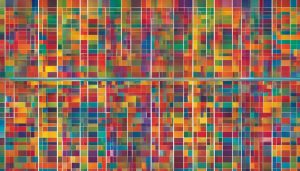In the world of Linux operating systems, RPM (Red Hat Package Manager) plays a crucial role in managing software installations. But what exactly is RPM? Let’s dive in and explore the meaning and definition of this powerful package manager.
RPM files, short for Red Hat package manager files, are specifically designed to store installation packages. These files provide a convenient way to distribute, install, upgrade, and remove software packages on Linux systems. With RPM, all the necessary components are packaged together, allowing users to easily manage their Linux installations.
Key Takeaways:
- RPM is the acronym for Red Hat Package Manager.
- RPM files are used to store installation packages on Linux systems.
- RPM allows for easy distribution, installation, upgrade, and removal of software packages.
- RPM files cannot be used on Windows computers.
- The RPM Package Manager is used to open and manage RPM files on Linux systems.
How to Open and Convert RPM Files
Linux users can open RPM files with the RPM Package Manager. To install an RPM file, use the command “rpm -i file.rpm”. This command will install the RPM file onto your Linux system. If you need to upgrade an existing package, you can use the command “rpm -U file.rpm” to perform the upgrade while removing any previous versions of the same package.
If you want to convert an RPM file to a different format, such as DEB, you can use the Linux Alien software. Additionally, there are other tools like AnyToISO and FileZigZag that can help convert RPM files to various file formats like ISO, TAR, ZIP, and more. When converting RPM files to non-archive formats like MP3 or MP4, you will need to extract the files from the RPM file using a decompression program, and then use a file converter on those extracted files.
To summarize, opening and converting RPM files on Linux is straightforward using the RPM Package Manager and various conversion tools available.
Table: Common RPM Commands
| Command | Description |
|---|---|
| rpm -i file.rpm | Installs an RPM file |
| rpm -U file.rpm | Upgrades an existing package while removing previous versions |
| rpm -e package_name | Removes an RPM package from the system |
| rpm -K file.rpm | Verifies the signature of an RPM package |
Use these common RPM commands to perform various operations like installation, upgrade, removal, and verification of RPM packages.
RPM Package Management with GPG: Advantages and Disadvantages
RPM packages, managed through the RPM Package Manager, offer several advantages for software installation and management on Linux systems. First and foremost, RPM packages provide a standardized format that ensures compatibility across different Linux distributions. This means that software packaged in RPM format can be easily installed, upgraded, and removed on various Linux operating systems. Additionally, RPM packages offer dependency resolution, which automatically installs any required dependencies for a package to function properly. This simplifies the installation process and reduces the chances of encountering compatibility issues.
Another advantage of RPM packages is the ability to sign and verify package integrity using GPG keys. By signing packages, software developers and maintainers can authenticate their packages and protect against tampering or malicious replacements. This ensures that the software being installed is genuine and has not been compromised. When verifying RPM packages, the GPG keys associated with the packages are checked to ensure that they match the expected signatures, providing an extra layer of security.
Despite these advantages, there are a few disadvantages to consider when using RPM packages. One drawback is the need for administrative privileges to install or update packages. This can be inconvenient for non-administrator users who want to install software on their Linux systems. Additionally, RPM packages may not always be available for all software applications or libraries. While the RPM Package Manager has a vast repository of packages, there may be cases where specialized or niche software is not readily available in RPM format.
“RPM packages offer standardized format, dependency resolution, and enhanced security through GPG key management.”
GPG Key Management and RPM Package Verification
To manage GPG keys for RPM packages, the RPM utility provides various commands and options. GPG keys can be imported and deleted using the rpm --import and rpm -e commands, respectively. YUM and DNF, which are popular package managers on Linux systems, handle GPG key management internally and automatically import keys as needed.
To verify the authenticity of an RPM package, the rpm -K file.rpm command can be used. This command checks the package’s GPG signature against the associated key to ensure that it has not been tampered with. If needed, the --nogpgcheck option can be used to skip signature verification, although this is not recommended for security reasons.
In summary, RPM packages offer several advantages for software installation and management on Linux systems, including standardized format, dependency resolution, and enhanced security through GPG key management. While there are a few disadvantages, such as the need for administrative privileges and potential limitations in package availability, RPM remains a valuable tool for managing software installations in the Linux ecosystem.
| Advantages of RPM Packages | Disadvantages of RPM Packages |
|---|---|
|
|
Creating and Signing RPM Packages
Creating and signing RPM packages is an important step in ensuring the authenticity and integrity of software installations on Linux systems. This process involves using the rpmsign utility, which provides a straightforward way to sign RPM files with a GPG keypair. By signing packages, package owners can protect against malicious replacement packages and provide users with the assurance that the software they are installing is from a trusted source.
To begin the process, you need to create a GPG keypair specifically for signing packages. This ensures that the key used for signing is separate from any other keys you may have. Once you have created the keypair, export the public key, which will be used by clients to verify the signed packages.
Next, you’ll need to install the rpm-sign package and set up the rpmmacros file. The rpmmacros file allows you to specify the key you want to use for signing packages. At minimum, the file should contain the name or ID of the key you created earlier. This step ensures that the correct key is used for signing.
With the rpmmacros file set up, you can now use the rpmsign command to sign your packages. The rpmsign utility provides options such as “–addsign” and “–resign” to sign packages. It’s recommended to use a separate keypair for signing packages to minimize the risk of compromising the key. Once your packages are signed, distribute them along with the GPG public key to clients to enable them to verify the integrity of the packages before installation.
Table: RPM Package Distribution Checklist
| Step | Description |
|---|---|
| 1 | Create a GPG keypair specifically for signing packages. |
| 2 | Export the public key to distribute it to clients. |
| 3 | Install the rpm-sign package. |
| 4 | Set up the rpmmacros file to specify the key for signing. |
| 5 | Use the rpmsign utility with the appropriate options to sign packages. |
| 6 | Distribute the signed packages and the GPG public key to clients. |
When distributing the signed packages, it is common practice to create an RPM file that includes the GPG public key and configuration files for yum repositories. These configuration files point to the location of the signed packages, providing clients with the necessary information to verify and install the software. Organizations hosting packages on Red Hat Satellite Server can upload the GPG public key and assign it to the repository holding the signed packages, simplifying the distribution process.
By following these steps, you can ensure that your RPM packages are signed and distributed in a secure and reliable manner, providing users with confidence in the integrity of the software they install on their Linux systems.
Conclusion
In summary, RPM, or Red Hat Package Manager, is a vital file format for managing software installations on Linux operating systems. With its ability to distribute, install, upgrade, and remove software packages, RPM offers a convenient and efficient solution for users.
The RPM Package Manager on Linux systems allows users to easily open and manage RPM files, while tools like Alien, AnyToISO, and FileZigZag enable conversion to other file formats. By signing RPM packages with GPG keys, package owners can ensure the authenticity and integrity of their software.
Creating and signing RPM packages involves using the rpmsign utility and configuring the rpmmacros file. It is crucial to distribute the signed packages and GPG public key to clients, allowing them to verify the packages’ integrity. By following these steps, organizations can protect against malicious replacement packages.
In conclusion, RPM is a powerful tool that simplifies software management on Linux systems, providing a secure and efficient process for distributing and installing software packages.
FAQ
What is an RPM file?
An RPM file is a Red Hat package manager file that is used to store installation packages on Linux operating systems.
How can I open and convert RPM files?
RPM files can be opened with the RPM Package Manager on Linux systems. To convert RPM files to other formats, you can use tools like Alien, AnyToISO, and FileZigZag.
How can I manage RPM packages with GPG?
RPM packages can be signed and verified using GPG keys. Key management can be done using the RPM command or configuration files in YUM and DNF.
How can I create and sign RPM packages?
To create and sign RPM packages, you can use the rpmsign utility. It is recommended to create a separate GPG keypair for signing packages and distribute the signed packages and GPG public key to clients.
Hi, I’m Mark, the author of Clever IT Solutions: Mastering Technology for Success. I am passionate about empowering individuals to navigate the ever-changing world of information technology. With years of experience in the industry, I have honed my skills and knowledge to share with you. At Clever IT Solutions, we are dedicated to teaching you how to tackle any IT challenge, helping you stay ahead in today’s digital world. From troubleshooting common issues to mastering complex technologies, I am here to guide you every step of the way. Join me on this journey as we unlock the secrets to IT success.