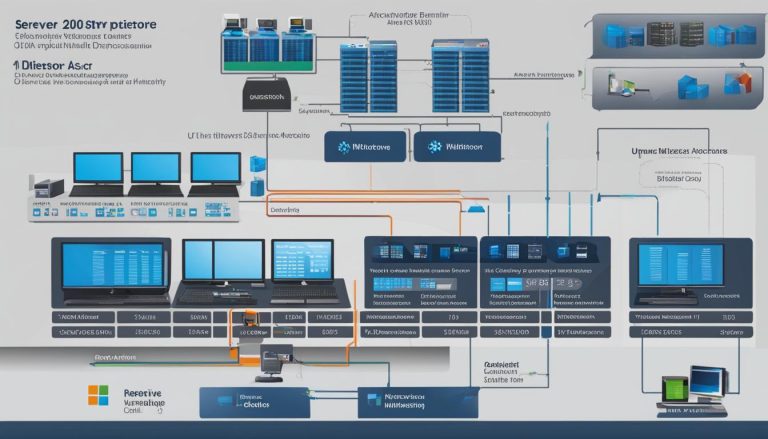Windows Server 2012 R2, also known as “Windows Server 8,” is the sixth version of Microsoft’s Windows Server operating system. Released on August 1, 2012, it is the latest version before Windows Server 2016. Designed specifically for server management, Windows Server 2012 R2 offers a range of features and improvements that enhance cloud integration, virtualization, and efficient server administration.
In this comprehensive guide, I will delve into the key aspects of Windows Server 2012 R2 and explore its noteworthy features, editions, system requirements, installation process, PowerShell capabilities, server readiness assessment, and its history. Whether you are an IT professional, system administrator, or business owner, understanding the intricacies of this powerful server operating system can greatly benefit your organization.
Key Takeaways:
- Windows Server 2012 R2 is the sixth version of the Windows Server operating system by Microsoft.
- It was released on August 1, 2012, and is designed for server management and sold as a commercial version only.
- The major improvements in Windows Server 2012 R2 include cloud integration, Hyper-V virtualization with new features, improved file server and storage services, and support for iSCSI Target Server.
- There are four editions of Windows Server 2012 R2: Foundation, Essentials, Standard, and Datacenter, each catering to different business needs.
- The system requirements for Windows Server 2012 R2 include a minimum 1.4 GHz (64-bit processor), 2GB of RAM, and 160 GB hard disk space.
Windows Server 2012 R2 Editions: Choosing the Right One for Your Business
When it comes to Windows Server 2012 R2, choosing the right edition for your business is crucial. With four editions available, each catering to specific needs, it’s important to understand the differences and limitations of each.
“The right edition for your business depends on your specific needs.”
The Foundation edition is designed for small business environments, offering a cost-effective solution with limited functionality. It provides essential server features, including file and print sharing, and supports up to 15 users. This edition is ideal for organizations with basic server requirements and a small number of employees.
The Essentials edition includes a simplified interface and is designed for small businesses that require connectivity to cloud-based services. It supports up to 25 users and provides features such as centralized PC backup, remote access, and integration with Microsoft 365. This edition is suitable for organizations that need seamless integration with cloud services while maintaining on-premises infrastructure.
For organizations in need of full Windows Server functionality, the Standard and Datacenter editions are the top choices. Both editions offer unlimited Windows Server containers and include features such as Hyper-V virtualization and Active Directory. However, the Datacenter edition offers additional benefits, such as unlimited virtual instances, enhanced storage spaces, and Automatic Virtual Machine Activation (AVMA). While the Datacenter edition is more expensive, it provides the most comprehensive capabilities for larger enterprises.
| Edition | Target Audience | Features |
|---|---|---|
| Foundation | Small businesses | Basic server features, up to 15 users |
| Essentials | Small businesses with cloud connectivity needs | Centralized PC backup, remote access, integration with Microsoft 365, up to 25 users |
| Standard | Organizations needing full Windows Server functionality | Hyper-V virtualization, Active Directory, unlimited Windows Server containers |
| Datacenter | Larger enterprises with extensive server needs | Unlimited virtual instances, enhanced storage spaces, Automatic Virtual Machine Activation (AVMA) |
By carefully evaluating your business requirements, you can select the most suitable edition of Windows Server 2012 R2, ensuring efficient operations and optimal utilization of server resources.
Windows Server 2012 R2 System Requirements: Are You Ready?
Before deploying Windows Server 2012 R2, it is important to ensure that your system meets the necessary requirements for a smooth installation and optimal performance. The system requirements for Windows Server 2012 R2 include a minimum 1.4 GHz (64-bit processor) or faster CPU, 2GB of RAM (8GB recommended), and a 160 GB hard disk with a 60 GB system partition space. These specifications ensure that your server has the necessary processing power, memory, and storage capacity to support the operating system effectively.
During the installation process, Windows Server 2012 R2 performs a hardware check to verify if your computer meets the minimum requirements. If your system falls short, you may need to upgrade your hardware to ensure compatibility with the operating system.
It is worth noting that the recommended system requirements, such as 8GB of RAM, are suggested for enhanced performance and to accommodate the needs of specific server roles or applications. Assessing your server’s requirements and considering future growth can help you determine whether your current hardware configuration is sufficient or if upgrades are necessary.
Windows Server 2012 R2 System Requirements:
| Component | Minimum Requirement | Recommended Requirement |
|---|---|---|
| CPU | 1.4 GHz 64-bit processor | Faster processor (recommended for better performance) |
| RAM | 2GB | 8GB |
| Storage | 160 GB hard disk with 60 GB system partition space | – |
It is important to ensure that your hardware meets the minimum requirements to ensure a successful installation and efficient operation of Windows Server 2012 R2.
By assessing your system’s readiness and upgrading where necessary, you can confidently deploy Windows Server 2012 R2 and take advantage of its powerful features and capabilities.
Windows Server 2012 R2 Installation Guide: Step-by-Step Process
Installing Windows Server 2012 R2 is an essential task for organizations looking to leverage its powerful features and capabilities. To ensure a smooth installation process, follow this step-by-step guide:
Step 1: Download the Windows Server 2012 R2 ISO
To begin, visit the Microsoft website and download the evaluation ISO of Windows Server 2012 R2. You will need to sign in with a Microsoft account, and the evaluation period will last for 180 days. This will allow you to explore and test the features of the operating system before making a purchase.
Step 2: Create a Bootable USB Drive
Once the ISO file has been downloaded, you can create a bootable USB drive using the Windows USB/DVD Download Tool. This tool enables you to easily transfer the installation files onto the USB drive, which will be used to install Windows Server 2012 R2 on your server.
Step 3: Install Windows Server 2012 R2
Insert the bootable USB drive into the server and restart the system. Ensure that the server is set to boot from the USB drive. Follow the on-screen prompts to begin the installation process and select the appropriate options for your organization’s needs. Set a password for the server and wait for the setup to complete.
By following these steps, you can successfully install Windows Server 2012 R2 and begin benefiting from its extensive features and improved server management capabilities.
Windows PowerShell in Windows Server 2012 R2: A Powerful Tool for System Administrators
Windows PowerShell is an essential tool for system administrators in Windows Server 2012 R2. It is a command-line shell and scripting language that allows IT professionals to automate tasks and efficiently manage Windows operating systems and applications. With over 2300 built-in cmdlets, PowerShell provides a wide range of functionalities to streamline server administration.
One of the key advantages of Windows PowerShell is its ability to manage computers and access data stores such as the Registry and Certificate Store. It allows administrators to perform tasks such as configuring network settings, managing user accounts, and handling file operations with ease. PowerShell scripts can be used to automate complex processes, saving time and effort in managing server environments.
To open Windows PowerShell in Windows Server 2012 R2, simply click on the PowerShell icon located in the taskbar or Start menu. Once opened, IT professionals can start executing commands and scripts to perform various administrative tasks. PowerShell commands follow a verb-noun syntax, making it intuitive and easy to learn. Additionally, PowerShell offers a plethora of online resources and community support, making it convenient for administrators to find solutions and learn new capabilities.
“With over 2300 built-in cmdlets, PowerShell provides a wide range of functionalities to streamline server administration.”
Windows PowerShell is an indispensable tool for system administrators in Windows Server 2012 R2. Its comprehensive set of cmdlets and scripting capabilities enables efficient server management and automation. By harnessing the power of PowerShell, IT professionals can optimize their workflows, enhance productivity, and effectively manage complex server environments.
| Common Windows PowerShell Commands | Description |
|---|---|
| Get-Process | Retrieves information about running processes on the server. |
| Set-ExecutionPolicy | Controls the script execution policy on the server. |
| New-Item | Creates a new item such as a file or directory. |
| Set-ItemProperty | Modifies the properties of an item. |
| Get-Service | Retrieves the status of services running on the server. |
These are just a few examples of the many Windows PowerShell commands available in Windows Server 2012 R2. As administrators become more familiar with PowerShell, they can leverage its extensive capabilities to streamline server management and automate routine tasks, ultimately enhancing the efficiency and reliability of their server environments.
Assessing Server Readiness with Windows Server 2012 R2
Before deploying Windows Server 2012 R2, it is crucial to assess the compatibility and readiness of your current infrastructure. This assessment ensures that your server hardware and planned purchases can support the operating system, as well as the required server roles and features.
There are several methods to assess server readiness. Manual assessments can be performed using documentation, system configuration tools, and PowerShell cmdlets. These assessments help determine if your hardware meets the necessary criteria for running Windows Server 2012 R2 effectively.
The Windows Server Catalog website is a useful resource for checking if new system hardware is certified for Windows Server 2012 R2. This helps ensure that any hardware additions or upgrades align with the compatibility requirements of the operating system.
Additionally, the Microsoft Assessment and Planning (MAP) Toolkit is a comprehensive tool that can assess your current IT infrastructure and help determine the right Microsoft technologies for your business needs. MAP Toolkit provides insights into the compatibility and migration readiness of your hardware, software, and applications, assisting in making informed decisions about your server deployment strategy.
Server Readiness Assessment Checklist
When assessing server readiness for Windows Server 2012 R2, consider the following checklist:
- Check the system requirements for Windows Server 2012 R2 and ensure that your hardware meets or exceeds them.
- Perform manual assessments using documentation, system configuration tools, and PowerShell cmdlets to evaluate compatibility and readiness.
- Utilize the Windows Server Catalog website to verify if new or planned hardware is certified for Windows Server 2012 R2.
- Employ the Microsoft Assessment and Planning (MAP) Toolkit to assess your current IT infrastructure and determine the right Microsoft technologies for your business needs.
| Assessment Method | Pros | Cons |
|---|---|---|
| Manual Assessment | – Cost-effective – Detailed analysis – Customizable |
– Time-consuming – Requires expertise |
| Windows Server Catalog | – Official hardware compatibility information – Easy to access |
– Limited to certified hardware – May not cover all scenarios |
| Microsoft Assessment and Planning (MAP) Toolkit | – Comprehensive assessment – Provides migration recommendations |
– Requires installation and configuration – May require additional resources |
Assessing server readiness is a crucial step in the successful deployment of Windows Server 2012 R2. By evaluating compatibility, verifying hardware certification, and utilizing assessment tools, organizations can ensure a smooth transition to the new server operating system. Taking the time to assess server readiness increases the chances of a successful implementation and minimizes potential compatibility issues down the line.
Understanding the History and Features of Windows Server 2012 R2
Windows Server 2012 R2, also known as “Windows Server 8,” is the sixth version of the Windows Server operating system. It was released on August 1, 2012, and is based on the Windows 8 platform. This new version of Windows Server introduced several key features and improvements that enhanced its functionality and performance.
One of the notable features of Windows Server 2012 R2 is its IP address management capabilities. This feature allows administrators to efficiently manage IP addresses and related information across their network infrastructure. Additionally, Active Directory enhancements provide improved management and security for user accounts, groups, and group policies.
Windows Server 2012 R2 also introduced a new version of Hyper-V, Microsoft’s virtualization platform. This updated version included improvements in resource consumption, making it easier to manage and allocate resources to virtual machines. The redesigned Server Manager provided a more intuitive interface for managing servers, simplifying the overall server management process.
“Windows Server 2012 R2 introduced several key features and improvements that enhanced its functionality and performance.”
Despite the controversial Metro-based user interface, Windows Server 2012 R2 received positive reviews for its functionality and performance. It offered IT professionals a powerful and reliable server operating system for cloud integration, virtualization, and efficient server management.
| Features | Description |
|---|---|
| IP Address Management | Efficiently manage IP addresses and related information across the network infrastructure. |
| Active Directory Enhancements | Improved management and security for user accounts, groups, and group policies. |
| Updated Hyper-V | Improved resource consumption for easier management and allocation of resources to virtual machines. |
| Redesigned Server Manager | A more intuitive interface for managing servers, simplifying the overall server management process. |
Overall, Windows Server 2012 R2 remains a reliable choice for organizations looking for a robust server operating system with advanced features and improved performance.
Conclusion
In conclusion, Windows Server 2012 R2 is a robust and feature-rich server operating system that offers a wide range of benefits for businesses. With its integration with cloud systems, it enables seamless connectivity and efficient management of server resources. The Hyper-V virtualization feature, including Hyper-V replicas, storage migration, and snapshots, enhances flexibility and scalability.
Windows Server 2012 R2 comes in different editions, catering to the specific needs of businesses of all sizes. Whether you are a small business looking for a cost-effective solution or a large enterprise in need of full functionality, there is an edition suitable for you.
Before installing Windows Server 2012 R2, it is important to ensure that your hardware meets the system requirements. This ensures optimal performance and compatibility with the operating system. The installation process is straightforward, and tools like Windows PowerShell provide powerful capabilities for system administrators.
Overall, Windows Server 2012 R2 remains a reliable choice for organizations seeking a powerful and efficient server operating system. It offers advanced features, ease of use, and compatibility with a wide range of hardware. Whether you are managing a small business or a large enterprise, Windows Server 2012 R2 provides the tools and functionality you need to streamline your server management processes.
FAQ
What is Windows Server 2012 R2?
Windows Server 2012 R2 is the sixth version of the Windows Server operating system by Microsoft. It is designed for server management and integration with cloud systems.
What are the editions of Windows Server 2012 R2?
Windows Server 2012 R2 has four editions: Foundation, Essentials, Standard, and Datacenter.
What are the system requirements for Windows Server 2012 R2?
The system requirements include a minimum 1.4 GHz (64-bit processor) or faster CPU, 2GB of RAM (8GB recommended), and 160 GB hard disk with a 60 GB system partition space.
How do I install Windows Server 2012 R2?
You can download the evaluation ISO of Windows Server 2012 R2 from the Microsoft website and create a boot USB drive using the Windows USB/DVD Download Tool. Plug in the USB drive to the server and follow the on-screen prompts to complete the installation process.
What is Windows PowerShell in Windows Server 2012 R2?
Windows PowerShell is a command-line shell and scripting language designed for system administration in the Windows Server environment. It allows IT professionals to control and automate the Windows operating system and applications.
How can I assess server readiness with Windows Server 2012 R2?
You can manually assess your environment using documentation, system configuration tools, and PowerShell cmdlets. The Windows Server Catalog website and the Microsoft Assessment and Planning (MAP) Toolkit can also help determine system compatibility.
What are the history and features of Windows Server 2012 R2?
Windows Server 2012 R2 is the sixth version of the Windows Server operating system and includes features such as IP address management, Active Directory enhancements, a new version of Hyper-V, and a redesigned Server Manager.
Janina is a senior specialist in information technology