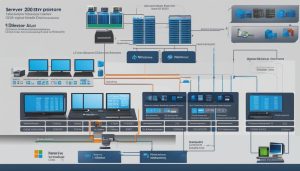Windows 11 is Microsoft’s latest major release of its operating system, succeeding Windows 10. This new version offers a simplified and modernized interface that aims to enhance productivity and creativity. It was publicly released on October 5, 2021, introducing several exciting updates and new features.
Key Takeaways:
- Windows 11 is the newest operating system released by Microsoft, replacing Windows 10.
- It features a streamlined and modern interface designed to improve productivity and creativity.
- Windows 11 was launched on October 5, 2021, with various updates and new features.
- Notable enhancements include a new Start layout, improved multitasking with Snap Layouts and Snap Groups, integration of Microsoft Teams, enhanced gaming experiences, introduction of Widgets, and a revamped Microsoft Store.
- To upgrade to Windows 11, users need to ensure their PC meets the system requirements and can download it through the Update & Security settings screen.
Windows 11 System Requirements and Download
In order to upgrade to Windows 11, it is important to ensure that your personal computer meets the system requirements. These requirements include having Windows 10 version 1909 or later installed on your device. If you meet the necessary criteria, you can proceed with downloading Windows 11.
There are a couple of ways to download Windows 11. The first method is by navigating to the Update & Security settings screen on your Windows 10 device. From there, you can check for updates and if Windows 11 is available for your device, you will be able to download and install it.
Another option is to use the Windows 11 Installation Assistant. This tool allows you to bypass the Windows 10 update and directly upgrade to Windows 11. It simplifies the process and ensures a smoother transition to the new operating system.
It is worth noting that the upgrade to Windows 11 is available as a free download for eligible devices. Microsoft has provided a list of minimum system requirements to determine device eligibility, so it is essential to review these requirements before attempting to download and install Windows 11.
Windows 11 System Requirements
| Processor | 1 GHz or faster with 2 or more cores on a compatible 64-bit processor or System on a Chip (SoC) |
|---|---|
| RAM | 4 GB or more |
| Storage | 64 GB or more |
| Graphics Card | DirectX 12 compatible graphics/WDDM 2.0 driver |
| Display | 720p resolution or higher, with a diagonal screen size of 9 inches or more |
| Internet Connection | Internet connectivity is necessary to perform updates and to download and take advantage of some features |
By ensuring that your device meets these system requirements, you can confidently proceed with the download and installation of Windows 11, enjoying the new features and improvements that the operating system has to offer.
New Features in Windows 11 22H2 and 23H2
Windows 11 22H2 and 23H2 bring a host of new features and improvements to enhance the user experience and productivity. Let’s take a closer look at some of the exciting updates:
Windows 11 22H2 Highlights
In Windows 11 22H2, Microsoft has introduced several enhancements to make your computing experience even better. One notable feature is the improved File Explorer functionality, which offers a more intuitive and streamlined file management experience. Additionally, hypervisor-protected code integrity security has been implemented to safeguard the system from potential threats.
Another significant improvement is the sync status of OneDrive displayed in File Explorer. This allows users to easily track the status of their files and ensure that they are up to date across all devices. Windows 11 22H2 also includes streamlining changes for future updates, making it easier and more efficient to install new features and enhancements.
Windows 11 23H2 Additions
Windows 11 23H2 further enhances the operating system by introducing exciting features and functionalities. One notable addition is Windows Copilot, a powerful tool that assists users with setting up their devices, answering questions, and providing helpful suggestions. This feature is designed to make the initial setup process seamless and user-friendly.
Windows 11 23H2 also brings enhancements to the File Explorer, Windows backup app, and taskbar. The File Explorer has been further refined with new features to improve navigation and file management. The Windows backup app offers a convenient way to back up important files and ensure data safety. The taskbar improvements provide users with more customization options and an enhanced user interface.
In addition, Windows 11 23H2 introduces support for popular file compression formats like 7-Zip and RAR, allowing users to easily extract files from these formats without the need for third-party software. Furthermore, users can now customize the lighting effects of their RGB peripherals directly from Windows settings, adding a personal touch to their desktop setup.
With these updates, Windows 11 continues to evolve and provide users with a more seamless and efficient experience. Whether it’s enhanced file management, intuitive device setup, or improved customization options, Windows 11 22H2 and 23H2 offer a range of new features and improvements to enhance your productivity and enjoyment.
| Windows 11 22H2 | Windows 11 23H2 |
|---|---|
| Improved File Explorer functionality | Windows Copilot for easy device setup |
| Hypervisor-protected code integrity security | Enhancements to File Explorer |
| Sync status of OneDrive displayed in File Explorer | Windows backup app for data safety |
| Streamlining changes for future updates | Taskbar improvements and customization options |
| Support for 7-Zip and RAR file formats | |
| RGB peripheral customization |
These updates not only enhance the functionality and security of Windows 11 but also give users more control and customization options. With Windows 11 22H2 and 23H2, Microsoft continues to innovate and improve its operating system to meet the needs of modern users.
Windows 11 Security and Privacy Features
Windows 11 prioritizes security and privacy by offering a range of features designed to protect user devices and data. With the rise of cyber threats and the increasing need for digital privacy, these features play a crucial role in maintaining a secure computing environment.
The Windows Security app serves as a comprehensive hub for managing security settings and protecting against threats. It provides easy access to virus and threat protection, firewall and network protection, and account protection. With a user-friendly interface, users can stay informed about potential security risks and take appropriate actions to safeguard their systems.
A key component of Windows 11’s security arsenal is the built-in Microsoft Defender Antivirus. This robust antivirus solution offers real-time protection against malware, ransomware, and other malicious software. When combined with Microsoft Defender for Endpoint, it provides strong endpoint protection for businesses and organizations.
Windows Hello for Business is another standout security feature in Windows 11. It replaces traditional passwords with PIN or biometric authentication, such as facial recognition or fingerprint scanning. By utilizing secure hardware features, Windows Hello for Business minimizes the risk of unauthorized access and helps prevent identity theft.
These security and privacy features in Windows 11 work together to create a robust defense against cyber threats and ensure the protection of sensitive user information. By implementing these measures, Microsoft aims to provide users with peace of mind while navigating the ever-evolving digital landscape.
Enhanced Productivity and Integration in Windows 11
Windows 11 introduces a range of enhanced productivity and integration features designed to streamline workflows and improve efficiency. With the integration of Windows 365, Microsoft Teams, and Power Automate for desktop, users can optimize their work experience and collaborate seamlessly.
Windows 365
Windows 365 allows users to run Windows as a cloud service, providing the flexibility to access their personalized desktop environment from various devices. Whether working from a desktop, laptop, or tablet, Windows 365 ensures a consistent and familiar experience across platforms. This cloud-based approach eliminates the need for extensive hardware upgrades and enables users to easily switch between devices without compromising productivity.
Microsoft Teams Integration
Microsoft Teams is seamlessly integrated into the Windows 11 taskbar, providing users with easy access to personal chat and collaboration. With Teams readily available, users can initiate meetings, share files, and collaborate with colleagues without switching between applications. This enhanced integration fosters productivity and enables efficient teamwork in the hybrid work environment.
Power Automate for Desktop
Power Automate for desktop empowers users to automate repetitive tasks and streamline workflows. With the ability to create automated workflows, users can save time and focus on more important aspects of their work. By automating routine processes, Power Automate for desktop simplifies complex tasks and enhances productivity.
Windows 11 offers these enhanced productivity and integration features to optimize the user experience and enable individuals and teams to work more efficiently. With Windows 365, Microsoft Teams integration, and Power Automate for desktop, users can maximize their productivity while enjoying a seamless and integrated work environment.
Table: Features of Enhanced Productivity and Integration in Windows 11
| Feature | Description |
|---|---|
| Windows 365 | Run Windows as a cloud service on multiple devices |
| Microsoft Teams Integration | Access personal chat and collaboration directly from the taskbar |
| Power Automate for Desktop | Create automated workflows to streamline tasks |
Customization Options in Windows 11
Windows 11 offers a wide range of customization options that allow users to personalize their desktop experience. These options empower users to tailor their Windows 11 environment to their individual preferences, making the operating system a truly personalized and efficient tool.
Snap Layouts and Snap Groups
One of the standout features of Windows 11 is the ability to customize app sizes and layouts with Snap Layouts and Snap Groups. This feature allows users to easily organize their open windows on the screen, enabling efficient multitasking. With a simple drag-and-drop gesture, users can resize and position different app windows according to their workflow needs.
Start Menu and Taskbar Customization
The Start menu and Taskbar in Windows 11 can be customized to suit individual preferences and provide easy access to frequently used applications. Users can pin and unpin apps, rearrange tiles, and personalize the appearance of the Start menu and Taskbar. This customization enables users to create a personalized workspace that enhances productivity and efficiency.
Widgets for Personalized Information
Widgets are another customization option offered by Windows 11, providing users with a personalized feed of information on the Taskbar. Users can choose from a variety of widgets, including weather, calendar, news, and more. These widgets offer at-a-glance information, allowing users to stay updated on important details without interrupting their workflow.
Virtual Desktops for Enhanced Organization
Windows 11’s virtual desktop feature enables users to create separate desktop environments for different tasks or projects. This allows for better organization and minimizes clutter on the screen. Users can switch between virtual desktops with ease, keeping their workspaces neat and focused on the specific task at hand.
Conclusion
After exploring the new features and enhancements of Windows 11, it is clear that this operating system offers numerous benefits to users. With its simplified interface, improved multitasking capabilities, and integration of Microsoft Teams, Windows 11 enhances productivity and facilitates seamless collaboration. Additionally, the enhanced gaming features, along with the ability to run Android apps, make Windows 11 a desirable choice for gaming enthusiasts.
Furthermore, Windows 11 prioritizes security and privacy with its Windows Security app, Microsoft Defender Antivirus, and Windows Hello for Business. These features ensure that users’ devices and identities are protected from potential threats and malicious attacks.
The customization options in Windows 11, including Snap Layouts, the Start menu, Taskbar, Widgets, and Virtual desktops, allow users to personalize their desktop experience according to their preferences and work requirements.
Considering all these factors, I believe that upgrading to Windows 11 is worth it for users who want to stay up-to-date with the latest operating system advancements. Not only does Windows 11 provide a modern and efficient user experience, but the free upgrade for eligible devices also makes it a cost-effective choice.
FAQ
What is Windows 11?
Windows 11 is Microsoft’s newest major release of its operating system, serving as the successor to Windows 10.
What are some of the new features in Windows 11?
Windows 11 introduces several updates and new features, including a new Start layout, Snap Layouts and Snap Groups for improved multitasking, integration of Microsoft Teams into the taskbar, DirectX 12, DirectStorage, and Auto HDR for enhanced gaming experiences, the introduction of Widgets for a personalized feed, an overhauled Microsoft Store, and the ability to run Android apps through the Windows Subsystem for Android.
How can I upgrade to Windows 11?
To upgrade to Windows 11, users need to ensure that their personal computer meets the system requirements, including the installation of Windows 10 1909 or later. Windows 11 can be downloaded by navigating to the Update & Security settings screen. Users can also utilize the Windows 11 Installation Assistant to bypass the Windows 10 update and directly upgrade to Windows 11. It is important to note that Windows 11 is available as a free upgrade for eligible devices.
What are Windows 11 22H2 and 23H2?
Windows 11 22H2 and 23H2 are major updates to the operating system that introduce additional features and improvements. Windows 11 22H2 includes enhancements such as improved File Explorer functionality, hypervisor-protected code integrity security, sync status of OneDrive displayed in File Explorer, and streamlining changes for future updates. Windows 11 23H2 brings features like Windows Copilot, File Explorer enhancements, Windows backup app, taskbar improvements, new volume mixer, support for 7-Zip and RAR, and RGB peripheral customization. These updates provide users with a more seamless and efficient experience.
What security and privacy features does Windows 11 offer?
Windows 11 offers a range of security and privacy features to protect user devices. The Windows Security app provides an easy-to-use interface for accessing virus and threat protection, firewall and network protection, and account protection. Microsoft Defender Antivirus is built into Windows 11, offering strong endpoint protection when used with Microsoft Defender for Endpoint. Windows Hello for Business replaces passwords with PIN or biometric authentication, utilizing secure hardware features to protect user identities. These features help ensure the security of devices and prevent malicious attacks.
How does Windows 11 enhance productivity and integration?
Windows 11 introduces improved productivity and integration features. Windows 365 allows users to run Windows as a cloud service on various devices, while Microsoft Teams is integrated into the taskbar for easy access to personal chat and collaboration. Power Automate for desktop is included with Windows 11, enabling users to create automated workflows for everyday tasks. These features enhance the user experience and streamline workflows in the hybrid work environment.
Can I customize my Windows 11 experience?
Yes, Windows 11 offers various customization options to personalize the desktop experience. Snap Layouts and Snap Groups allow users to customize the sizes and layouts of apps for efficient multitasking. The Start menu and Taskbar can be customized by pinning and unpinning apps, providing easy access to frequently used applications. Widgets on the Taskbar offer a personalized feed for weather, calendar, news, and more. Virtual desktops allow users to create separate desktop environments for different tasks or projects. These customization options empower users to tailor their Windows 11 experience to their individual preferences.
Janina is a senior specialist in information technology