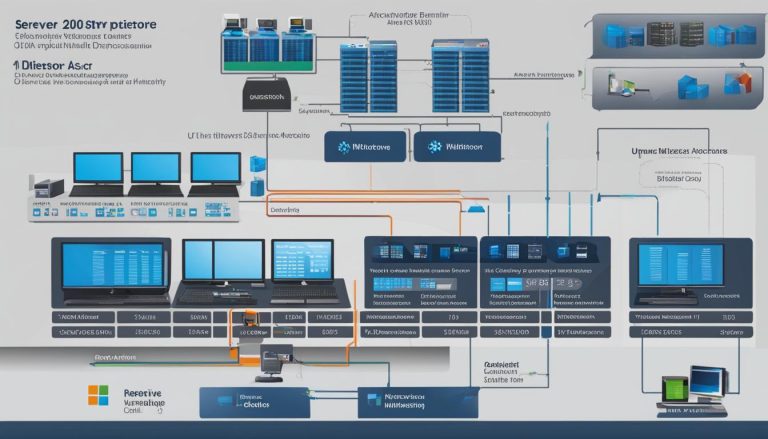The Windows Registry Editor is a powerful tool that allows authorized users to view and make changes to the Windows registry. But what exactly is the Registry Editor and why is it so important?
The Windows registry is a hierarchical database that stores configuration settings for the operating system and installed applications. It contains crucial information such as user profiles, startup options, installed programs, and system hardware settings. The Registry Editor provides a graphical interface for users to navigate and manipulate this vital part of the Windows system.
However, it is essential to note that making modifications to the registry should only be done by advanced users, as incorrect changes can lead to system instability or crashes. It’s always recommended to create a backup before making any modifications to the registry.
Key Takeaways:
- The Windows Registry Editor is a graphical tool for viewing and modifying the Windows registry.
- The registry stores important configuration settings for the operating system and installed applications.
- Only advanced users should make changes to the registry, with a backup in place.
- The Registry Editor has various use cases, including performance improvement and fixing registry errors.
- Understanding the structure and best practices are crucial before making any modifications.
Why is the Windows Registry Editor important?
The Windows Registry Editor is a critical component of the Windows operating system, playing a vital role in system performance and configuration. It provides authorized users with the ability to make root-level and administrative-level changes to the registry, which houses essential information for the operating system and installed applications.
One of the key functions of the Windows Registry Editor is to ensure access to critical resources and manage user profiles. It stores configuration settings for hardware devices and applications, allowing users to customize their Windows experience. With the Registry Editor, administrators and advanced users can troubleshoot and fix registry-related issues, optimize system performance, and make important configuration changes.
However, it is important to exercise caution when using the Windows Registry Editor. Making incorrect modifications can lead to system instability or crashes. Therefore, it is advisable to have a clear understanding of what you are doing and create a backup of the registry before making any changes.
Table: Use cases for the Windows Registry Editor
| Use Case | Description |
|---|---|
| Improving System Performance | Optimizing registry settings to enhance overall system performance. |
| Changing Configuration Settings | Modifying registry keys and values to customize system behavior. |
| Cleaning the Registry | Removing unwanted or obsolete entries to maintain registry health. |
| Fixing Registry Errors | Resolving issues related to registry corruption or invalid entries. |
| Finding Specific Strings | Searching for specific text or values within the registry. |
| Remote Editing of the Registry | Accessing and modifying registry settings on remote computers. |
By leveraging the Windows Registry Editor effectively and using best practices, users can harness the power of the registry to optimize their system, resolve issues, and tailor their Windows experience to their liking.
How to Open and Use the Windows Registry Editor
The Windows Registry Editor is a powerful tool that allows authorized users to view and make changes to the Windows registry. Opening the registry editor is relatively simple and can be done using different methods.
One way to open the Windows Registry Editor is by typing “regedit” in the taskbar search field. This will bring up the registry editor application, and you can click on it to open it. Another method is to use the “Run” command. Press the Windows key + R to open the Run dialog box, type “regedit” in the text field, and press Enter.
Once the Windows Registry Editor is open, you will see its interface, which consists of a tree structure with keys and values. You can navigate through the registry by expanding the different keys and subkeys. To make changes to the registry, you can right-click on a key or value and choose the appropriate action from the context menu.
It’s important to have a thorough understanding of the registry and its structure before making any changes. Incorrect modifications can lead to system instability or crashes. It’s always recommended to create a backup of the registry before making any changes, so you can restore it if something goes wrong.
Best Practices for Using the Windows Registry Editor
When using the Windows Registry Editor, it is important to follow some best practices to ensure system stability and avoid any potential issues. Here are some tips to help you safely navigate and make changes in the registry:
1. Create a Backup Before Making Changes
Prior to making any modifications to the registry, always create a backup. This will allow you to restore the registry to its previous state in case something goes wrong. To create a backup, you can use the built-in “Export” function in the Windows Registry Editor and save the backup file to a secure location.
2. Understand What You Are Doing
The Windows Registry Editor is a powerful tool, but it should only be used by users who have a clear understanding of what they are doing. Modifying the wrong keys or values can lead to system instability or crashes. It is crucial to research and understand the purpose and consequences of any changes you intend to make in the registry.
3. Avoid Unnecessary Modifications
While the registry can be customized, it is important to avoid making unnecessary modifications. Modifying settings that you are unsure about or that are not causing any issues may lead to unintended consequences. Only make changes when necessary and always double-check the impact they may have on your system.
4. Be Cautious of Third-Party Registry Cleaners
There are numerous third-party registry cleaning tools available, but it is important to exercise caution when using them. Some cleaners may not be reliable and can potentially cause more harm than good. It is advisable to research and choose a reputable registry cleaner, if necessary, and always proceed with caution.
By following these best practices, you can safely use the Windows Registry Editor and make the necessary changes to optimize your system’s performance and configuration.
Conclusion
In conclusion, the Windows Registry Editor is a powerful tool that allows advanced users to view and make changes to the Windows registry. It plays a crucial role in system performance, configuration, and troubleshooting. By using the Windows Registry Editor wisely and following best practices, users can optimize their system, fix issues, and customize their Windows experience.
It is important to have a thorough understanding of the registry and its structure before making any modifications. Creating a backup of the registry before making any changes is essential to avoid potential errors. Remember to only make changes if you have a clear understanding of what you are doing, as incorrect modifications can lead to system instability or crashes.
When using the Windows Registry Editor, it is important to be cautious of unnecessary modifications and to regularly monitor the system and registry for any changes or issues. Avoid relying solely on third-party registry cleaners, as they may not always be reliable and can potentially cause more harm than good.
In summary, the Windows Registry Editor is a valuable tool for advanced users to manage and customize their Windows operating system. With a thorough understanding and careful usage, the registry can be optimized to enhance system performance and resolve issues effectively.
FAQ
What is the Windows Registry Editor?
The Windows Registry Editor is a graphical tool that allows authorized users to view and make changes to the Windows registry, which is a hierarchical database storing configuration settings for the operating system and installed applications.
Why is the Windows Registry Editor important?
The Windows Registry Editor plays a crucial role in system performance and configuration. It helps manage user profiles, configure settings for hardware devices and applications, and provides access to critical resources. It also allows advanced users to make root-level and administrative-level changes to the registry.
How do I open and use the Windows Registry Editor?
To open the Windows Registry Editor, you can type “regedit” in the taskbar search field or use the “Run” command. Once opened, the editor provides an intuitive interface to navigate and edit registry keys and values. You can back up the registry, clean unwanted data, and make changes to keys and values to modify configuration settings or rename and change data values.
What are the best practices for using the Windows Registry Editor?
It is important to have a thorough understanding of the registry and its structure before making any changes. Always create a backup of the registry before making modifications and only make changes if you have a clear understanding of what you are doing to avoid system instability or crashes. Avoid unnecessary modifications and use caution when using third-party registry cleaners.
Conclusion
The Windows Registry Editor is a powerful tool that allows advanced users to optimize system performance, fix issues, and customize their Windows experience. Understanding the registry’s structure and following best practices will help users make informed changes and avoid potential problems.
Janina is a senior specialist in information technology