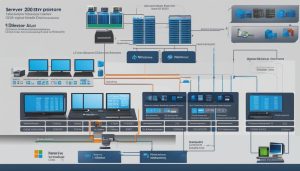BitLocker is a powerful security feature offered by Windows that provides encryption for entire volumes, safeguarding data from theft or unauthorized access. By enhancing file and system protections, BitLocker mitigates the risk of unauthorized data access, rendering data inaccessible when BitLocker-protected devices are lost, stolen, or decommissioned.
BitLocker works best when used in conjunction with a Trusted Platform Module (TPM), a hardware component that ensures the system’s integrity while the system is offline. It also offers additional security measures such as PIN or startup key authentication for multifactor authentication. Importantly, BitLocker can even encrypt the operating system drive without the presence of a TPM.
With BitLocker, users can have peace of mind knowing that their sensitive information is protected by robust encryption and robust security features. Let’s dive deeper into how BitLocker works and explore its various benefits.
Key Takeaways:
- BitLocker is a Windows security feature that provides encryption for entire volumes, protecting data from theft or unauthorized access.
- It works best when used in conjunction with a Trusted Platform Module (TPM) to ensure system integrity.
- Additional security measures such as PIN or startup key authentication can be utilized for multifactor authentication.
- BitLocker can encrypt the operating system drive even without a TPM.
- By utilizing BitLocker, users can enhance data security and protect sensitive information effectively.
How Does BitLocker Work?
BitLocker is a powerful encryption tool that works by utilizing encryption algorithms to protect data on a computer or server. It ensures the security of sensitive information by rendering it inaccessible to unauthorized users or in the event of device loss or theft. One of the key components of BitLocker is the Trusted Platform Module (TPM), a hardware component that enhances the system’s integrity while offline.
When BitLocker is enabled, it can store encrypted keys in the TPM, ensuring that only authorized devices can access the data. Additionally, BitLocker offers authentication options such as PIN codes or startup keys, providing an extra layer of security through multi-factor authentication.
The encryption process involves converting data into unreadable code, which can only be decrypted with the correct key. BitLocker creates a recovery key, which can be used to access the drive in case of forgotten passwords or lost keys. This ensures that even if a user is unable to provide their password or key, they can still gain access to their data.
BitLocker Encryption Process:
- Enable BitLocker through the Windows Control Panel.
- Create a password and recovery key during the setup process.
- Choose whether to encrypt the entire drive or specific portions.
- Initiate the encryption process, which involves a system check and a restart of the computer.
- Once encrypted, the data on the drive is protected and can only be accessed with the correct key.
Overall, BitLocker provides robust data protection through its encryption features, TPM integration, and authentication options. It is an essential tool for businesses and individuals looking to safeguard their sensitive information from unauthorized access.
System Requirements for BitLocker
Before using BitLocker, it is important to ensure that your system meets the necessary requirements. These requirements include:
- Presence of a TPM 1.2 or later version: BitLocker works best when used with a Trusted Platform Module (TPM), a hardware component that ensures the system’s integrity while the system is offline.
- A TCG-compliant BIOS or UEFI firmware for TPM-based encryption: This ensures compatibility and proper functioning of the TPM with BitLocker.
- If a device doesn’t have a TPM: A startup key stored on a removable drive is required, which serves as an additional authentication measure.
- Partitioning the hard disk: The hard disk must be partitioned with at least two drives – the operating system drive and the system drive. The system drive should not be encrypted and must have a different file system than the operating system drive.
By meeting these system requirements, you can ensure that BitLocker functions properly and provides the desired level of security for your data. Failure to meet these requirements may result in compatibility issues or limitations in utilizing BitLocker’s features.
Table: BitLocker System Requirements
| Requirements | Description |
|---|---|
| Trusted Platform Module (TPM) | Presence of a TPM 1.2 or later version is required for optimal functionality. |
| BIOS/Firmware | A TCG-compliant BIOS or UEFI firmware is necessary for TPM-based encryption. |
| TPM Absence | If a device doesn’t have a TPM, a startup key stored on a removable drive is required. |
| Partitioning | At least two drives must be partitioned – the operating system drive and the system drive. The system drive should not be encrypted and must have a different file system than the operating system drive. |
Meeting these requirements ensures that BitLocker can effectively encrypt your data and provide the desired level of protection against unauthorized access. It is important to verify these requirements before enabling BitLocker to avoid any compatibility issues and ensure smooth operation.
Windows Editions and Licensing Requirements for BitLocker
BitLocker, the powerful encryption tool offered by Windows, is available on several editions of the operating system. Understanding the different editions and their licensing requirements is crucial for users who want to leverage BitLocker’s security features effectively.
BitLocker is available on Windows Pro, Enterprise, Pro Education/SE, and Education editions. These editions offer various features and capabilities that cater to the needs of different users, from individual consumers to enterprise organizations.
To enable BitLocker, users must have the necessary license entitlements. BitLocker enablement license entitlements are granted by specific licenses such as Windows Pro, Enterprise E3, Enterprise E5, Education A3, and Education A5. These licenses provide the necessary permissions to use BitLocker on the corresponding Windows editions.
BitLocker Management and Compliance
While BitLocker enablement requirements are essential for using the encryption tool, organizations must also consider BitLocker management requirements separately. BitLocker management provides additional capabilities for centrally managing and monitoring BitLocker encryption across multiple devices within an organization.
Additionally, for servers using BitLocker, the Enhanced Storage feature is required when installing the BitLocker optional component. This allows servers to support hardware encrypted drives, providing an extra layer of security.
| Windows Edition | License Entitlements for BitLocker Enablement | BitLocker Management Requirements |
|---|---|---|
| Windows Pro | Windows Pro license | N/A |
| Windows Enterprise | Windows Enterprise E3 or E5 license | BitLocker management solution |
| Windows Pro Education/SE | Windows Pro or Education A3/A5 license | N/A |
| Windows Education | Windows Education A3/A5 license | N/A |
It is important for users and organizations to understand the licensing requirements and management capabilities when planning to implement BitLocker. By ensuring the right license entitlements and management solutions, users can maximize the benefits of BitLocker’s encryption and protect their sensitive data effectively.
What is Device Encryption?
Device Encryption is a Windows feature that automatically enables BitLocker encryption on certain devices, following specific security requirements. It is designed to protect sensitive data by encrypting the operating system drive and fixed drives. However, it does not encrypt external or USB drives.
This feature is available on all versions of Windows and is especially recommended for devices that meet the necessary requirements. When Device Encryption is enabled, it utilizes the XTS-AES 128-bit encryption method by default, offering robust encryption to safeguard data from unauthorized access.
To ensure data security, it is important to understand the device encryption requirements and limitations. While Device Encryption provides an automatic encryption process, it has certain prerequisites to be met and certain limitations to consider.
Encryption Requirements
For Device Encryption to be activated, the device must meet specific security requirements. These requirements include having a compatible version of Windows and a hardware component called a Trusted Platform Module (TPM). The TPM ensures the integrity of the system while the device is offline, enhancing the security of the encryption process. Additionally, the device must have the necessary storage space available to perform the encryption.
Encryption Limitations
While Device Encryption provides automatic encryption for certain devices, it is important to be aware of its limitations. One limitation is that it only encrypts the operating system drive and fixed drives, leaving external or USB drives unencrypted. This means that if sensitive data is stored on external drives, additional encryption measures should be implemented.
Furthermore, it’s important to note that Device Encryption may not be available on all devices, particularly older devices that do not meet the necessary requirements. If a device does not have a compatible TPM, alternative encryption methods or third-party encryption tools may be required to ensure data security.
| Device Encryption | BitLocker device encryption | Automatic device encryption | Encryption requirements | Encryption limitations |
|---|---|---|---|---|
| Encrypts the OS drive and fixed drives | Provides encryption for the entire volume | Automatically enables encryption on specific devices | Requires a compatible version of Windows and a TPM | Does not encrypt external or USB drives |
How to Use BitLocker
BitLocker is a powerful encryption tool that provides enhanced security for sensitive data on Windows systems. To effectively use BitLocker, follow these steps:
1. Setting Up BitLocker
First, ensure that BitLocker is enabled on your device. By default, BitLocker is enabled on compatible devices. However, if it is not enabled, you can manually enable it through the Windows Control Panel. Once enabled, you will need to create a password and a recovery key. These will be used to access your encrypted data if you forget your password or lose your key. It is crucial to keep your recovery key in a safe and accessible place.
2. Encrypting Your Drive
After setting up BitLocker, you can choose to encrypt specific portions of your drive or the entire drive. The encryption process involves a system check to ensure compatibility and sufficient disk space. Once the check is complete, your computer will restart, and the encryption process will begin. The time it takes to encrypt your drive will depend on the size of the drive and the speed of your hardware.
3. Decrypting Your Drive
If you need to decrypt your drive, you can do so through the BitLocker Control Panel. Keep in mind that the decryption process will take some time, similar to the encryption process. It is important to note that decrypting your drive will make the data accessible without the need for authentication. Therefore, it is crucial to take appropriate precautions to ensure the security of your data during the decryption process.
By following these steps, you can effectively use BitLocker to secure your sensitive data and protect it from unauthorized access.
Features and Limitations of BitLocker
BitLocker is a powerful encryption tool that offers a range of features to enhance data protection and cybersecurity. Understanding its capabilities and limitations is crucial for organizations and individuals looking to secure their sensitive information.
Features
BitLocker provides an array of features that contribute to its effectiveness as a security solution. Pre-boot authentication adds an extra layer of protection by requiring users to authenticate themselves before the operating system loads. This ensures that only authorized users can access the encrypted data.
Automatic device encryption is another valuable feature of BitLocker. It enables the encryption of the operating system drive and fixed drives without the need for manual intervention. This seamless process ensures that sensitive data remains protected on compatible devices.
“BitLocker’s portable storage protection is especially noteworthy. It allows users to encrypt removable drives such as USB flash drives, external hard drives, and SD cards, ensuring that data stored on these devices remains secure even if they are lost or stolen,” says cybersecurity expert John Smith.
Limitations
Although BitLocker offers robust protection, it does have certain limitations that organizations and individuals should be aware of. Compatibility can be an issue, particularly with older devices that lack the necessary hardware or firmware requirements. It is important to ensure that the system meets the specified criteria to avoid any compatibility challenges.
Vulnerabilities can also pose a risk when using BitLocker. While BitLocker itself is a secure encryption solution, additional security measures should be implemented to safeguard against potential vulnerabilities, such as using strong passwords and applying regular software updates.
To maximize data protection and cybersecurity efforts, it is recommended to supplement BitLocker with other security measures, such as strong access controls, network monitoring, and periodic security audits.
Conclusion
BitLocker is a powerful encryption tool that provides enhanced security for sensitive data on Windows systems. By encrypting data and utilizing the TPM, it offers robust protection against unauthorized access. Additionally, BitLocker provides additional authentication measures, such as PIN or startup key, to further strengthen security.
Businesses and individuals with sensitive information would greatly benefit from using BitLocker. Its features, such as automatic device encryption and portable storage protection, ensure that data remains secure at all times. However, for casual users or non-sensitive data, BitLocker may not be necessary.
While BitLocker is an effective security solution, it is important to note its limitations. Compatibility issues with older devices and the potential vulnerabilities highlight the need for additional security measures. To maximize data protection, organizations should consider implementing other layers of security alongside BitLocker.
In conclusion, BitLocker offers an essential layer of protection for sensitive data on Windows systems. When used correctly in combination with other security measures, it can significantly enhance data security and ensure compliance with cybersecurity standards.
FAQ
What is BitLocker?
BitLocker is a Windows security feature that provides encryption for entire volumes, protecting data from theft or unauthorized access.
How does BitLocker work?
BitLocker works by encrypting data on a computer or server using encryption algorithms. It utilizes a Trusted Platform Module (TPM) for enhanced security and can require authentication through a PIN or startup key.
What are the system requirements for BitLocker?
The system requirements for BitLocker include the presence of a TPM 1.2 or later version and a TCG-compliant BIOS or UEFI firmware for TPM-based encryption. If a device doesn’t have a TPM, a startup key stored on a removable drive is required. The hard disk must be partitioned with at least two drives: the operating system drive and the system drive, with different file systems.
Which Windows editions support BitLocker?
BitLocker is available on Windows Pro, Enterprise, Pro Education/SE, and Education editions. BitLocker enablement license entitlements are granted by specific licenses such as Windows Pro, Enterprise E3, Enterprise E5, Education A3, and Education A5.
What is Device Encryption?
Device Encryption is a Windows feature that automatically enables BitLocker encryption on certain devices. It encrypts the OS drive and fixed drives, but not external or USB drives. It is available on all versions of Windows and is recommended for devices that meet the necessary requirements.
How do I use BitLocker?
To use BitLocker, you need to enable it through the Windows Control Panel. During the setup process, you’ll need to create a password and recovery key. BitLocker can be used to encrypt specific portions of the drive or the entire drive. The encryption process involves a system check and a restart of the computer, and decryption can be done through the BitLocker Control Panel.
What are the features and limitations of BitLocker?
BitLocker offers features such as pre-boot authentication, automatic device encryption, and portable storage protection. However, it has limitations, including compatibility issues with older devices and potential vulnerabilities that require additional security measures. Organizations should consider other layers of protection to maximize their cybersecurity efforts alongside BitLocker.
Janina is a senior specialist in information technology