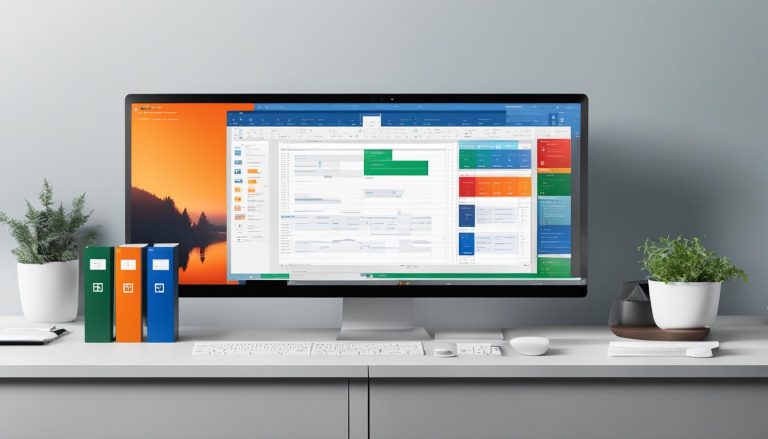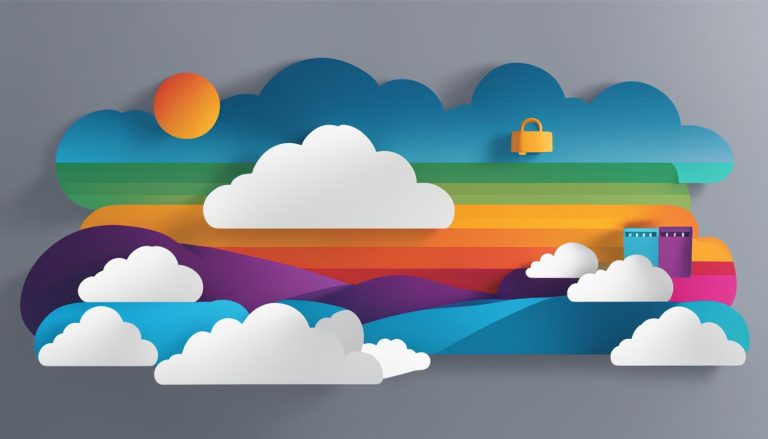Microsoft Power Apps is a powerful app development platform that allows users to create custom applications without extensive coding. Whether you need a business application platform, a low-code development platform, or a rapid application development solution, Power Apps has got you covered. With its visual development environment and data-driven apps functionality, Power Apps empowers businesses to streamline processes, automate tasks, and build solutions tailored to their specific needs.
Key Takeaways:
- Microsoft Power Apps is a cloud-based, low-code development platform.
- It offers an intuitive user interface, data integration capabilities, and pre-built templates.
- Power Apps is suitable for building both desktop and mobile applications.
- It has applications in various scenarios, including CRM software, project management, and inventory management.
- Setting up a Power Apps environment involves signing up for a subscription and configuring settings.
Overview of Power Apps As a Low-Code Development Platform
Microsoft Power Apps is revolutionizing the way applications are developed with its low-code approach. This innovative platform enables users to build custom apps without extensive coding knowledge, making it accessible to a wide range of users, including non-developers. Power Apps offers a visual development environment that simplifies the app creation process, allowing users to rapidly design and deploy applications.
With Power Apps’ low-code development platform, users can take advantage of its drag-and-drop interface to easily create app interfaces and add functionality. This eliminates the need for complex coding, enabling rapid application development. Whether you’re a business professional looking to streamline processes or an IT developer seeking to accelerate app development, Power Apps’ low-code platform provides a versatile solution.
The visual development environment of Power Apps empowers users to quickly design app interfaces by simply dragging and dropping elements onto the canvas. This intuitive approach saves time and effort, enabling rapid prototyping and iterative development. With Power Apps, you can focus on the user experience and functionality of your application, rather than getting bogged down in coding details.
In summary, Power Apps offers a low-code development platform that enables rapid application development in a visual environment. Its intuitive interface and drag-and-drop functionality make it accessible to users with varying levels of technical expertise. By leveraging the power of Power Apps, businesses can accelerate their app development process and bring their ideas to life efficiently.
Table: Comparison of Low-Code Development Platforms
| Features | Microsoft Power Apps | Other Low-Code Platform |
|---|---|---|
| Visual Development Environment | Yes | Yes |
| Rapid Application Development | Yes | Yes |
| No-Code Development | Yes | Yes |
| Integration Capabilities | Strong | Varies |
| Pre-built Templates | Extensive | Limited |
Key Features & Capabilities of Power Apps
Microsoft Power Apps offers a wide range of key features and capabilities that make it a powerful app development platform. Whether you’re a professional developer or someone with no coding experience, Power Apps provides the tools and functionality you need to create custom applications that align with your business requirements.
1. Intuitive User Interface: Power Apps has an intuitive user interface that simplifies the app design process. With drag-and-drop functionality, you can easily create and customize app interfaces without writing complex code. This feature makes it accessible to users with different levels of technical expertise.
2. Data Integration: Power Apps allows you to seamlessly integrate with various data sources, including Microsoft 365, Dynamics 365, and Azure services. This capability enables you to connect your apps to existing data repositories, making it easier to create data-driven applications.
3. Pre-Built Templates: Power Apps offers a wide range of pre-built templates that serve as a starting point for app development. These templates cover various use cases, such as project management, customer relationship management, and inventory management. You can customize these templates to suit your specific requirements, reducing development time and effort.
4. Automation Tools: Power Apps includes automation tools like Power Automate (formerly Microsoft Flow) that allow you to automate business processes within your applications. You can create workflows, trigger actions based on events, and streamline repetitive tasks. This capability enhances productivity and efficiency in your organization.
With these powerful features and capabilities, Power Apps empowers users to create robust and functional applications that drive business success. Whether you’re looking to automate simple tasks or build complex data-driven solutions, Power Apps provides the flexibility and functionality you need.
Table: Comparison of Power Apps Features
| Feature | Description |
|---|---|
| Intuitive User Interface | Simplifies app design with a drag-and-drop interface |
| Data Integration | Connects to various data sources for seamless integration |
| Pre-Built Templates | Offers a range of templates for quick app development |
| Automation Tools | Automates business processes within applications |
Applications & Use Cases of Power Apps
Microsoft Power Apps, with its robust functionality and user-friendly interface, serves as an ideal platform for various business applications. Let’s explore some of the key use cases and scenarios where Power Apps can be applied:
CRM Software:
Power Apps can be used to develop customer relationship management (CRM) software that streamlines sales and marketing processes. Using Power Apps’ data integration capabilities, businesses can create custom CRM solutions tailored to their specific needs, including lead management, contact tracking, and sales forecasting.
Project Management Tools:
Power Apps functionality extends to project management, allowing users to build applications that facilitate project planning, task assignment, and progress tracking. By leveraging Power Apps’ visual development environment, project managers can design intuitive interfaces and incorporate automation to enhance team collaboration and efficiency.
Inventory Management Systems:
Power Apps can be utilized to develop inventory management systems that automate and optimize inventory tracking, order management, and stock control. By connecting Power Apps to data sources such as ERP systems or barcode scanners, businesses can create real-time inventory management applications, reducing manual efforts and improving accuracy.
These are just a few examples of how Power Apps can be applied across different industries and business functions. The flexibility and versatility of the platform empower organizations to create custom applications that meet their unique requirements, driving efficiency and productivity.
Table: Successful Applications of Power Apps
| Industry | Use Case |
|---|---|
| Retail | Store management app for inventory control and order fulfillment |
| Healthcare | Patient tracking and scheduling application for hospitals and clinics |
| Manufacturing | Production monitoring and quality control system |
| Education | Classroom attendance tracking and grading application for teachers |
Setting Up Your Power Apps Environment
Setting up your Power Apps environment is the first step towards leveraging this powerful app development platform. To get started, you’ll need to sign up for a Power Apps subscription and configure the settings according to your organization’s requirements.
When signing up for a Power Apps subscription, you have several options to choose from based on your needs. Microsoft offers different plans, each with its own set of features and capabilities. Whether you’re a small business or a large enterprise, there’s a subscription plan that suits your requirements.
In addition to selecting the right subscription plan, you can also integrate Power Apps with other Microsoft products and services. This integration allows you to leverage the full potential of Power Apps and enhance your app development experience. For example, you can integrate Power Apps with SharePoint and Microsoft 365 to seamlessly connect your apps with existing data sources and workflows.
Power Apps Subscription Plans
Here is an overview of the different Power Apps subscription plans available:
| Plan Name | Features |
|---|---|
| Power Apps Free | Basic app creation and sharing capabilities |
| Power Apps Per App Plan | Additional features for individual app creators |
| Power Apps Per User Plan | Comprehensive features for app creators and users |
| Power Apps for Office 365 | App creation capabilities included with Office 365 subscription |
By selecting the right Power Apps subscription plan and configuring your environment settings, you’ll be ready to start creating custom apps and unlocking the full power of this app development platform.
Navigating the Power Apps Interface
When it comes to building custom applications with Microsoft Power Apps, navigating the interface is a crucial step. The visual development environment of Power Apps provides an intuitive interface that allows users to design app interfaces, connect to data sources, and add functionality with ease. Let’s take a closer look at the key elements of the Power Apps interface.
The Canvas
The canvas is where the design of your app takes shape. It serves as a blank canvas where you can drag and drop elements such as buttons, text boxes, and images to create the user interface. You can easily customize the appearance of these elements by adjusting properties such as color, font size, and alignment.
The Tree View
The tree view provides a hierarchical representation of app components. It organizes elements into screens, controls, data sources, and formulas. This view allows you to easily manage and organize different parts of your app, making it convenient to navigate and modify the structure of your application.
The Formula Bar
The formula bar is where you can write expressions to add functionality to your app. Power Apps uses a formula language called Power Apps formula, which is similar to Excel formulas. You can leverage a wide range of functions and operators to create dynamic behavior and perform calculations within your app.
Overall, the Power Apps interface empowers users to quickly build and modify app interfaces without extensive coding. With its drag-and-drop functionality and visual development environment, users can easily design intuitive and responsive applications. Navigating the Power Apps interface is an essential skill for users looking to leverage the rapid application development capabilities of Power Apps.
| Canvas | Tree View | Formula Bar |
|---|---|---|
| The canvas is the design area where you build the user interface of your app. | The tree view provides a hierarchical representation of app components for easy management. | The formula bar is where you write expressions to add functionality to your app. |
| Drag and drop elements onto the canvas to create buttons, text boxes, and more. | Organize elements into screens, controls, data sources, and formulas. | Use Power Apps formula language for dynamic behavior and calculations. |
| Customize the appearance of elements by adjusting properties. | Easily navigate and modify the structure of your application. | Leverage a wide range of functions and operators for app functionality. |
Conclusion
Microsoft Power Apps is an innovative and versatile app development platform that empowers businesses to create custom applications without the need for extensive coding. With its wide range of features and capabilities, Power Apps provides a comprehensive solution for organizations of all sizes and sectors.
As a low-code development platform, Power Apps enables rapid application development, allowing users to design and deploy apps quickly. Its visual development environment makes it easy to create app interfaces, connect to data sources, and add functionality using a simple drag-and-drop interface.
Power Apps functionality extends to creating data-driven apps, enabling users to leverage and manipulate data to drive their app’s functionality. Its integration capabilities allow seamless integration with various data sources and other Microsoft products and services, such as SharePoint and Microsoft 365.
Whether you need to automate simple tasks or develop complex enterprise solutions, Microsoft Power Apps is the ideal business application platform. Its no-code development approach, combined with its powerful functionalities, makes it a valuable tool for businesses looking to leverage the power of app development.
FAQ
What is Microsoft Power Apps?
Microsoft Power Apps is a cloud-based, low-code development platform that allows users to create custom apps without extensive coding knowledge.
What features does Power Apps offer?
Power Apps offers an intuitive user interface, data integration capabilities, pre-built templates, and automation tools.
What can I use Power Apps for?
Power Apps can be used for building desktop and mobile applications in various scenarios, including CRM software, project management software, and inventory management systems.
How do I start using Power Apps?
To start using Power Apps, you need to sign up for a subscription and configure the settings to meet your organization’s requirements.
How does the Power Apps interface work?
The Power Apps interface consists of a canvas for app design, a tree view for app components, and a formula bar for writing expressions. Users can navigate and design their applications using these elements.
Can Power Apps integrate with other Microsoft products and services?
Yes, Power Apps can integrate with other Microsoft products and services, such as SharePoint and Microsoft 365.
Is coding knowledge required to use Power Apps?
No, Power Apps is a low-code development platform that allows users to create custom apps without extensive coding knowledge.
Claudia loves to discover the world and conquer new software products every now and then.