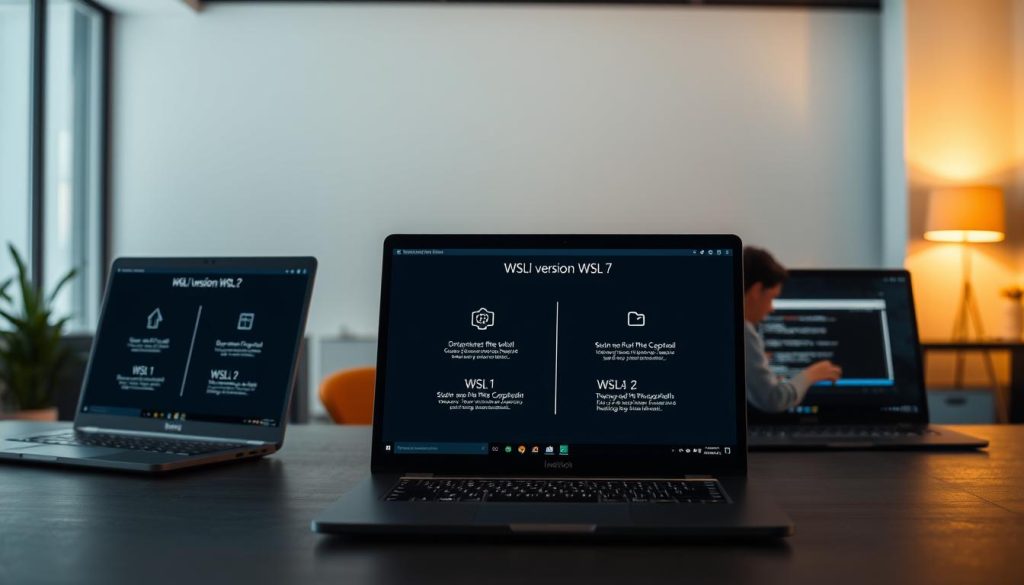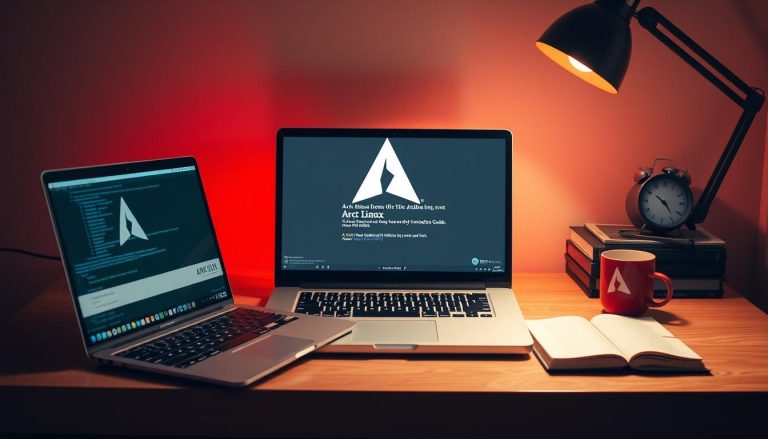Have you ever considered running a full Linux environment directly on your Windows machine without the overhead of a traditional virtual machine? This powerful capability is now a reality, transforming how developers and IT professionals work. We introduce you to a revolutionary Microsoft feature that bridges the gap between operating systems. This technology provides a genuine Linux experience integrated within the Windows OS. It eliminates the complexity often associated with solutions like a Kernel-based Virtual Machine (KVM).
Our guide offers comprehensive information about this compatibility layer. We break down how it functions as a seamless subsystem. You will gain complete clarity on its architecture and practical benefits.
We understand technical topics can be intimidating. That’s why we structure this information for users at all experience levels. Our goal is to help you leverage this tool to boost productivity and expand your technical capabilities.
Key Takeaways
- Access a genuine Linux kernel and command-line experience directly within Windows.
- Eliminate the performance overhead and resource consumption of traditional virtualization.
- Streamline cross-platform development and testing workflows significantly.
- Run most Linux applications and tools natively without dual-booting.
- Benefit from deep integration with the Windows file system and networking.
- Configure the environment to suit specific project needs and preferences.
Introduction to Windows Subsystem for Linux
This technology fundamentally reshapes the developer workflow by creating a seamless compatibility layer. It allows professionals to interact with multiple operating systems simultaneously without the friction of traditional methods.
Overview of WSL Features and Benefits
The primary advantage is direct access to a full Linux environment. Developers gain immediate use of essential command-line tools like grep, sed, and awk for efficient text processing and system tasks.
They can also run a vast array of programming languages and frameworks. This includes Python, Ruby, Node.js, and Go, all within their familiar Windows desktop.
Why Developers Love Using WSL
A major benefit is the significant time saved. There is no need to reboot into a different OS or wait for a virtual machine to start. This maintains an uninterrupted, productive workflow.
Developers particularly value the ability to run production-like services natively. They can use MySQL, Apache, and MongoDB, creating authentic development and testing setups.
The integration extends to graphical applications and GPU-accelerated workloads. This flexibility is crucial for diverse projects, from web development to machine learning. You can explore the full capabilities in the official Microsoft documentation.
This seamless access to both ecosystems lets developers leverage the best tools from Windows and Linux without any compromise.
Understanding What is Windows Subsystem for Linux
This technology operates as a sophisticated compatibility layer, engineered by Microsoft to enable native Linux binary execution directly on a Windows operating system. It translates Linux kernel calls into instructions the Windows kernel can process.
The subsystem Linux architecture differs fundamentally from a traditional virtual machine. Instead of simulating entire hardware, it integrates deeply with the host OS. This creates a much more efficient and lightweight environment.
Users can run Linux applications and utilities on their windows machine without significant overhead. There is no need to dedicate large amounts of RAM or CPU to a separate OS instance. This approach saves substantial computing resources.
This method also eliminates the complexity of dual-boot configurations. You avoid restarting your machine to switch between environments. Workflow continuity is maintained, boosting productivity.
Direct access to Linux binaries means they execute natively. There is no performance degradation from emulation layers. You get a genuine experience, ideal for working with any Linux distribution.
The windows subsystem provides a significant advancement in cross-platform compatibility. It makes powerful Linux development accessible on a wide range of hardware.
How to Install Windows Subsystem for Linux
Preparing your system for seamless cross-platform work requires just a few simple checks and a single command. We walk you through each step to ensure a successful setup.
Prerequisites and System Requirements
First, confirm your machine meets the requirements. You need a 64-bit processor and a compatible OS version.
Your operating system must be Windows 10 version 2004 or newer, or Windows 11. Check this by searching for “System information” in the Start menu.
Step-by-Step Installation Process Using the wsl –install Command
The entire installation process is now automated. Open PowerShell or Command Prompt as an administrator.
Simply type the command wsl --install and press Enter. This single command handles everything.
It enables the necessary features, downloads the required package, and installs the default Ubuntu distribution. Your machine will restart to complete the setup.
The first launch will take a few minutes as files decompress. After this one-time process, future starts are instant.
You will then create a user account and password for your new Linux environment. This finalizes the configuration.
Choosing the Right Linux Distribution
The flexibility to choose from multiple Linux distributions represents one of WSL’s most powerful features. This choice directly impacts your development environment and available tools.
We guide you through selecting the ideal Linux distribution for your specific needs. Each option offers unique advantages and specialized tool sets.
Popular Distributions from the Microsoft Store
Ubuntu serves as the default distribution during basic installation. It’s chosen for its extensive documentation and beginner-friendly nature.
To explore alternatives, use the command wsl.exe --list --online. This displays all available Linux distributions in the Microsoft Store.
Select an alternative distro using the -d flag: wsl.exe --install -d [Distro]. Replace [Distro] with your preferred option like Debian or Kali.
The store offers specialized distributions for different purposes. Choose based on your project requirements and technical preferences.
Custom and Imported Linux Distributions
For specialized needs, you can import custom Linux distributions using TAR files. This provides flexibility when your preferred distribution isn’t available.
Some distributions like Arch Linux support installation via .appx files. Advanced users can even build completely custom environments.
The platform supports running multiple Linux distributions simultaneously. Maintain separate environments for different projects or testing scenarios.
Configuring Your Linux File System in WSL
Managing files effectively across operating systems represents a critical aspect of maximizing productivity in a dual-environment setup. We guide you through configuring this essential component for optimal performance.
Integrating Windows and Linux File Systems
The technology establishes a dedicated linux file system with traditional directory structures. You’ll find familiar paths like /home, /usr, and /etc within this isolated environment.
Each installed distribution maintains its own separate file system. This organization ensures configurations and files remain properly segregated.
Bidirectional access represents a powerful feature. You can manage the same file from either operating system seamlessly. Create, read, update, and delete operations work fluidly across both environments.
Your Windows drives mount automatically under /mnt/ directories. The C: drive appears as /mnt/c/, providing direct access to existing Windows resources.
This integration allows using powerful Linux command-line tools on Windows documents. Utilities like grep and sed bring efficiency to your windows linux workflow.
We recommend storing project files within the native linux file system for optimal performance. This approach maintains proper permissions and attributes for Linux applications.
You can also launch Windows applications directly from the Linux command line. This creates a truly unified environment where file management becomes effortless across both systems.
Managing Multiple Linux Distributions on Windows
One of the most powerful aspects of this technology is the capacity to operate numerous Linux variants concurrently on a single Windows installation. This capability allows professionals to maintain separate environments for different projects, clients, or testing scenarios without any conflicts.
Running Distributions Side by Side
You can install various distributions from the Microsoft Store while also importing custom builds or specialized environments. This gives you unlimited flexibility in your setup. Each distribution operates independently with its own file system and configurations.
To view all installed linux distributions, use the command wsl.exe --list --verbose. This displays each environment along with its WSL version and running status. You can mix WSL 1 and WSL 2 architectures based on specific requirements.
Designate a default environment using wsl.exe --set-default <Distro>. This determines which linux distribution launches when you type “wsl” without specifying a particular one. For quick access to any installed environment without changing your default setting, use wsl.exe --distribution <DistroName>.
We recommend Windows Terminal for launching your multiple linux distributions. It provides a modern tabbed interface perfect for managing several environments simultaneously. This approach is particularly useful when working with Docker containers that require specific Linux variants.
This multi-distribution capability enables comprehensive software testing across different Linux variants. You can maintain completely isolated development environments while leveraging the same Windows integration features.
Using WSL Command Line Tools and Bash Shell
Mastering the command line interface transforms your WSL experience from basic functionality to professional-grade efficiency. We guide you through essential tools and customization options that maximize productivity.
Essential Linux Commands for Daily Tasks
The Bash shell provides immediate access to powerful command line utilities. Essential tools like grep for text searching and sed for stream editing become available for daily workflows.
These applications handle complex operations that graphical interfaces struggle with. Developers can process data, manage files, and automate tasks efficiently.
The package manager specific to your distribution expands this capability further. You gain access to thousands of additional utilities through simple installation commands.
Customizing Terminal Settings for Enhanced Productivity
We recommend installing Windows Terminal for optimal use wsl experiences. This modern application supports multiple tabs and customizable color schemes.
You can manage your Linux environment alongside PowerShell and Command Prompt simultaneously. This unified approach streamlines context switching between different shells.
Customization extends to shell profiles, keyboard shortcuts, and command aliases. These adjustments create a personalized workspace that enhances both aesthetics and functionality.
Modifying configuration files allows deeper personalization of your working environment. This transforms the basic setup into a powerful development platform professionals rely on daily.
Upgrading and Switching Between WSL Versions
Microsoft’s WSL platform offers two distinct architectural approaches, each with unique benefits for specific development scenarios. Understanding these differences helps you optimize each environment for maximum performance.
Differences Between WSL 1 and WSL 2
WSL 2 represents the current generation architecture and serves as the default version for new installations. This approach uses virtualization technology to run an actual Linux kernel inside a lightweight utility virtual machine.
The second generation provides full system call compatibility and authentic Linux behavior. This contrasts with WSL 1, which used a translation layer to convert Linux system calls into Windows equivalents.
Performance improvements in WSL 2 are substantial, particularly for file system operations. You can check which version each installed distribution uses with this command: wsl -l -v.
Switching between architectures is straightforward. Use wsl.exe --set-version <Distro> <1|2> to upgrade or downgrade any linux distribution. This flexibility is valuable for specific scenarios that might benefit from either architecture.
Set your preferred default version for future installations using wsl.exe --set-default-version <1|2>. This ensures new distribution installations automatically use your chosen architecture, similar to how you might configure a Windows Server environment.
Best Practices and Tips for a Smooth WSL Experience
Establishing a well-configured development environment from the beginning saves significant time and prevents future complications. We guide you through essential configurations that enhance stability and productivity.
Optimizing Performance and Resource Usage
Store project files within the native Linux file system for optimal performance. Accessing files through the /mnt/ Windows mount points can slow down operations.
Customize your shell with profiles and aliases to streamline complex commands. This personalization makes daily use wsl more efficient.
Manage system resources effectively by configuring the .wslconfig file. You can set memory limits and processor allocation for your environment.
Keep your Linux distribution updated using its native package manager. Regular updates ensure security and access to the latest features.
We recommend Windows Terminal for managing multiple instances. It provides a unified workspace for all your command-line needs on windows.
Investing time in these setups maximizes your available resources. A properly tuned environment delivers a superior development experience on your windows machine.
Security Considerations in a WSL Environment
A robust security posture is essential when integrating two distinct operating environments. We guide you through key practices to keep your setup secure and your data protected.
Your first security step happens during the initial launch. You create a dedicated user account and password for the Linux instance. This account operates completely independently from your Windows login.
Managing User Permissions and Secure File Access
This separation of user authentication enhances the overall system security. It maintains distinct privilege levels between the two operating systems.
Within your Linux environment, standard file permissions and ownership apply. These rules protect files from unauthorized access.
Manage permissions effectively by using `sudo` for administrative tasks. Avoid running as the root user unnecessarily. This minimizes potential risks.
File access across systems requires careful attention. Files created in Windows may have different permission attributes than those created natively in Linux.
Always keep your distribution updated with the latest security patches. Use the native package manager regularly. Treat this environment with the same seriousness as a production system.
Developer Use Cases and Applications of WSL
From software engineering to cybersecurity, this platform supports a wide range of specialized workflows. Professionals leverage its capabilities to enhance productivity across diverse technical domains.
Software and Web Development Applications
Developers build and test linux applications directly on their windows machine. This eliminates the need for separate hardware or virtual environments.
Backend professionals create local server environments that mirror production setups. They can run authentic development and testing scenarios using their preferred linux distribution.
Containerized applications work seamlessly with this subsystem. Docker and Kubernetes integrate natively with the environment.
Integrating WSL into Your Existing Workflow
Data scientists access Linux-based tools while maintaining Windows productivity software. This flexibility supports complex development workflows.
Security professionals install specialized distributions like Kali Linux for testing purposes. They perform penetration assessments using native Linux tools.
The platform complements rather than replaces existing tools. Professionals appreciate the elimination of context-switching between operating systems.
Conclusion
The journey through WSL’s capabilities reveals a paradigm shift in cross-platform development efficiency. We’ve delivered comprehensive information demonstrating how this technology bridges operating environments seamlessly.
The ability to run linux applications directly on your windows system eliminates traditional virtualization barriers. This windows subsystem linux approach fundamentally transforms professional workflows.
Our guidance covers installation through advanced configuration, ensuring you can implement subsystem linux solutions effectively. The evolution to WSL 2 brings genuine kernel execution, making this platform production-ready.
Whether you’re developing software or managing infrastructure, windows subsystem linux provides practical solutions that save valuable time. The windows linux integration represents a significant advancement in modern development tools.
We encourage starting with a single distribution to explore features gradually. This subsystem linux technology complements existing workflows while enabling you to run linux tools natively. The entire system operates with remarkable efficiency on your windows environment.
FAQ
What is the primary difference between WSL 1 and WSL 2?
Can I run graphical Linux applications using WSL?
How do I access my Windows files from within a WSL distribution?
Is it possible to have more than one Linux distribution installed with WSL?
How do I install software packages within my WSL distribution?
Does WSL replace the need for a dual-boot setup or a full virtual machine?
What are the system requirements for installing WSL 2?
Hi, I’m Mark, the author of Clever IT Solutions: Mastering Technology for Success. I am passionate about empowering individuals to navigate the ever-changing world of information technology. With years of experience in the industry, I have honed my skills and knowledge to share with you. At Clever IT Solutions, we are dedicated to teaching you how to tackle any IT challenge, helping you stay ahead in today’s digital world. From troubleshooting common issues to mastering complex technologies, I am here to guide you every step of the way. Join me on this journey as we unlock the secrets to IT success.