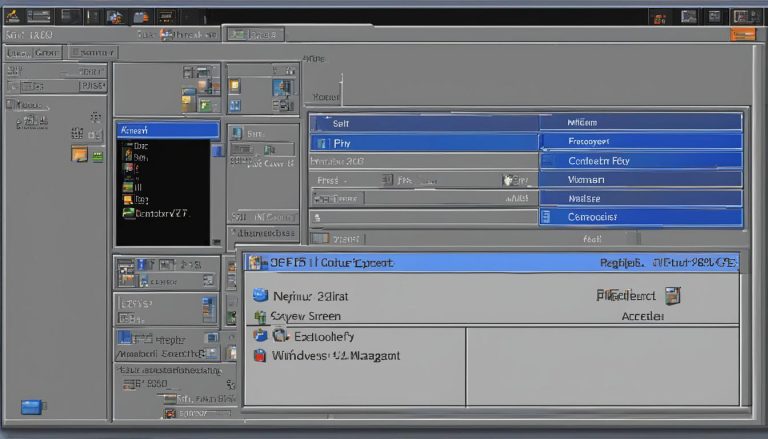Ever feel like your professional email messages lack personality? You craft a perfect message, but something is missing. That something is often the human touch that a simple smiley face or thumbs-up icon can provide. We believe that visual elements like emojis are no longer just for casual texting. They have become essential tools for clear and effective digital communication. In Microsoft Outlook, these small symbols can transform a standard note into a more engaging and memorable message.
This guide demystifies the process. We cover all major platforms, from the Windows desktop application to the web version and mobile devices. Whether you need a quick keyboard shortcut or a more detailed method, we have you covered. Our goal is to make adding these expressive icons to your outlook emails simple and efficient.
Key Takeaways
- Emojis add emotional nuance and clarity to professional and personal email correspondence.
- Microsoft Outlook supports emoji functionality across Windows, Mac, web, and mobile platforms.
- Quick keyboard shortcuts provide the fastest way to insert emoji characters.
- Using the right symbol can make your communication more visually engaging and effective.
- This guide provides a comprehensive step-by-step overview for all users.
Why Use Emojis in Outlook
The strategic inclusion of emojis transforms standard email exchanges into more effective communications. These small visual elements serve multiple purposes beyond simple decoration.
Enhancing Engagement and Clarity
Emojis capture attention immediately in crowded inboxes. A well-placed smiley face or thumbs-up icon makes your message stand out from text-only competitors.
These symbols add emotional context that plain text cannot convey. They reduce misunderstandings by clearly expressing tone and intent. This clarity improves communication efficiency.
Making Your Emails Visually Appealing
Visual breaks created by emojis improve email readability. They help recipients scan content quickly and identify key points. This approach makes longer messages more digestible.
When used appropriately, these elements maintain professionalism while adding approachability. They strengthen relationships and increase response rates in Outlook emails. The right emoji choice ensures your tone is correctly understood.
Step-by-Step: how to use emojis in outlook
Let’s dive into the hands-on steps for incorporating visual elements into your correspondence. The process begins with creating a new message draft where you’ll add these expressive symbols.
Opening a New Email and Accessing the Emoji Picker
Start by launching Microsoft Outlook and selecting “New Email.” This opens a fresh composition window. Your cursor’s position determines where the symbol will appear.
The emoji picker is your gateway to all available characters. This panel organizes emojis by category, making navigation simple.
Using Keyboard Shortcuts on Windows and Mac
For Windows users, press the Windows key with either the period (.) or semicolon (;) key. This keyboard shortcut instantly reveals the selection panel.
Mac users should press Control + Command + Spacebar. This universal shortcut works across applications, not just in Outlook emojis.
Once open, scroll or search to find your desired smiley or icon. Click any character to insert emoji directly into your email text.
Methods to Insert Emojis in Outlook
Windows users enjoy several distinct methods for adding expressive symbols to their email messages. These approaches provide flexibility depending on your workflow preferences and specific needs.
Using the Insert Symbol Feature on Windows
We recommend the Insert Symbol feature for comprehensive character access. This method utilizes Outlook’s native menu system rather than operating system shortcuts.
Navigate to the Insert tab in your email composition window. Select Symbol followed by More Symbols to open the dialog box. Choose “Segoe UI Emoji” from the Font dropdown to display colorful characters.
Scroll through the available symbols and click your desired selection. The Insert button places the chosen character directly into your message at the cursor position.
Copy-Paste Techniques and Emoji Shortcodes
Copy-paste methods offer virtually unlimited symbol variety. Visit websites specializing in visual characters, highlight your preferred symbol, and use standard copy commands.
Switch back to your Outlook email and paste the character into position. This technique works seamlessly across different applications and platforms.
Emoji shortcodes provide the fastest insertion method for common symbols. Type familiar text combinations like 🙂 for a smiley face or Microsoft Sway integrate visual elements.
Each approach serves different purposes, ensuring you always have an efficient way to enhance your messages with appropriate visual cues.
Tips for Inserting Emojis in Outlook Web and Mobile
Accessing emoji functionality across web and mobile platforms requires slightly different approaches. We guide users through both environments to ensure seamless integration of visual elements into their correspondence.
Utilizing the Emoji Button in Outlook Web
The web-based version of Microsoft Outlook provides a dedicated emoji button built directly into the email composition toolbar. When composing a new message in Outlook.com or Office 365, locate the smiley face icon in the formatting toolbar.
Clicking this face icon immediately opens a comprehensive selection panel. The interface displays characters organized by categories like smileys, animals, and food. Users can browse visually or search using keywords to find specific symbols quickly.
A single click inserts your chosen character directly into the email text at the cursor position. This streamlined process requires no additional steps or keyboard shortcuts, making it highly intuitive for Outlook emojis integration.
Mobile Platform Accessibility
For iPhone users, tap the globe or smiley face icon on the iOS keyboard to open the native emoji keyboard. Android users should tap the smiley face icon or long-press the Enter key. Both methods provide access to the device’s full character library.
The mobile approach leverages each device’s native interface, ensuring access to the latest updates. This familiar selection method works seamlessly within the Outlook mobile application. After opening the keyboard, scroll through categories or use search to find your desired symbol.
A simple tap inserts any character directly into your message. Whether using Outlook web on a desktop or the mobile app, the process enhances email communication with expressive icons efficiently.
Advanced Tools and Customizations for Outlook Emojis>
Beyond basic insertion methods, Outlook offers sophisticated customization tools for frequent emoji users. These advanced options provide greater control and efficiency when incorporating visual elements into your email correspondence.
Leveraging Add-ins and Touch Keyboard Options
Windows users with touch-enabled devices can activate the Touch Keyboard for enhanced symbol access. Click the keyboard icon in your system tray to open this specialized interface. The smiley face icon then reveals a comprehensive emoji selector optimized for touch interaction.
Third-party add-ins significantly expand Outlook’s native capabilities. These tools integrate directly with Microsoft Outlook, offering expanded libraries and advanced features. Users gain access to custom collections, favorite tracking, and improved search functionality.
While requiring initial setup, these advanced tools complement standard methods beautifully. They provide flexibility for power users who want more efficient symbol access. This approach enhances communication efficiency when you’re using Outlook on Windows systems.
These customization options work alongside standard features rather than replacing them. They represent the next level in email productivity tools for serious communicators. The right combination of methods ensures optimal workflow integration.
Conclusion
Effective email communication now embraces the power of visual elements as essential components. We have explored comprehensive methods for enhancing Microsoft Outlook correspondence across all platforms.
The keyboard shortcuts provide instant access to the emoji picker. Windows users benefit from the Windows key combination, while Mac users utilize Control-Command-Spacebar. These shortcuts enable rapid symbol insertion during busy workflows.
Multiple approaches accommodate different preferences and devices. From the Insert Symbol feature to web-based tools and mobile interfaces, each method serves specific needs. This flexibility ensures everyone can find their ideal workflow.
Strategic use of visual elements creates more engaging and memorable messages. A simple smiley face or thoughtful symbol adds personality that plain text cannot convey. This approach transforms standard communication into dynamic exchanges.
We encourage experimentation across your devices to discover the most efficient method. Mastering these techniques elevates both personal and professional outlook emails with expressive, human-centered communication.
FAQ
What is the fastest way to insert an emoji in Outlook for Windows?
Can I add emojis in the Outlook mobile app?
Is there an Insert Symbol feature for emojis in Outlook?
How do I use emojis in Outlook on the web?
What should I consider when using emojis in professional emails?
Are there keyboard shortcuts for Mac users to insert emojis in Outlook?
Jana is a public relations specialist and writes about all kinds of software products that make our life easier.