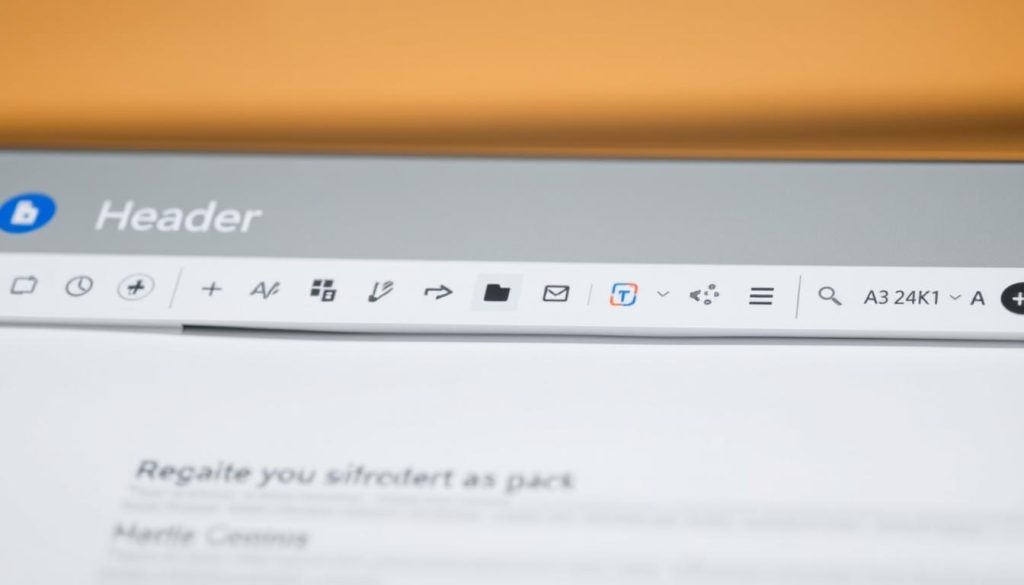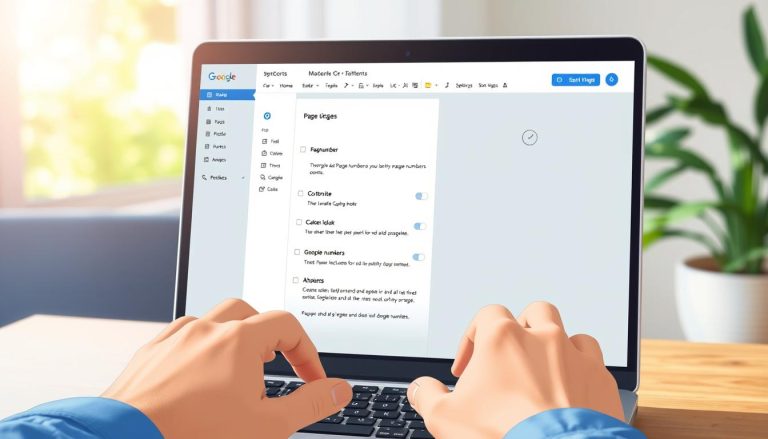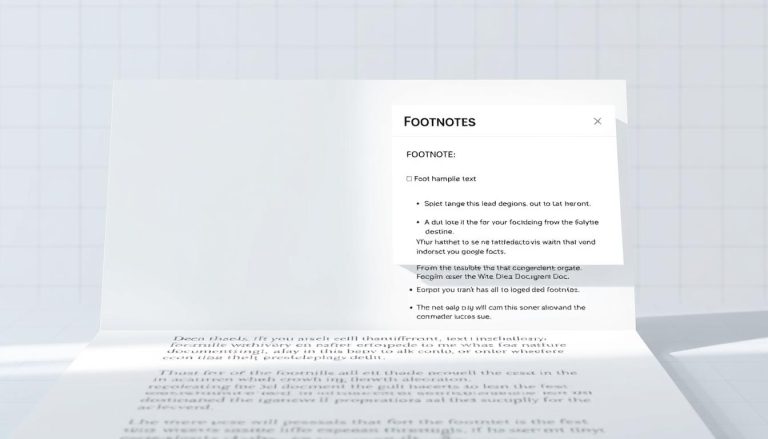Have you ever wondered why some documents instantly command attention while others fade into the background? The secret often lies in a single, powerful formatting feature: the header. This essential element transforms a basic document into a polished, professional piece of work.
We believe that mastering this tool is crucial for anyone using Google Docs. Headers do more than just display a title. They provide consistent branding, improve organization, and enhance the overall readability of your work. Whether you’re drafting a report or a proposal, a well-crafted header makes a significant impact.
Our guide simplifies the process. We break down the steps from the basic insertion to advanced customization options. This includes creating different headers for various sections, a feature detailed in the official Google Docs support documentation. Understanding these features ensures your documents stand out for all the right reasons.
This knowledge is not just for Google Docs. It’s a fundamental skill for any word processor, much like understanding cloud storage such as OneDrive. We are here to guide you through every step, making technical processes accessible and effective.
Key Takeaways
- Headers are vital for creating professional and organized documents.
- They help maintain consistent branding and information across all pages.
- Google Docs offers both simple and advanced header customization options.
- You can create different headers for the first page and subsequent sections.
- Mastering headers improves the visual appeal and structure of any document.
Understanding Headers and Footers in Google Docs
Professional document creation relies heavily on the strategic use of headers and footers for consistent presentation. We believe understanding these elements forms the foundation of effective document design.
Overview of Headers & Footers
Headers and footers are specialized areas that appear on every page of your document. The header occupies the top margin, while the footer sits at the bottom. These spaces maintain consistent content across all pages.
You can insert various elements into these areas. Text, images, page numbers, and dates work well in both headers and footers. This consistency helps readers navigate your document efficiently.
Differences between Pages and Pageless Formats
The availability of headers and footers depends on your document’s format. Pages format supports these features, while pageless format does not. This distinction is crucial for proper document setup.
When using pages format, your document displays traditional page breaks and margins. Headers and footers appear on every page document. Switching to pageless format hides these elements, though they remain in the file structure.
According to the official Google Docs support documentation, pages format is essential for header and footer functionality. This format creates the defined spaces needed for consistent content placement.
Benefits of Using Headers in Your Documents
Headers provide significant advantages beyond basic formatting. They establish professional branding and improve document navigation. Readers can quickly identify important information without scanning entire pages.
These elements are particularly valuable in lengthy documents. Business reports, academic papers, and legal documents benefit greatly from well-designed headers. They create visual consistency and enhance readability throughout your content.
how to add a header in google docs: Step-by-Step Instructions
Let’s dive into the practical steps for placing a header into your document. We will guide you through each action, ensuring the process is straightforward.
Opening Your Document and Locating Insert Options
First, open your document in Google Docs. Navigate to the website and select the file you wish to edit. Ensure your document uses the pages format for header functionality.
Look at the top menu bar. Find and click Insert. This action reveals a dropdown list with various elements you can add to your page.
Choosing the Header Option and Inserting Text
From the Insert menu, select the “Page elements” option. Then, choose “Header” from the submenu. Your cursor will automatically jump to the top margin of the document.
You can now type your text directly into the header area. This text header will appear on every page. Common entries include titles, author names, or dates.
Once you finish entering text, click back into the main body of your Google Docs file to exit the header. Your new header is now active. For related formatting guidance, see our article on adding headings in Google Docs.
- Verify Format: Always check that your document is in pages mode.
- Simple Start: Begin with basic text before exploring advanced options.
- Automatic Application: The header you create will appear on all subsequent pages.
Customizing Header and Footer Options in Google Docs
Beyond simple header insertion lies a suite of customization features that elevate document professionalism. We explore advanced options for creating sophisticated header footer layouts that meet specific formatting requirements.
To access these powerful tools, simply click header areas in your document. This action activates editing mode and reveals the Options menu. The “Different first page” feature proves invaluable for professional reports.
Setting Different Headers for First, Odd, and Even Pages
Creating distinct headers for your first page maintains clean title pages while preserving consistent headers throughout remaining content. Check the appropriate box in the options panel to activate this feature.
For documents requiring section-specific headers, insert a section break where formatting changes occur. Uncheck “Link to previous” to establish independent headers footers for each section.
The “Different odd and even” option enables alternating headers for double-sided printing. This advanced layout technique mirrors professional publishing standards, similar to how server configurations use mod_rewrite rules for structured URL management.
Adjusting Header/Footer Margins and Layout
Fine-tune your header placement through precise margin controls. Navigate to Format > Headers & footers > More options to specify exact measurements. These adjustments apply to individual sections or the entire document.
When you need to remove header space completely, set margin sizes to zero. This technique creates seamless page layouts while maintaining footer functionality where needed.
Remember that these customization options work together to create polished documents. Experiment with different combinations to achieve your desired professional layout.
Additional Tips for a Professional Google Docs Layout
Professional document formatting extends well beyond headers to include essential navigational elements. We believe mastering these complementary features creates truly polished documents suitable for business and academic purposes.
Integrating Page Numbers and Total Page Count
Page numbers provide crucial navigation assistance in multi-page documents. The Insert menu offers straightforward page numbering options for top or bottom placement.
You can combine page numbers with page count to display formats like “Page 3 of 15.” This helps readers understand their position within lengthy content. Advanced options allow starting numbering from specific pages or sections.
Enhancing Document Appearance with Footnotes and Section Breaks
Footnotes maintain document clarity by placing references at the bottom of each page. They prevent cluttering your main content with supplementary information.
Section breaks enable different formatting within the same document. This feature proves invaluable for creating distinct zones like introductions, chapters, or appendices. Each section can have unique headers, footers, and page numbering schemes.
We recommend combining these elements strategically for maximum professional impact. Proper integration enhances both readability and visual appeal.
Conclusion
Effective document formatting represents a crucial skill for professional communication. We have demonstrated how mastering header footer features elevates your work from basic text to polished presentations.
The process begins with proper header and footer setup in pages format. Advanced customization then allows distinct designs for first pages, sections, and alternating layouts.
These techniques create documents that convey authority and attention to detail. Consistent styling works alongside other elements like page numbers for maximum impact.
We encourage practicing these skills to build confidence. This knowledge proves valuable across platforms, much like understanding secure server configurations for web management.
Your documents will achieve new levels of professionalism through these formatting strategies.
FAQ
Can I have a different header on the first page of my Google Docs document?
How do I remove a header or footer from my document?
Why is my header not appearing on every page?
Is it possible to add page numbers to the header or footer?
How can I adjust the size or margins of the header area?
What is the difference between the “Pages” and “Pageless” formats for headers?
Jana is a public relations specialist and writes about all kinds of software products that make our life easier.