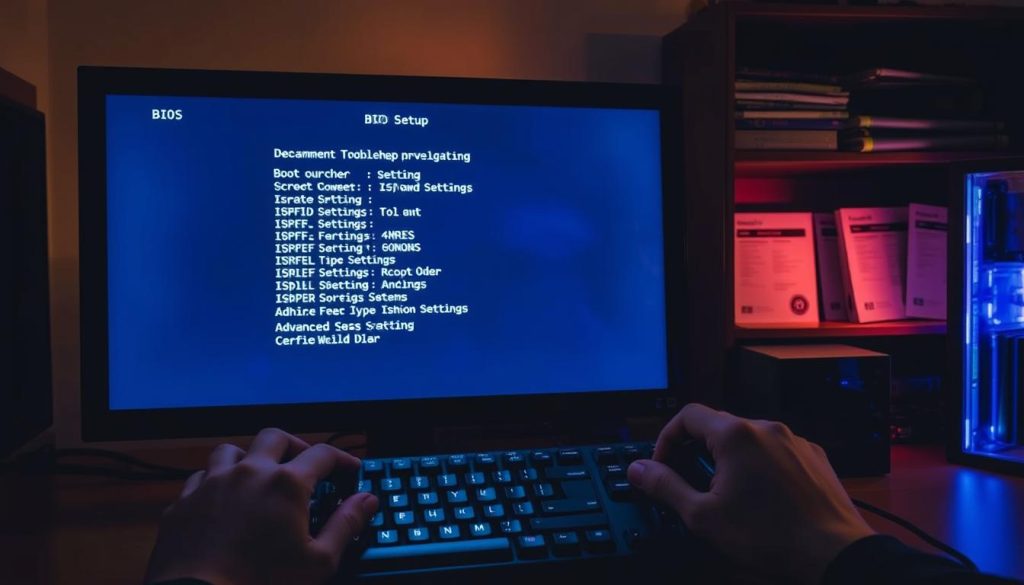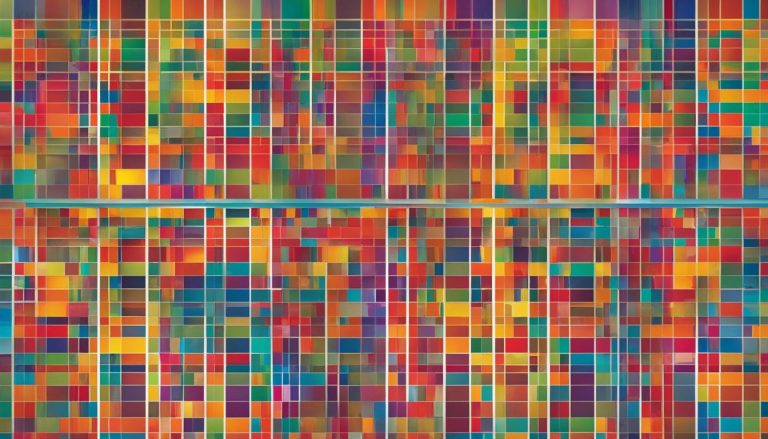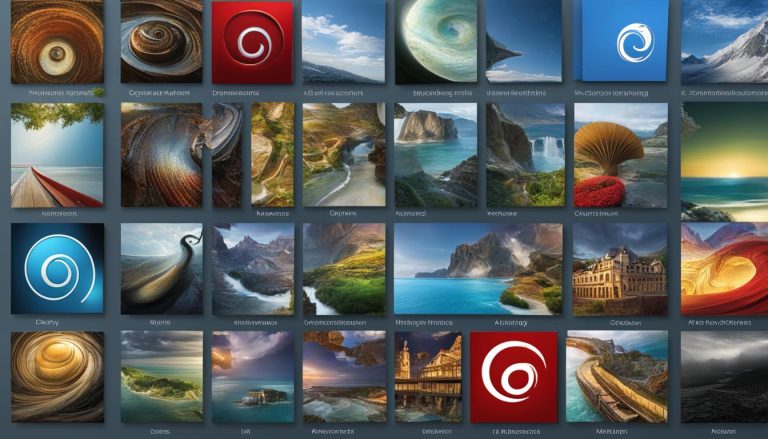What if you could access the power of two completely different operating systems on a single computer? This setup, known as a dual boot configuration, offers incredible flexibility. You are no longer confined to a single software environment. Modern installations are far more user-friendly than the complex processes of the past. Today’s graphical installers guide you clearly through each stage. We will use Ubuntu and Windows 11 for our examples, but the core principles apply to many combinations.
This guide covers the entire procedure. We will walk you through creating installation media, partitioning your drive, and configuring the boot loader. It is crucial to understand that this process involves modifying your system’s partitions.
Backing up your important data is an essential first step. This precaution protects your information from accidental loss during setup. With careful preparation, you can confidently manage two systems on one machine.
Key Takeaways
- A dual boot setup lets you run two operating systems on one computer.
- Modern installation processes are much simpler and more visual than older methods.
- A boot menu, like GRUB, allows you to choose your OS at startup.
- This guide uses Ubuntu and Windows 11, but the steps are similar for other versions.
- Always back up your drive before starting to prevent data loss.
- The process involves creating installation media and partitioning your hard drive.
- Most modern computers use UEFI firmware, which affects the installation steps.
Understanding Dual Boot Concepts and Benefits
The concept of running multiple operating systems on one device opens up unprecedented flexibility for users with diverse computing needs. This configuration allows each environment to operate independently while sharing the same physical hardware.
Overview of Dual Boot Systems
A dual boot arrangement enables your machine to host two complete operating systems. Each system maintains its own separate space on the drive through dedicated partitions.
The GRUB boot loader acts as the gateway between your environments. It presents a menu at startup where you select your preferred operating system. This typically defaults to a 10-second timeout.
Modern configurations work best when both systems use the same firmware mode. Matching UEFI with GPT partitioning or Legacy BIOS with MBR ensures smooth operation.
Key Advantages of Running Two Operating Systems
This setup provides direct hardware access for superior performance compared to virtual machines. Each system utilizes full resources when active.
You gain access to Windows-exclusive applications while leveraging Linux’s development tools. This eliminates the need for separate hardware investments.
The arrangement serves as an ideal testing ground for new distributions. You can explore alternatives without abandoning your primary system. Always back up critical data before modifying your partition scheme.
Prerequisites and System Preparation
Proper preparation is the foundation of a successful multi-OS configuration. We will guide you through essential steps before beginning the installation process.
Backing Up Your Data
We strongly recommend creating a complete backup of your important files before proceeding. Partition operations carry inherent risks that could lead to data loss.
Use an external drive or cloud storage for this critical safety measure. This precaution protects your information during the setup process.
Reviewing Windows Boot Mode and Partition Scheme
Understanding your current configuration is vital for compatibility. Press Win+R, type “msinfo32,” and check the BIOS Mode value in System Information.
This reveals whether your computer uses UEFI or Legacy BIOS firmware. Your partition scheme must match this configuration for proper operation.
UEFI systems require GPT partitioning, while Legacy BIOS uses MBR. Verify this alignment before proceeding with the installation.
Ensure your drive has adequate free space—at least 40GB for a basic setup. More space allows for comfortable usage of both environments.
Creating a Bootable Linux USB Drive
Our next critical task involves preparing the installation media that will facilitate the OS setup. This process transforms a standard USB flash drive into bootable installation media. We recommend using a reliable utility called Rufus for this purpose.
Downloading the Linux ISO and Rufus Setup
We begin by obtaining the Linux distribution ISO file. This file contains a complete live operating system you can test before proceeding with installation. Download your chosen distribution from its official website.
For our example, we’ll use Ubuntu 22.04.1. You’ll need a USB flash drive with at least 8GB capacity. Larger drives work perfectly fine and can be repurposed later.
Rufus is our preferred tool for this setup. It’s specifically designed to handle UEFI compatibility requirements. The utility properly configures the installation media for modern systems.
Selecting GPT Partition Scheme for UEFI Compatibility
The partition scheme selection is crucial for compatibility. Modern computers use UEFI firmware, which requires GPT partitioning. This standard has largely replaced the older MBR scheme.
In Rufus, select your USB drive from the Device dropdown menu. Click SELECT to choose your downloaded ISO file. Verify the correct drive is selected before proceeding.
When prompted about writing modes, choose “Write in ISO image mode.” This option provides optimal compatibility. The process completely erases the flash drive, so double-check your selections.
The writing typically takes 5-10 minutes. After completion, safely remove your new installation media. This prepared USB drive will be essential for the next phase of our system configuration.
Installing Ubuntu for Dual Boot with Windows
Our next phase involves booting from the prepared USB media. Insert the drive and restart your machine. Access your device’s boot menu by pressing a key like F12, F2, ESC, or DEL during startup.
Select the USB drive from the list of boot devices. This action loads the GRUB boot menu. Choose the “Try or Install Ubuntu” option and press Enter.
Navigating the Live Distro and GRUB Menu
You will enter a Live Distro environment. This is a full operating system running from memory. It allows you to test hardware compatibility without altering your disk.
Verify that all components work correctly. Check Wi-Fi, audio, and Bluetooth functionality. This step ensures a smooth installation process.
Partitioning Your Drive for Ubuntu Installation
When ready, double-click the “Install Ubuntu” desktop icon. The installer will guide you through language and keyboard setup. The critical step is selecting an installation type.
Choose “Install Ubuntu alongside Windows Boot Manager”. This option automatically manages the partition layout. A slider interface lets you allocate drive space between the two systems.
Allocate at least 40GB for comfortable usage. The installer shows a clear visual of the new disk partitions. Review your choices carefully before proceeding.
Step-by-Step: How to Dual Boot Linux and Windows
With the drive partitions allocated, the setup wizard presents crucial installation options. We now select the software bundle. The Default option provides a lean base system with essential applications. This is ideal for users who prefer a minimal configuration.
An Extended installation is available for a more comprehensive out-of-the-box experience. It includes office suites and media editors, which is beneficial for newcomers. You can also choose to install third-party codecs and drivers for enhanced hardware support.
Security is a key consideration. The setup offers an encryption feature to protect your data. Selecting this option requires a passphrase at startup, adding a layer of security for your entire system.
Next, we establish the user account. Enter your details and a strong password. The hostname identifies this machine on a network. Choose a unique name for easy recognition.
The installer will auto-detect your time zone based on location data. Verify this setting is correct for accurate system time. A final review screen summarizes all your choices.
Click Install to begin the file transfer. This process typically completes within 10 to 20 minutes. Upon finishing, click “Restart Now,” remove the USB media, and press Enter. Your computer will reboot into the GRUB menu, offering a choice between operating systems.
Troubleshooting BIOS and Boot Loader Configurations
Configuring your system’s startup behavior is the final step in establishing a functional multi-OS setup. Proper firmware adjustments ensure reliable access to both environments.
Adjusting BIOS Settings for Dual Boot
After installation, your computer may bypass the GRUB menu. Restart your machine and press the appropriate key (F2, F12, DEL, or ESC) during startup to access firmware settings.
Navigate to the Boot menu and locate UEFI boot priorities. Set your Linux installation as the first boot option. This ensures the GRUB menu loads automatically.
The boot loader presents selection options with a 10-second timeout. You can press any key to pause the timer and choose your preferred environment.
Managing Secure Boot and Fast Startup Issues
Modern Windows systems enable Secure Boot by default. Many distributions require disabling this feature in firmware settings for compatibility.
Windows Fast Startup can cause serious filesystem corruption. This feature hibernates rather than shuts down completely. Disable it through Power Options or run “powercfg /H off” in an administrator command prompt.
If boot priorities reset unexpectedly, re-enter firmware settings. Some UEFI systems favor Windows Boot Manager after updates.
Conclusion
Successfully establishing a multi-OS environment on a single machine unlocks a new level of computing freedom. This configuration provides the best of both worlds, granting access to specialized Windows applications and the powerful, open-source tools of another operating system.
We have walked through the essential steps for a stable setup. Creating bootable media and carefully partitioning your drive are crucial. Always make sure you have a complete backup of your important files before starting this process.
The principles we’ve outlined apply broadly, even if specific menu language varies. Your new setup is ideal for development work, learning system administration, or simply exploring. If you need to perform advanced tasks, you can always utilize the power of the command-line interface.
This reliable dual boot configuration offers tremendous flexibility without the cost of a second computer. Enjoy the full power of both systems on your hardware.