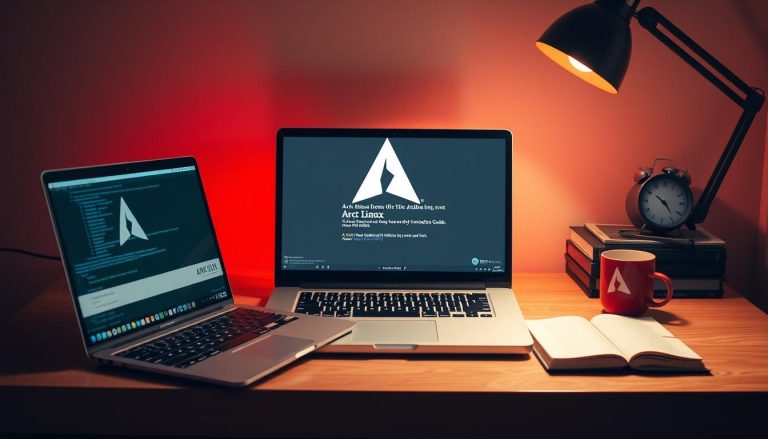What if you could unlock the full power of a Linux environment directly on your Windows machine, without the heavy resource drain of traditional solutions? This question lies at the heart of modern development workflows. We are here to demystify the technology that makes this possible. This comprehensive guide serves as your complete resource for mastering this powerful tool. We break down everything from initial setup to advanced configuration. Our goal is to transform complex technical concepts into clear, actionable steps for users of all skill levels.
The technology, officially known as the Windows Subsystem for Linux, bridges two major operating systems. It allows you to run popular distributions like Ubuntu and Debian seamlessly. You gain access to Linux command-line tools and applications, all while staying within your familiar Windows desktop.
This approach eliminates the need for a separate virtual machine or a complicated dual-boot setup. The result is a highly efficient and integrated development experience. We will show you how to leverage this tool to enhance your productivity significantly.
Key Takeaways
- This technology enables running a Linux environment directly on a Windows computer.
- It provides access to Linux tools and applications without a virtual machine.
- The setup process is streamlined and avoids complex dual-boot configurations.
- Users can choose from various Linux distributions for installation.
- The integration aims to boost developer productivity and workflow efficiency.
- This guide offers step-by-step instructions suitable for all experience levels.
Introduction to the Linux Subsystem for Windows
At its core, this technology represents a significant architectural leap. It creates a lightweight compatibility layer directly within the Windows kernel. This allows GNU/Linux environments to operate natively.
Overview of WSL and Its Benefits
The system has evolved through two major versions. The initial release provided translation for Linux system calls. The second version introduced a real Linux kernel for full compatibility.
This evolution brought major performance gains. It offers near-native speed and complete system call support. The integration is seamless and highly efficient.
A primary advantage is the drastic reduction in resource use. It operates without the heavy load of a full virtual machine. This makes it ideal for machines with limited RAM or CPU power.
Key Features for Developers and Users
This environment provides several powerful features for productive work. Users can access their Windows files directly from the command line. This creates a unified workspace between the two systems.
We highlight the most impactful capabilities below:
- Seamless File System Access: Edit Windows files using Linux tools and vice versa.
- Multiple Distributions: Run different environments like Ubuntu and Debian at the same time.
- Terminal Integration: Use the modern Windows Terminal for a better command-line experience.
- GPU Acceleration: Leverage hardware graphics power for machine learning and data science tasks.
These features empower users to build complex applications without overhead. They combine the strengths of both operating systems into one fluid development platform.
System Requirements and Prerequisites
Before we begin the installation, it’s essential to confirm your system meets the necessary requirements. This prevents potential issues and ensures a smooth setup process.
The most critical factor is your operating system. You must be running Windows 10 version 2004 (Build 19041) or higher. Windows 11 users have full native support.
Compatible Windows Versions and Builds
You can easily check your current version. Press the Windows key + R, type “winver”, and hit Enter. This dialog shows your exact version and build number.
If your system is on an older build, don’t worry. The technology can still be installed. However, you must follow manual installation procedures which involve extra steps.
We strongly recommend updating your OS to the latest version. This grants access to the newest features, security patches, and performance improvements.
Your hardware also plays a key role. Please verify your machine has:
- Sufficient free disk space for the Linux distribution.
- Adequate RAM to run both environments smoothly.
- A processor that supports virtualization for optimal performance.
Confirming these points prepares you for a successful installation, whether you use the standard command or a manual method.
Installing the Linux Subsystem for Windows
The latest installation method requires just a single command to get everything running. This streamlined approach works on compatible systems running Windows 10 version 2004 or higher and Windows 11.
We’ll guide you through both the modern automated process and manual alternatives for older systems. Choose the method that matches your Windows version.
Using the Single Command Install Process
For most users, the simplest approach begins with PowerShell. Open it from the Start menu by right-clicking and selecting “Run as administrator.
Enter the wsl --install command and restart your machine. This single action enables required features, downloads the kernel, and installs Ubuntu.
The first launch involves file decompression. Future starts take under a second. If you see help text instead of installation, try wsl --list --online to view available distributions.
Manual Installation for Older Builds
Systems without the latest updates need manual steps. Download the WSL package from GitHub releases. Use PowerShell with administrator privileges.
Enable components using the following command: dism.exe /online /enable-feature /featurename:VirtualMachinePlatform /all /norestart. This prepares your system for the installation.
For offline environments, download components separately. Follow our detailed guide for complete instructions. These steps ensure success even without internet access.
Changing and Customizing Your Linux Distribution
The true flexibility of this technology emerges when you explore the diverse range of available operating system options. While Ubuntu serves as the default choice, you can easily select alternatives that better suit your specific development requirements.
Selecting a Preferred Distribution
To view all available options, use the command wsl.exe --list --online. This displays officially supported variants including Debian, Kali, and OpenSUSE. Each distribution offers unique tools and environments.
Installing a specific variant requires the -d flag with the installation command. Replace the placeholder with your preferred distribution name. This approach gives you complete control over your development environment.
Setting Default Distributions and Versions
You can designate any installed variant as your primary environment. Use wsl.exe --set-default followed by the distribution name. This determines which environment launches with basic commands.
For temporary usage without changing defaults, employ wsl.exe --distribution with the specific name. This flexibility allows you to maintain multiple specialized environments for different projects.
Advanced users can import custom builds using TAR files or create entirely personalized distributions. This level of customization ensures your setup perfectly matches your workflow needs.
Basic Commands and Setup
Now that your environment is ready, let’s explore the fundamental commands for daily interaction. Mastering these core instructions will allow you to efficiently manage your setup.
Essential WSL Commands for Everyday Use
We begin with the wsl.exe --list --verbose wsl command. This provides a complete overview of your installed distributions, their running status, and version architecture.
Managing versions is crucial. Use wsl.exe --set-default-version 2 to set the default for new installations. To change an existing distribution, the command is wsl.exe --set-version Ubuntu 2.
You can launch your environment in several ways. Type the distribution name like “Ubuntu” in the Start menu. From PowerShell, simply enter ubuntu or use wsl.exe to open the default one.
A powerful feature is inline execution. Instead of opening a full terminal session, you can use command syntax like wsl -l -v directly from PowerShell. This runs the command line tool and returns the result instantly.
For example, wsl pwd shows your current directory path within the mounted file system. This flexibility bridges both environments seamlessly for efficient workflows.
Optimizing the Development Environment
Moving beyond basic installation, we now focus on tailoring the environment to your specific development needs. This transformation turns a fresh installation into a productive workspace.
Creating a User Account and Environment Setup
Your first interaction will prompt you to create a username and password. This establishes secure access to your new system.
Following security best practices, choose a strong password that differs from your Windows credentials. This initial setup forms the foundation for all subsequent work.
We recommend organizing your file structure from the start. Create dedicated folders for projects and documentation. This organization prevents confusion between Windows and Linux file systems.
Installing Additional Packages and Tools
The package management system allows you to install essential software. Begin by updating repository information using sudo apt update.
For example, installing the htop system monitor demonstrates the standard process. Run sudo apt install htop after updating.
This pattern works for development tools, languages, and frameworks. Your environment becomes fully equipped for professional workflows.
Troubleshooting Common Installation Issues
Even with streamlined installation processes, technical hurdles can sometimes appear. We address the most frequent challenges users encounter during setup. Our solutions help resolve issues quickly for a smooth-running system.
Addressing Installation Hangs and Errors
If your installation hangs at 0.0% progress, try a different approach. Run wsl --install --web-download -d followed by your distribution name. This command downloads files separately before installation.
This method often resolves connectivity or download-related problems. For other installation errors, consult Microsoft’s official troubleshooting guide. The documentation covers numerous scenarios beyond common issues.
Some limitations exist with the first version of this technology. EACCES permission errors may occur when renaming folders in active workspaces. This results from file system implementation differences.
For Visual Studio Code users, we recommend specific configuration changes. Set remote.WSL.fileWatcher.polling to true to avoid permission issues. However, this polling approach impacts performance in large workspaces.
Optimize polling by increasing the interval through remote.WSL.fileWatcher.pollingInterval. Also exclude specific folders using files.watcherExclude to minimize machine impact.
The definitive solution involves upgrading to the second version. The newer architecture resolves many file system limitations through improved kernel integration. This provides behavior that more closely mirrors native environments.
Remember to restart your system after significant changes to Windows features or configurations. Many updates require a machine restart to function properly. This ensures all modifications take full effect.
Deep Dive: Using “linux subsystem for windows” in a Development Workflow
Visual Studio Code’s remote development capabilities revolutionize how we interact with WSL environments. This integration creates a seamless bridge between your familiar Windows desktop and powerful Linux toolchains.
We begin by exploring the VS Code WSL extension. This powerful tool transforms your editor into a full-time development environment that operates directly within your Linux distribution.
Integrating WSL with VS Code
The setup process is remarkably straightforward. Open a WSL terminal window and navigate to your project directory. Then type the simple command code . to launch VS Code connected to your environment.
During the first connection, you’ll observe VS Code fetching necessary components. This one-time setup ensures all future sessions operate smoothly. The WSL indicator in the bottom-left corner confirms successful connection.
Utilizing Remote Extensions and Git
Once connected, any new terminal you open automatically runs within WSL. This provides consistent environment access without switching between windows. You can use wsl tools and compilers directly from your editor.
For Git repositories accessed from both environments, configure consistent line endings. Set up the Windows Git credential manager to avoid repeated authentication prompts. This optimization streamlines your entire development workflow.
This integration proves invaluable for debugging applications and maintaining parity with production servers. You gain Linux-specific tool access while enjoying your Windows desktop experience.
Advanced Configuration and Customization Tips
Beyond standard functionality lies a world of advanced features that can significantly enhance your development experience. We explore sophisticated options that transform basic setups into professional-grade environments.
Enabling GPU Acceleration and Mounting Drives
GPU acceleration unlocks powerful capabilities for machine learning and graphics processing. This feature leverages your Windows GPU through the virtual machine platform for near-native performance.
To enable this, ensure the Virtual Machine Platform component is active on your machine. Users who installed manually before the simplified command may need this step.
External drive mounting expands your file system accessibility. You can access USB drives and network shares directly from your environment. This enables flexible data management across both operating systems.
For VS Code users, custom environment changes are possible through setup scripts. Create a valid Bourne shell script at ~/.vscode-server/server-env-setup. This script runs before the server starts, allowing automatic configuration.
You can run multiple distributions simultaneously and set wsl preferences for each. Use wsl --set-default-version 2 to make WSL 2 the default for new installations. This ensures optimal performance across your development environment.
Conclusion
Our journey through this innovative platform has revealed a seamless integration method for cross-platform workflows. We’ve demonstrated how the windows subsystem eliminates traditional barriers between operating environments. This approach delivers remarkable efficiency gains for modern computing needs.
The installation process has evolved into a straightforward experience. Users can quickly deploy various linux distributions with minimal configuration. This flexibility allows personalized development environments tailored to specific project requirements.
This comprehensive guide provides the foundation for mastering this powerful subsystem. We encourage continued exploration of different distribution options and advanced configurations. The true value emerges when users customize their windows setup to match unique workflow preferences.
FAQ
What is the primary benefit of using WSL over a traditional virtual machine?
Which Windows versions support the latest WSL 2?
How do I set a specific distribution, like Ubuntu, as my default?
Can I access my Windows files from within the WSL environment?
What should I do if the installation process hangs or fails?
How can I integrate WSL with Visual Studio Code for development?
Hi, I’m Mark, the author of Clever IT Solutions: Mastering Technology for Success. I am passionate about empowering individuals to navigate the ever-changing world of information technology. With years of experience in the industry, I have honed my skills and knowledge to share with you. At Clever IT Solutions, we are dedicated to teaching you how to tackle any IT challenge, helping you stay ahead in today’s digital world. From troubleshooting common issues to mastering complex technologies, I am here to guide you every step of the way. Join me on this journey as we unlock the secrets to IT success.