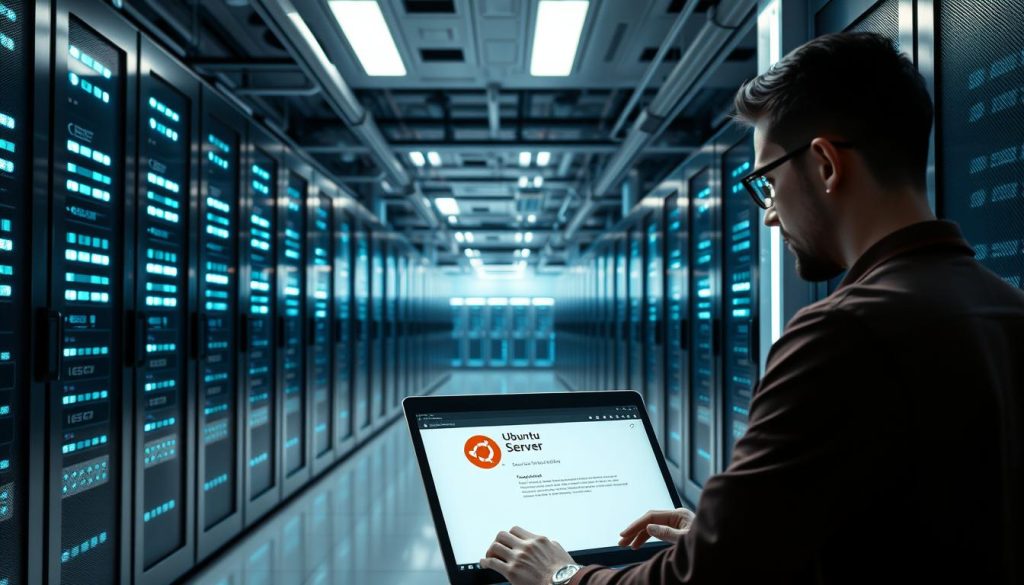What if you could run multiple operating systems on a single server while maintaining complete isolation and optimal resource allocation? This powerful capability is exactly what virtualization offers, and today we’ll show you how to harness it effectively.
We’re diving into the process of setting up Ubuntu 22 as a virtual machine on the robust Proxmox platform. This combination delivers exceptional flexibility for your infrastructure needs.
Running Ubuntu within this environment brings significant advantages. You gain streamlined resource management, enhanced scalability, and improved system security. These benefits make it an ideal solution for development, testing, and production workloads.
Our tutorial walks you through the entire process systematically. We cover downloading the necessary ISO files, uploading them to your virtualization platform, creating and configuring the new system, and completing the operating system setup. We’ll also guide you through establishing proper networking and SSH connectivity.
This guide balances technical precision with accessibility. Whether you’re new to virtualization or an experienced user, our step-by-step approach ensures success. We’ve structured the content into seven comprehensive sections that cover everything from prerequisites to post-setup configuration.
Key Takeaways
- Virtualization allows running multiple operating systems on one physical server
- Proxmox provides a powerful platform for managing virtual environments
- Ubuntu 22 offers excellent stability and performance as a guest system
- Proper resource allocation ensures optimal virtual machine performance
- Step-by-step guidance makes the process accessible to all skill levels
- Network configuration is crucial for remote access and functionality
- Post-installation steps optimize your new virtual environment
Introduction and Prerequisites
Proper preparation is essential for any successful virtualization project, and this guide begins with the foundational requirements. We’ll outline everything you need before starting the configuration process.
Overview of the Process
The installation workflow follows a logical sequence of distinct phases. First, you’ll prepare your virtualization environment by ensuring all components are ready.
Next comes creating the virtual machine container with appropriate resource allocation. The third phase involves installing the guest operating system, followed by final networking and access configuration.
System Requirements and Prerequisites
Before beginning, verify your Proxmox server is properly installed and accessible through its web interface. A stable internet connection is crucial for downloading installation media.
You’ll need to obtain the Ubuntu Server ISO file from the official website. We recommend downloading the latest version to ensure you have current features and security updates.
The base operating system requires specific resource allocations for optimal performance. We suggest minimum specifications of 4GB RAM, 20GB storage, and 2 CPU cores.
Make sure your host system has sufficient resources to accommodate this virtual machine alongside any others. Resource-intensive applications may require additional allocation beyond these baseline requirements, similar to what you’d consider for a Windows Server environment.
Preparing the Proxmox Environment
Setting up your virtualization platform correctly is the crucial first step toward deploying reliable virtual machines. We’ll guide you through accessing the management dashboard and preparing installation media.
Accessing the Proxmox Web Interface
Open your web browser and navigate to https://your-ip-address:8006. Replace “your-ip-address” with your actual server IP. The Proxmox web interface requires HTTPS for security.
You might see a certificate warning. Click “Advanced” and proceed to continue. Enter “root” as your username with the corresponding password. This grants access to your virtualization environment.
Uploading and Managing ISO Images
After logging into the web interface, select your server node from the left panel. Click on “local” storage, then choose the “Content” tab. This is where you manage installation files.
Click the “Upload” button and select “ISO image” from the dropdown menu. Browse to locate your downloaded system file. The upload process transfers this critical installation media to your Proxmox storage.
Proper file management ensures smooth deployment of virtual systems. This approach works similarly to other control panels like Kloxo for streamlined server management.
Once complete, your ISO images appear in the storage section. They’re now ready for virtual machine creation in the next phase of our setup process.
Creating a New Virtual Machine
Configuring hardware resources effectively is what separates basic virtualization from professional deployment. We guide you through each critical decision point.
Initial VM Setup in Proxmox
Begin by clicking the “Create VM” button in the top-right corner. This opens a configuration wizard with multiple tabs.
In the General tab, select your server node and assign a descriptive name. Choose a meaningful identifier like “Ubuntu-WebServer” for clarity.
The OS tab requires selecting your previously uploaded installation file. This media will boot your new system.
Configuring CPU, Memory, and Disk Settings
Disk configuration demands careful planning. Select VirtIO Block for optimal performance. Calculate storage needs by adding application requirements to the base operating system size.
Choose between Raw format for speed or QEMU format for advanced features. Enable the Discard option for efficient space management.
CPU allocation should match your application demands. Set the type to ‘host’ for best performance. Memory assignment combines system needs with your intended workload.
Network settings use the VirtIO model by default. This approach differs from traditional setups like ESXi configurations but delivers excellent efficiency.
Install ubuntu 22 on Proxmox: Detailed Step-by-Step Process
This section covers the hands-on process of bringing your configured virtual machine to life. We guide you through each critical screen and decision point during the operating system deployment.
Launching the Installation via the Console
Begin by starting your newly created virtual machine. Click the Console tab and select “Start now” to initiate the boot process from your Ubuntu ISO file.
The system will load the installation environment. This initial step is similar to the process we detailed in our first virtual machine setup guide for beginners.
Selecting the Appropriate Ubuntu ISO
At the first installation screen, choose “Install Ubuntu Server” from the menu. This begins the step-by-step setup process for your server environment.
You’ll then select your preferred language and keyboard layout. These choices determine your system’s default locale settings and key mapping configuration.
Setting Up System and OS Options
The network configuration screen appears next. You can typically accept the default DHCP settings unless your specific server setup requires static IP addressing.
During disk partitioning, remember that your virtual machine only sees the allocated virtual disk. This safety feature prevents accidental overwriting of other systems.
Critical step: At the SSH setup screen, press Enter to select “Install OpenSSH server.” This enables remote access to your completed system.
The final phase involves creating your user profile and waiting for the file installation to complete. Once finished, select “Reboot now” to start your new Ubuntu Server.
Post-Installation Setup and Networking
After completing the core installation, attention turns to optimizing system functionality and remote access capabilities. This phase ensures your virtual environment operates efficiently and remains accessible for management.
Verifying VM Settings and Disk Configuration
Begin by logging into your newly created system using the credentials established during setup. The console interface displays your assigned IP address, which is essential for remote connectivity.
Verify that your storage allocation matches your intended usage requirements. Proper disk configuration prevents future resource constraints and maintains optimal performance.
Establishing SSH and Network Connectivity
Remote access is crucial for efficient server management. Windows 11 users can utilize the built-in command line interface for SSH connectivity. The standard command format is ssh username@server_ip_address.
Install the QEMU Guest Agent to enhance communication between your virtual machine and the hosting platform. Run these commands sequentially: sudo apt update, sudo apt install qemu-guest-agent, and sudo systemctl enable –now qemu-guest-agent.
Network configuration varies by Ubuntu version. For recent releases, edit the Netplan configuration file using proper YAML formatting. Apply changes with netplan apply and test connectivity by pinging external addresses.
This setup ensures your server can download updates, communicate with other systems, and function as intended within your network environment.
Conclusion
You’ve successfully navigated the complete virtualization workflow, transforming your server into a flexible multi-environment platform. This journey covered every essential step from obtaining ISO files to running a fully functional system.
We’ve guided you through accessing the Proxmox web interface, uploading installation media, and configuring your new virtual machine. The process included resource allocation, operating system deployment, and network connectivity setup.
The skills you’ve developed provide a solid foundation for managing virtualized infrastructure. Your new environment offers powerful capabilities like resource optimization, service isolation, and scalable deployment options.
We encourage exploring advanced configurations that build on this foundation. Consider automated backups, sophisticated networking, or additional virtual machine deployments for different purposes.
The flexibility you’ve unlocked allows snapshot creation, rapid cloning, and dynamic resource allocation. These features empower efficient infrastructure management on a single physical server.
You now possess the confidence to adapt these steps for similar projects. This knowledge opens doors to optimized IT environments and the full potential of virtualization technology.
FAQ
What are the minimum system requirements for running Ubuntu 22 on Proxmox?
How do I upload an ISO file to Proxmox for the installation?
Can I change the virtual machine settings after the initial setup?
What is the best way to access the Ubuntu virtual machine after installation?
How do I ensure my Proxmox installation uses the latest Ubuntu version?
What should I do if the installation process fails or hangs?
Hi, I’m Mark, the author of Clever IT Solutions: Mastering Technology for Success. I am passionate about empowering individuals to navigate the ever-changing world of information technology. With years of experience in the industry, I have honed my skills and knowledge to share with you. At Clever IT Solutions, we are dedicated to teaching you how to tackle any IT challenge, helping you stay ahead in today’s digital world. From troubleshooting common issues to mastering complex technologies, I am here to guide you every step of the way. Join me on this journey as we unlock the secrets to IT success.