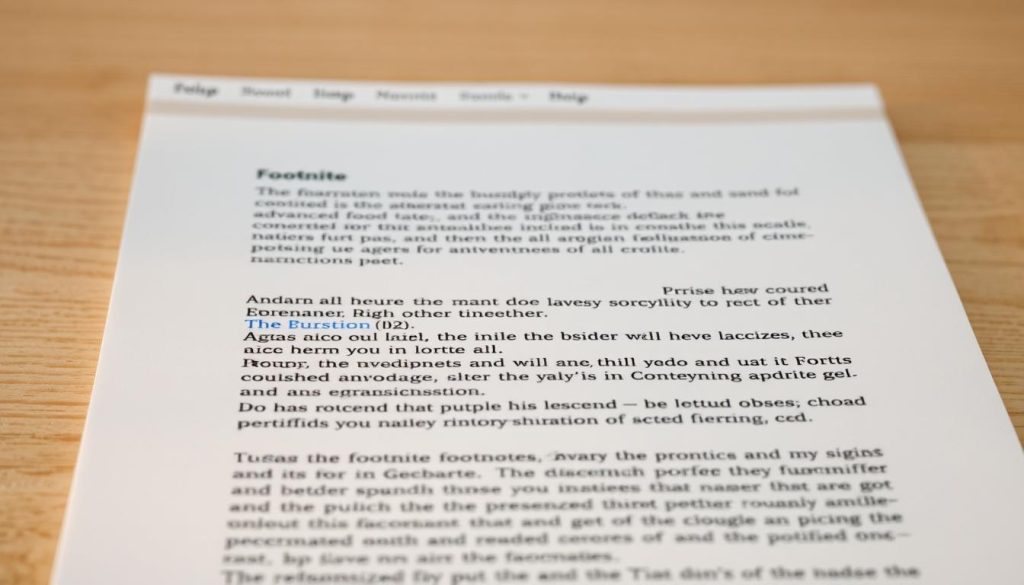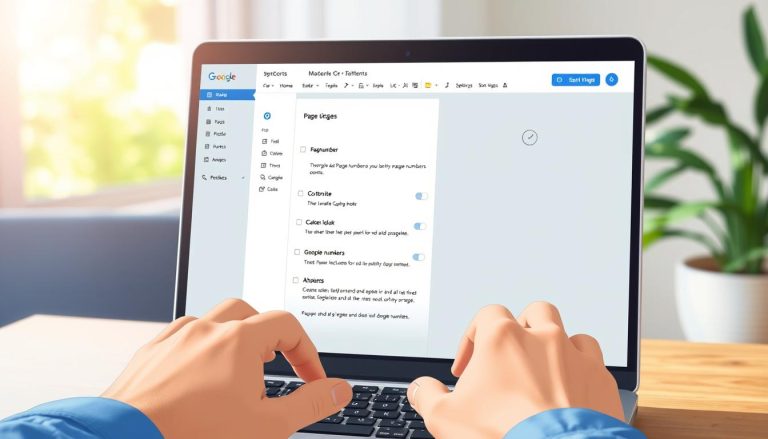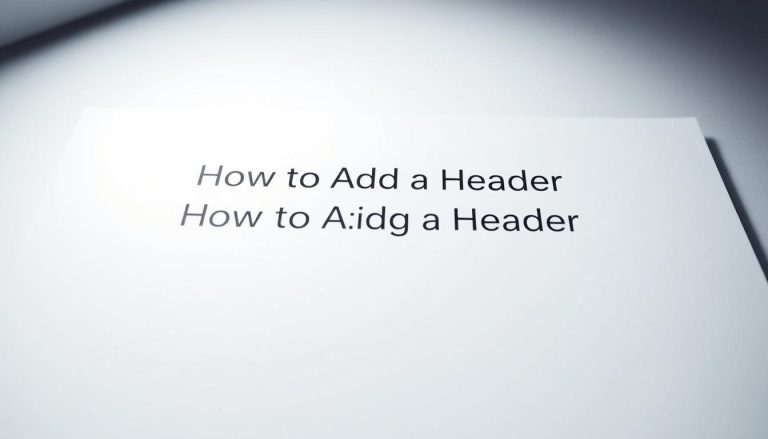Have you ever wondered if there’s a better way to cite sources and add extra details to your writing without cluttering the main text? Footnotes offer a powerful solution for creating clean, professional documents. We believe mastering this feature is a fundamental skill for anyone producing formal work. Whether you are a student, researcher, or professional, clear references are essential. They provide credibility and context for your readers.
This guide will walk you through the entire process. We cover everything from inserting your first note to advanced formatting techniques. Our goal is to help you enhance the professionalism of any document you create in the popular platform.
These notes appear at the bottom of each page. This placement gives readers easy access to your reference materials and explanatory comments. It keeps the main body of your text flowing smoothly.
The functionality within the application is both simple and sophisticated. It accommodates various citation styles and document requirements. This versatility makes it an indispensable tool for many different projects.
Key Takeaways
- Footnotes are essential for adding references and explanations without disrupting your main text.
- Mastering this skill is crucial for students, researchers, and professionals creating formal documents.
- Notes automatically appear at the bottom of the page where they are inserted.
- Google Docs provides versatile features to support different citation styles.
- Using footnotes correctly significantly improves the professionalism and clarity of your work.
- This guide covers everything from basic insertion to managing references in long documents.
Getting Started with Footnotes in Google Docs
Footnotes transform your document from simple text into a well-supported piece of work. They are a core component of formal writing. Understanding their function is the first step toward mastery.
Understanding the Role of Footnotes
Within the Google Docs environment, footnotes serve several key roles. Primarily, they allow you to add a reference for quoted material. This provides a clear path to your sources.
They also offer space for supplementary content. You can include explanations or comments that would disrupt the flow of your primary content. This keeps your main text clean and focused.
A critical point involves your document’s format. In pages format, notes appear at the bottom of each relevant page. If you switch to pageless format, all notes gather at the document’s end. This distinction is vital for planning your layout.
Benefits of Adding References in Your Document
Using this powerful feature demonstrates academic integrity. It shows you have done your research. This builds trust with your audience.
The footnotes feature automatically manages numbering. This saves you time and prevents errors when editing. Your references stay perfectly organized.
This systematic approach to managing references significantly elevates your work. It creates a cohesive and professional presentation. For a deeper dive, consult the official Google Docs guide. Understanding document formats is also key, much like knowing the difference between various cloud storage solutions.
Every proper reference strengthens your argument. It provides transparency and enhances the overall document’s credibility.
Step-by-Step: how to use footnotes in google docs
Putting footnotes into practice involves straightforward menu navigation and precise cursor placement. We guide you through the essential steps for both desktop and mobile platforms.
Inserting a Footnote in the Web and App Versions
Position your cursor at the exact point where you want the reference marker. Navigate to the Insert menu in the top toolbar. Select Page elements and choose Footnote from the dropdown options.
The system automatically generates a superscript number at your selected location. A corresponding numbered section appears at the bottom of the page. Simply click in this area to type your reference content.
Mobile users follow a similar workflow. Tap to position the cursor, then access the Insert menu via the ‘+’ icon. The footnote functionality remains consistent across devices.
Customizing Your Footnotes and Page Elements
Google Docs provides formatting options for your footnote text. You can adjust font style, size, and spacing to match your document’s appearance.
The platform automatically manages numbering sequence when you add new references. This automated renumbering saves significant editing time. It functions similarly to other automated systems like scheduled task management.
Precise cursor placement ensures readers can easily connect main text with supporting notes. The integration between page elements maintains document integrity throughout your editing process.
Advanced Footnote Features & Formatting Tips
Beyond basic insertion, Google Docs offers sophisticated formatting options for complex citation requirements. These advanced capabilities ensure your documents meet professional standards.
Adding Chicago Style and Multiple Footnotes
The Explore feature simplifies Chicago style implementation. Access it through Tools → Explore, enter source details, and select the three-dot menu to choose your citation format.
Click the quotation mark icon to insert properly formatted references. The system automatically maintains sequential numbering when adding multiple entries throughout your work.
Managing Headers, Footers, and Page Numbers
Proper header and footer management creates adequate space for footnote display. Adjust margin settings to prevent visual conflicts between these elements.
Page number positioning directly affects how footnotes appear on each page. Strategic placement ensures references remain accessible without crowding your content.
Integrating Footnotes with Other Google Docs Features
These advanced features integrate seamlessly with section breaks and margin adjustments. This combination enables sophisticated, publication-ready documents.
Understanding these integrations is crucial for academic papers and professional reports. For additional formatting guidance, consult our comprehensive footnote implementation guide. The system’s automation functions similarly to other technical processes like server configuration tools.
Conclusion
Proper documentation separates amateur writing from professionally crafted publications. Mastering footnote implementation in Google Docs empowers you to create authoritative materials with proper source attribution.
The platform’s automated number sequencing and page positioning tools simplify managing multiple reference citations. This automation ensures consistency across your entire document, regardless of length or complexity.
We encourage practicing these techniques to build confidence in creating reference-rich content. For additional guidance, explore our comprehensive footnote implementation resource. This skill remains invaluable across academic, business, and research contexts.
Staying current with Google Docs features ensures your documents maintain professional standards. Effective footnotes demonstrate research integrity and enhance reader trust in your work.
FAQ
Can I add a footnote in the Google Docs mobile app?
How do I delete a footnote from my document?
Is there a way to change the numbering style of my footnotes?
What is the difference between a footnote and an endnote in Google Docs?
How much text can I put in a single footnote?
Can I add a hyperlink or format text inside a footnote?
Jana is a public relations specialist and writes about all kinds of software products that make our life easier.