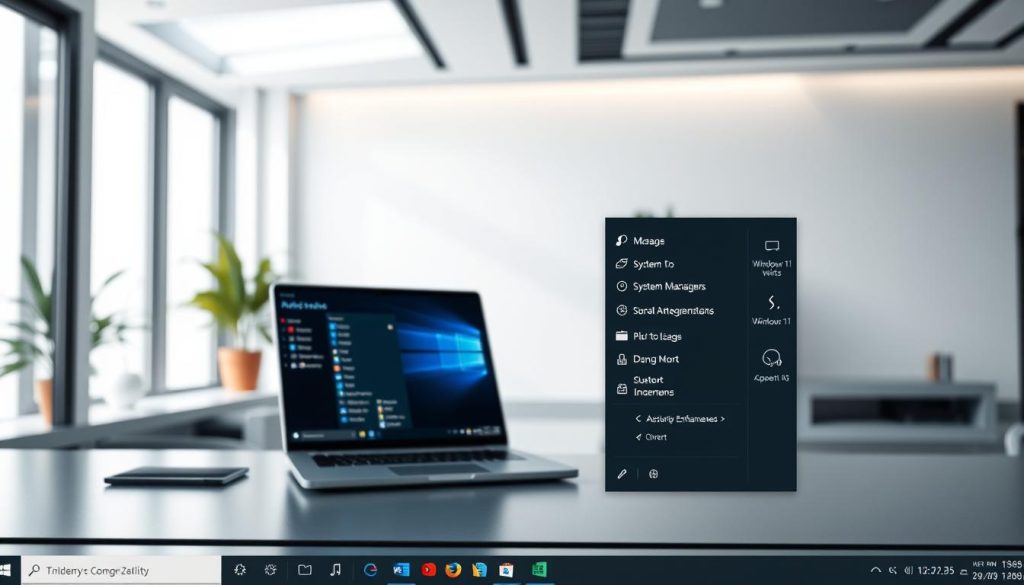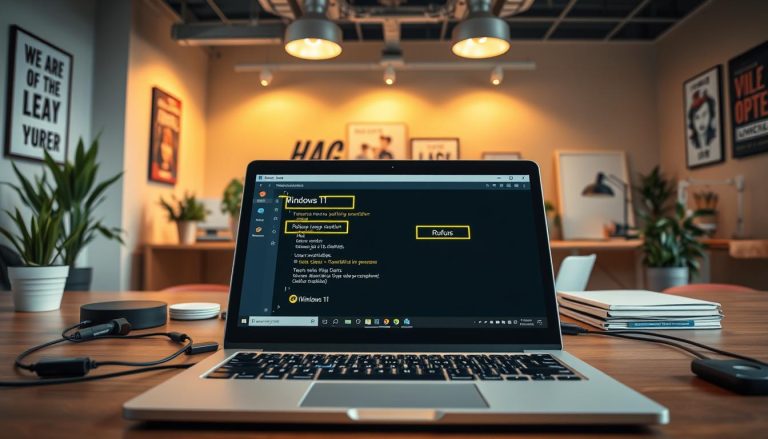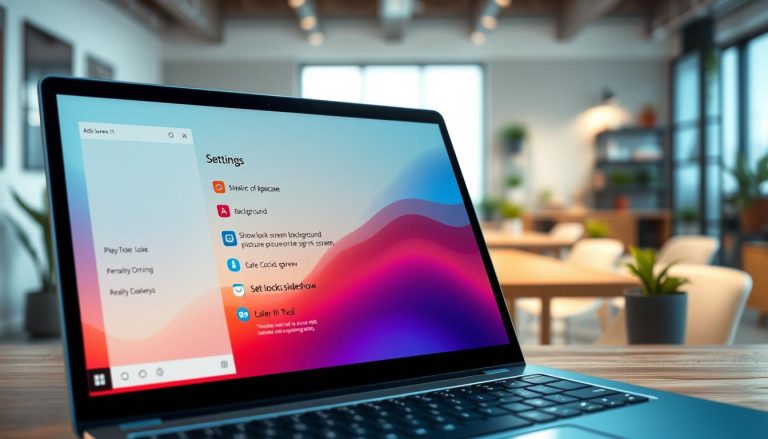Many users find the latest version of the Microsoft operating system brings a fresh look. The desktop experience feels modern, but the center-aligned taskbar can be a significant adjustment. For those accustomed to the left-side layout, this new design might feel less efficient. Our guide is your complete resource for personalizing this essential part of your computer. We address the common customization requests from users who have upgraded. This system element is crucial for daily workflow, and we believe you should control its behavior.
We will walk you through the available options and some clever workarounds. Whether you use a Dell, Alienware, or another brand, our instructions apply universally. Our goal is to make these adjustments accessible to everyone, regardless of technical skill.
Key Takeaways
- The Windows 11 taskbar has a new default center-aligned design that differs from previous versions.
- Customizing this element is a top request for users adapting to the new operating system.
- This guide covers both official settings and community-discovered methods for greater flexibility.
- All instructions are universal and work on any PC running this software.
- We provide clear, step-by-step guidance suitable for beginners and advanced users alike.
- Understanding these options helps you create a more efficient and personalized desktop environment.
Introduction to Taskbar Customization in Windows 11
Microsoft’s latest OS introduced a redesigned approach to system navigation that differs from previous versions. This element serves as your primary interface for managing applications and system functions.
Understanding Taskbar Placement
The navigation bar appears at the bottom of your screen by default. It displays your application icons, system notifications, and Start menu. Placement significantly impacts how you use your computer daily.
Proper positioning affects screen real estate utilization and workflow efficiency. The centered layout represents a departure from traditional left-aligned designs that users experienced for decades.
Previous versions allowed moving this element to different sides of the display. The current system limits this flexibility through built-in options. Understanding these placement options helps optimize your desktop workspace effectively.
Why Customize Your Taskbar?
Users personalize this interface for various practical reasons. Muscle memory from older OS versions often drives the desire for left alignment. Screen space optimization becomes crucial for productivity-focused workflows.
Accessibility preferences and personal efficiency also motivate customization. The transition between operating systems brought significant functional changes. While vertical positioning options disappeared from native settings, alignment adjustments remain available.
Overview: Change Taskbar in Windows 11
Personalizing your desktop’s primary control center represents one of the most requested modifications for recent OS adopters. The system’s navigation bar serves as your gateway to applications and system functions.
Key Features and Options
Microsoft streamlined the customization settings compared to previous versions. The primary adjustment available is shifting the alignment between center and left positions. This affects your Start menu, application icons, and system tray arrangement.
Available options include showing or hiding specific system icons. You can also adjust behaviors and manage which apps appear pinned. The settings menu provides centralized control over these features.
While the native options may seem limited, they significantly impact daily workflow. Understanding what you can accomplish with built-in settings helps set realistic expectations. More advanced customization requires third-party tools or registry modifications.
The available adjustments affect multiple elements simultaneously. These include Start menu position, pinned application icons, and search functionality alignment. Each modification contributes to a more efficient computing experience.
Step-by-Step Guide to Left Aligning Your Taskbar
The process of adjusting your screen’s control panel alignment is straightforward and requires minimal steps. We’ll walk you through each phase to ensure a smooth transition from the centered layout.
Accessing Taskbar Settings from the Desktop
Begin by locating an empty area on your navigation bar. Right-click this space to reveal the context menu. Select the taskbar settings option from the list that appears.
This action opens the Settings application directly to the customization section. You’ll notice various configuration options displayed in the right panel. The taskbar behaviors section contains the crucial alignment controls.
Changing Taskbar Alignment from Center to Left
Click on the taskbar behaviors label to expand this category. Look for the dropdown menu labeled “Taskbar alignment.” This control offers two positioning choices.
Select the dropdown and choose the left option instead of the default center setting. The modification takes effect immediately without requiring a system restart.
Your Start button, application icons, and system tray will shift to the traditional left-side position. This official method works reliably across all hardware configurations. For additional system management tips, explore our guide on essential Windows utilities.
Understanding the Limitations in Windows 11 Taskbar Adjustments
Microsoft’s design philosophy shift becomes apparent when examining the reduced flexibility in system navigation elements. The current operating system prioritizes visual consistency over the extensive customization options available in previous versions.
This approach represents a significant departure from what long-time users experienced with earlier platforms. Understanding these constraints helps set realistic expectations for what you can accomplish through official methods.
Differences Between Windows 10 and Windows 11
Previous versions offered complete freedom to position your navigation bar on any screen edge. You could easily unlock it and drag to the top, left, or right side of your display. This flexibility proved invaluable for multi-monitor setups and personal workflow preferences.
The latest system restricts this element exclusively to the bottom position through native settings. Microsoft deliberately removed vertical positioning capabilities to maintain design consistency. This decision reflects their streamlined approach to user interface customization.
These limitations extend beyond simple placement options. The right-click context menu, icon grouping behaviors, and system tray management also underwent significant changes. Users who relied on side-positioned navigation for widescreen monitors or specific workflows find this restriction particularly challenging.
While future updates might reintroduce some flexibility, the current version maintains this simplified approach. Recognizing these differences helps you understand the boundaries of official customization versus what requires third-party solutions.
Using Built-In Windows 11 Options for Taskbar Alignment
Exploring the official configuration options reveals significant flexibility for personalizing your computing experience. The native settings provide comprehensive control over your navigation interface.
We guide you through the centralized settings menu accessible via right-click or through the Start menu. This hub contains all official customization tools.
The system offers multiple adjustment categories:
- Icons display controls for network, volume, and battery indicators
- Multi-monitor behavior and application badge visibility
- Search functionality integration options
- Pinned apps management for quick access
You can modify which system icons appear in your notification area. This helps declutter your workspace. The search feature offers three display modes: icon, box, or hidden.
Customizing pinned applications is straightforward. Simply right-click any program to pin or unpin it. The Start menu behavior also connects to your taskbar configuration.
While these built-in settings differ from previous versions, they deliver meaningful personalization. Each adjustment contributes to a more efficient workflow.
Exploring Alternative Taskbar Customization Tools and Workarounds
Beyond Microsoft’s built-in settings lies a world of community-driven customization tools. When native options don’t meet specific needs, third-party solutions emerge to fill the gaps.
Specialized software now exists specifically to address positioning restrictions. These applications allow you to move your navigation bar to the top or either side of your display. This functionality restores what many users enjoyed in previous versions of the operating system.
Third-Party Software Solutions
Community-developed tools provide advanced features beyond simple placement adjustments. They often include enhanced icon management and multi-monitor support. However, we strongly recommend downloading only from reputable sources to maintain system security.
These applications may require periodic updates to stay compatible with system upgrades. Some even restore classic behaviors that Microsoft removed from the current platform.
Community Tips and Recommendations
Online forums and technology websites have become valuable resources for workarounds. Users share detailed guides for achieving vertical positioning through various methods.
When evaluating third-party options, check user reviews and developer reputation. Understanding the risks associated with system-level tools is crucial for safe customization of your Windows 11 experience.
Common Issues and Troubleshooting Taskbar Changes
When personalizing your desktop interface, you might encounter unexpected obstacles that require troubleshooting. We address the most frequent problems users face when modifying their navigation bar settings.
Sometimes the customization options appear grayed out or fail to apply correctly. This often results from system policies or corrupted configuration files.
Potential Errors and Their Solutions
Several common problems can occur during customization attempts. Your taskbar icons might disappear unexpectedly, or the entire taskbar could become unresponsive.
Settings might revert to defaults after system restarts. We recommend these troubleshooting steps:
- Restart the Windows Explorer process through Task Manager
- Check for available operating system updates
- Run the System File Checker utility (sfc /scannow)
- Reset your taskbar settings to defaults before reconfiguring
These solutions address most common issues with taskbar select options and behavior modifications.
Hardware-Specific Considerations
Hardware rarely affects taskbar functionality across different computer brands. Whether you use Alienware, Dell All-in-One systems, or professional models like Latitude or OptiPlex, the customization methods remain consistent.
Specialized Dell products including the Pro Max series and Rugged models follow the same procedures. Enterprise or education editions might have group policy restrictions that prevent certain customizations.
Administrator permissions may be required to modify behavior settings in these environments. Most issues can be resolved through systematic troubleshooting approaches.
Tips for Optimizing Your Taskbar Experience
Strategic organization of your screen’s control panel can significantly enhance your daily computing efficiency. We share advanced techniques that transform basic alignment into a powerful productivity tool.
Begin by thoughtfully arranging your pinned applications. Position frequently used programs for immediate access while removing unnecessary icons. This approach maximizes valuable screen real estate.
Enhancing Desktop Workflow
Group related applications together on your navigation bar. This creates logical work zones that streamline your activities. Use jump lists for quick file access to recently used documents.
Configure your search functionality based on personal preference. Choose between the full box for visibility or the compact icon to save space. Both options deliver powerful file and app locating capabilities.
Manage system tray icons by showing only essential notifications. Hide secondary indicators in the overflow menu for a cleaner look. This reduces visual clutter during focused work sessions.
Regularly review your pinned apps after system updates. Remove programs you no longer use frequently. An optimized setup adapts as your workflow evolves over time.
Conclusion
Taking control of your system’s main navigation element represents a significant step toward personalized computing. We’ve explored the comprehensive customization landscape available for your desktop interface.
The built-in settings provide essential adjustments like alignment options from center to left. This affects your Start menu position and application icons. Understanding these native options helps you work within the system’s current capabilities.
While vertical positioning requires third-party tools, the available behavior modifications still offer meaningful personalization. Managing pinned apps and system icons enhances daily workflow efficiency.
We encourage experimenting with different configurations to find what suits your specific needs. The knowledge gained empowers you to create a more comfortable computing environment that supports your productivity goals.
FAQ
Can I move the taskbar to the top or side of the screen in Windows 11?
How do I change the taskbar alignment from center to left?
Are there any third-party tools that can help me customize the taskbar further?
Why did Microsoft remove the ability to move the taskbar in Windows 11?
What should I do if my taskbar settings are not working correctly?
Can I pin the Search box or other tools directly to the taskbar?
Jana is a public relations specialist and writes about all kinds of software products that make our life easier.