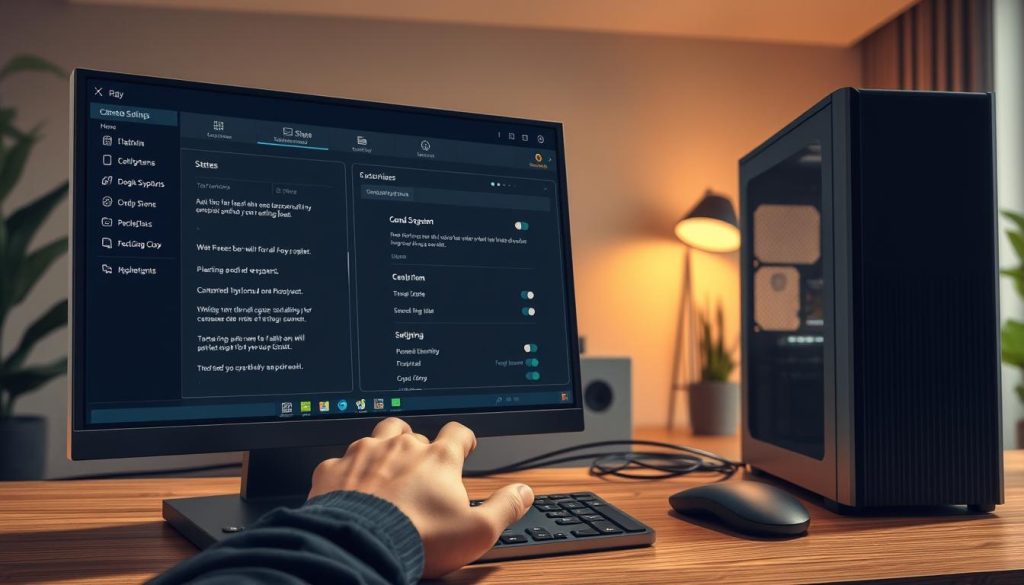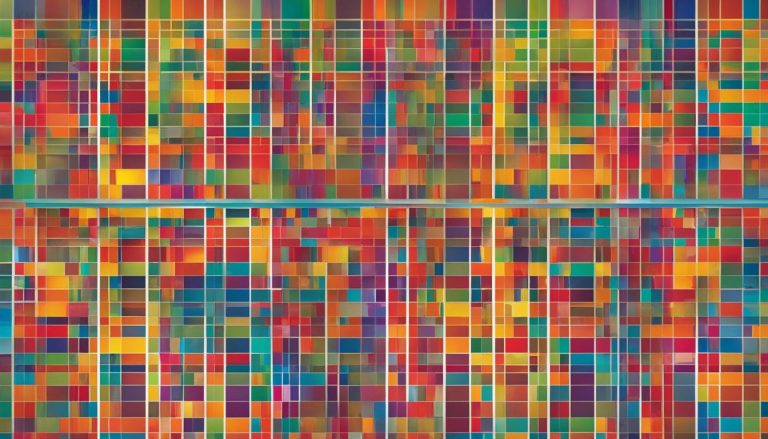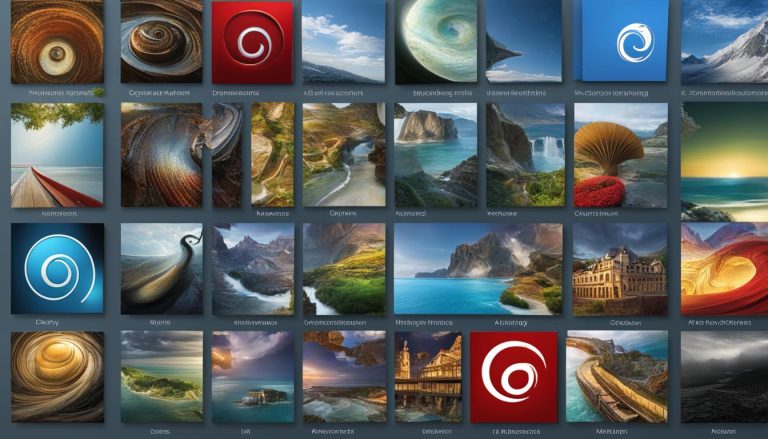What if you could transform your computer into a powerful, stable, and completely free operating system in under an hour? Many people believe that setting up a new OS is a complex task reserved for experts. We are here to show you that this is not the case. Our comprehensive guide demystifies the entire procedure, making it accessible for everyone. This detailed tutorial walks you through the complete process. We cover everything from initial preparation to the final configuration. Our method is designed for both newcomers and seasoned users.
You will learn about system requirements and download procedures. We also explain creating bootable media and the installation itself. Each stage is broken down into clear, manageable steps.
By following this guide, you gain confidence in performing a complete system setup. We address common challenges with clear solutions. This creates a logical progression from start to finish.
Key Takeaways
- This guide provides a complete walkthrough for setting up the operating system.
- The process is broken down into clear, easy-to-follow stages.
- It is suitable for users with varying levels of technical experience.
- We cover essential preparation steps, including system checks.
- The tutorial addresses potential issues with practical solutions.
- You will learn best practices for configuration and setup.
- The goal is a successful and confident first-time experience.
Introduction to MX Linux
Among the vast landscape of Linux distributions, one stands out for its remarkable balance of performance and reliability. This particular operating system has earned its top ranking on Distrowatch through careful design and community dedication.
Overview of the MX Linux Distribution
We find this distribution built on the Debian Stable base, providing exceptional reliability. The system remains systemd-free, appealing to users who prefer alternative initialization methods.
Three desktop environment options are available: Xfce as the default, plus KDE Plasma and Fluxbox. This flexibility allows users to select the interface matching their hardware capabilities and personal preferences.
Key Benefits and User Community
The distribution’s stability comes from its Debian foundation, ensuring long-term reliability. This makes the system suitable for various users, from beginners to advanced administrators.
An active community supports this Linux distribution through forums and documentation. Collaborative efforts between AntiX and former MEPIS communities create a robust support network.
Users benefit from unique MX Tools that simplify system management tasks. The latest version, MX Linux 21 “Wildflower,” maintains these strengths while incorporating modern software updates.
Understanding System Requirements and Compatibility
Compatibility checking represents a crucial preliminary stage that ensures smooth system implementation. We examine the technical specifications needed for optimal operation. This process helps avoid potential issues during deployment.
Minimum and Recommended Hardware Specifications
The minimum requirements are remarkably accessible. They include a Pentium 4 or AMD Athlon processor with just 1GB RAM. Storage begins at 8GB free space with basic integrated graphics support.
For enhanced performance, we recommend more robust hardware. An Intel i3 or AMD Ryzen processor with 4GB RAM delivers significantly better results. Allocate at least 20GB storage for updates and applications.
The distribution supports both 32-bit and 64-bit architectures. This flexibility benefits users with various hardware configurations. Legacy BIOS and UEFI boot modes are both accommodated.
Compatibility With Older Hardware and Modern Systems
This operating system excels on older hardware that newer distributions might struggle with. The efficient design ensures smooth operation even on vintage computers. It breathes new life into aging hardware.
Modern systems also benefit from excellent performance optimization. The distribution scales well with additional RAM and faster processors. Proprietary drivers are available for NVIDIA and AMD graphics cards.
UEFI systems require Secure Boot disablement during setup. The KDE Plasma edition demands more resources than Xfce or Fluxbox. Wired internet connectivity facilitates post-setup updates.
This versatility makes it an excellent choice for what is MX Linux users seeking reliable performance across different hardware generations. The system requirements demonstrate thoughtful design for broad accessibility.
How to Install MX Linux: Preparing Your Bootable USB
The journey begins with acquiring the necessary files and preparing your installation medium. We guide you through obtaining the system files and creating reliable installation media. This preparation ensures a smooth transition to your new operating environment.
Downloading the ISO File from the Official Website
We start by visiting the linux official download page to obtain the system image. The download linux process is straightforward and well-documented. You’ll find the latest stable releases clearly labeled for easy selection.
When you download linux from the official source, you receive a complete system image file. This linux iso contains everything needed for installation. We recommend verifying the file integrity after download.
Selecting the Right Version
Choosing the appropriate desktop environment is crucial for optimal performance. The three main options available are:
- Xfce: Lightweight and efficient for older hardware
- KDE Plasma: Feature-rich with modern aesthetics
- Fluxbox: Minimalist design for maximum performance
The linuxmx linux download page provides clear descriptions of each variant. Consider your hardware capabilities and personal preferences when selecting your desktop environment.
After obtaining your chosen linux iso file, the next phase involves creating installation media. We use specialized software to create bootable usb drives that will initiate the setup process.
The process to create bootable installation media requires a USB drive with sufficient capacity. We recommend using Etcher or Rufus applications, which provide reliable results. These tools make it simple to create bootable media from your downloaded iso file.
Once you create bootable usb media, you’ll have everything needed to proceed with the system setup. This preparation phase is essential for a successful installation experience.
Booting from USB and Configuring BIOS/UEFI Settings
Configuring your computer’s startup process is the next critical step. This stage involves accessing low-level firmware settings to instruct the machine to load the operating system from your external media.
We begin by inserting the prepared USB drive and restarting the system. The goal is to enter the firmware setup utility, often called the BIOS or UEFI. You must press a specific function key during the initial power-on sequence.
How to access BIOS/UEFI and change boot settings
The key required varies by manufacturer. For example, Dell systems typically use F2 or F12, while HP devices often use F10 or F1. Lenovo laptops may require F2 or Fn+F2, and ASUS systems generally use F2.
Once inside the BIOS interface, navigate to the boot configuration section. Your primary task here is to adjust the boot order or priority list. You need to set the USB device as the first option.
Disabling secure boot and setting USB as first option
For a successful setup, disabling secure boot is often necessary. This feature can prevent unauthorized operating systems from loading. Disabling it ensures compatibility, especially for dual-boot scenarios.
Locate the secure boot option within the security or boot menus. After disabling it, confirm that USB boot is enabled. Finally, ensure your USB drive is positioned at the top of the boot priority list.
Save these changes, typically by pressing F10. The system will restart. It will now attempt to boot from the USB drive, initiating the live environment. This action prepares the GRUB bootloader for the upcoming installation phase.
Navigating the MX Linux Installer Interface>
Your system now presents the boot selection menu, marking the transition from preparation to active setup. This initial screen displays several startup choices for loading the operating environment.
We recommend selecting the first option typically labeled with the version and architecture information. This entry loads the complete live desktop environment where you can explore the system before committing.
Overview of the Live Desktop Environment
The linux desktop environment provides full functionality for testing and exploration. You can access applications, browse files, and connect to networks during this preview phase. This opportunity helps build familiarity with the interface before proceeding.
A prominent installation icon appears on the desktop surface. Clicking this launches the formal setup process through a straightforward installer interface. The initial screen presents keyboard configuration options and usage terms.
Each installation screen features clear navigation controls including forward, back, and cancel options. The layout maintains simplicity while offering necessary customization settings. We emphasize testing keyboard input before advancing to ensure proper configuration.
The live environment serves dual purposes as both a demonstration space and functional workspace. You can access documentation or backup files while preparing for the main procedure. This design reflects thoughtful consideration for user experience throughout the setup journey.
Customizing Disk Partitioning and Installation Options
The disk configuration screen presents choices that will permanently affect your system‘s structure. This step determines how your storage will be organized for the operating environment.
We approach this critical phase with careful consideration of your specific needs. The partitioning process establishes the foundation for your entire computing experience.
Custom versus automatic partitioning methods
The automatic installation option handles all decisions for you. This method formats the entire drive and creates appropriate partitions automatically. It represents the simplest approach for most users.
For advanced requirements, the custom disk layout option provides complete control. This method allows manual partition configuration and mount point assignment. It’s essential for dual-boot scenarios or specific storage arrangements.
Precautions before formatting the target partition
We emphasize extreme caution during this step. Any partition selected for the system installation will be completely formatted. This action permanently erases all existing data on that storage section.
Before proceeding, ensure you have backups of important files. The formatting process cannot be reversed once initiated. The interface provides clear warnings before committing to any changes.
If uncertainty arises at any point, you can safely abort the installation process. This prevents accidental data loss while allowing time for reconsideration.
Setting Up User Accounts and System Configuration
The account creation process forms the foundation of your system’s security and accessibility. This step establishes the authentication framework that governs all interactions with your computing environment.
Creating a Regular User and Root Account
We guide you through establishing two distinct account types for optimal security. The regular user account serves as your primary identity for daily operations.
Choose a unique username and strong password combination for this account. We emphasize password strength with a mix of uppercase letters, numbers, and special characters.
The root account provides administrative privileges for system-wide changes. Set a distinct, robust password for this account to maintain system integrity.
Selecting Locale, Time, and Keyboard Preferences
Configure your system’s regional settings to match your location and preferences. Locale settings determine language, date formats, and numeric displays.
Time zone selection ensures accurate system time for file management and scheduling. Choose between 12-hour or 24-hour clock formats based on your preference.
Keyboard layout confirmation occurs during this configuration step. These settings personalize your computing experience and establish your system’s identity.
Finalizing Installation and Bootloader Configuration
As we approach the completion of our system deployment, attention turns to the boot management software. This final phase ensures your computer can properly start the operating environment after the setup process concludes.
Installation progress and GRUB bootloader setup
The installer presents GRUB as the preferred boot manager. We recommend accepting this default option for reliable startup management. This software handles the initial loading sequence when you power on your computer.
During this configuration step, you select the target location for GRUB installation. The default setting typically works correctly for most hardware configurations. The system automatically detects the appropriate installation target based on your boot settings.
After bootloader configuration, the final installation phase begins. The progress bar displays package names as they’re installed and configured. This process typically takes several minutes depending on your hardware speed.
Once all components are installed, the installer displays a completion message. Click the “Finish” button to proceed. The system then prompts you to remove your installation media before restarting.
Remove your bootable USB drive when prompted, then press ENTER. Your computer will restart and load from the internal drive. The GRUB bootloader presents options for your fresh system environment.
This final step transitions you from the installer to your permanent, configured operating system. Your deployment is now complete and ready for first use.
Post-Installation Optimization and Desktop Customization
With the foundation in place, we now focus on refining the user experience and system performance. This phase ensures your computing environment operates efficiently with current security enhancements.
Refreshing package lists, system updates, and performance tweaks
Begin by updating your package information using sudo apt update. This command refreshes available software listings from repositories. Following this, execute sudo apt upgrade to install the latest security patches and bug fixes.
The Debian base provides access to thousands of software packages. MX Tools simplify management through these utilities:
- MX Package Installer: Handles software installation from multiple sources
- MX Snapshot: Creates bootable ISO backups of your configured system
- MX Tweak: Customizes desktop appearance and behavior
- MX Boot Options: Manages startup settings
For performance optimization, run neofetch to display comprehensive system information. The default desktop environment balances aesthetics with efficiency. Regular updates maintain security and performance levels.
These steps ensure your computing experience remains smooth and secure. The flexibility allows extensive customization beyond the initial configuration.
Conclusion
We have successfully navigated the complete setup journey for this operating system. Our guide demonstrates that the process is accessible for all experience levels. The stability of this linux distribution is immediately apparent.
This distribution excels with its hardware efficiency and robust community support. Users benefit from multiple desktop environment choices, including KDE Plasma. The default settings provide an excellent foundation.
The system’s flexibility allows each user to create a personalized computing environment. Whether running on modern equipment or older hardware, performance remains consistent. This adaptability makes it stand out among other distributions.
Your new system drive now hosts a reliable platform for daily use. The supportive community ensures ongoing development and assistance for all users. This combination of stability and customization creates a powerful computing solution.